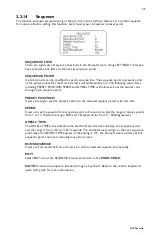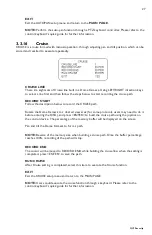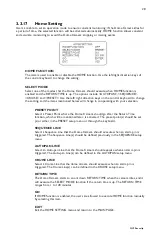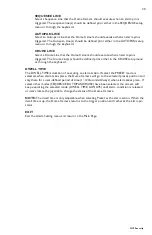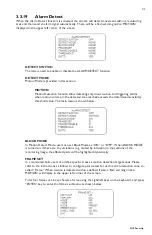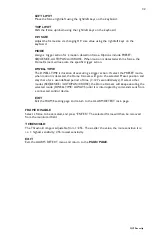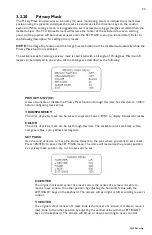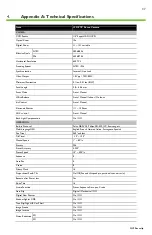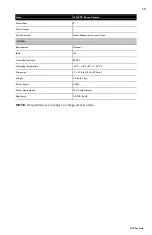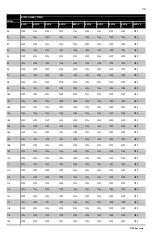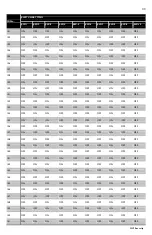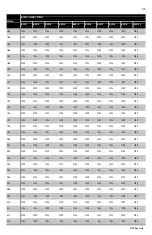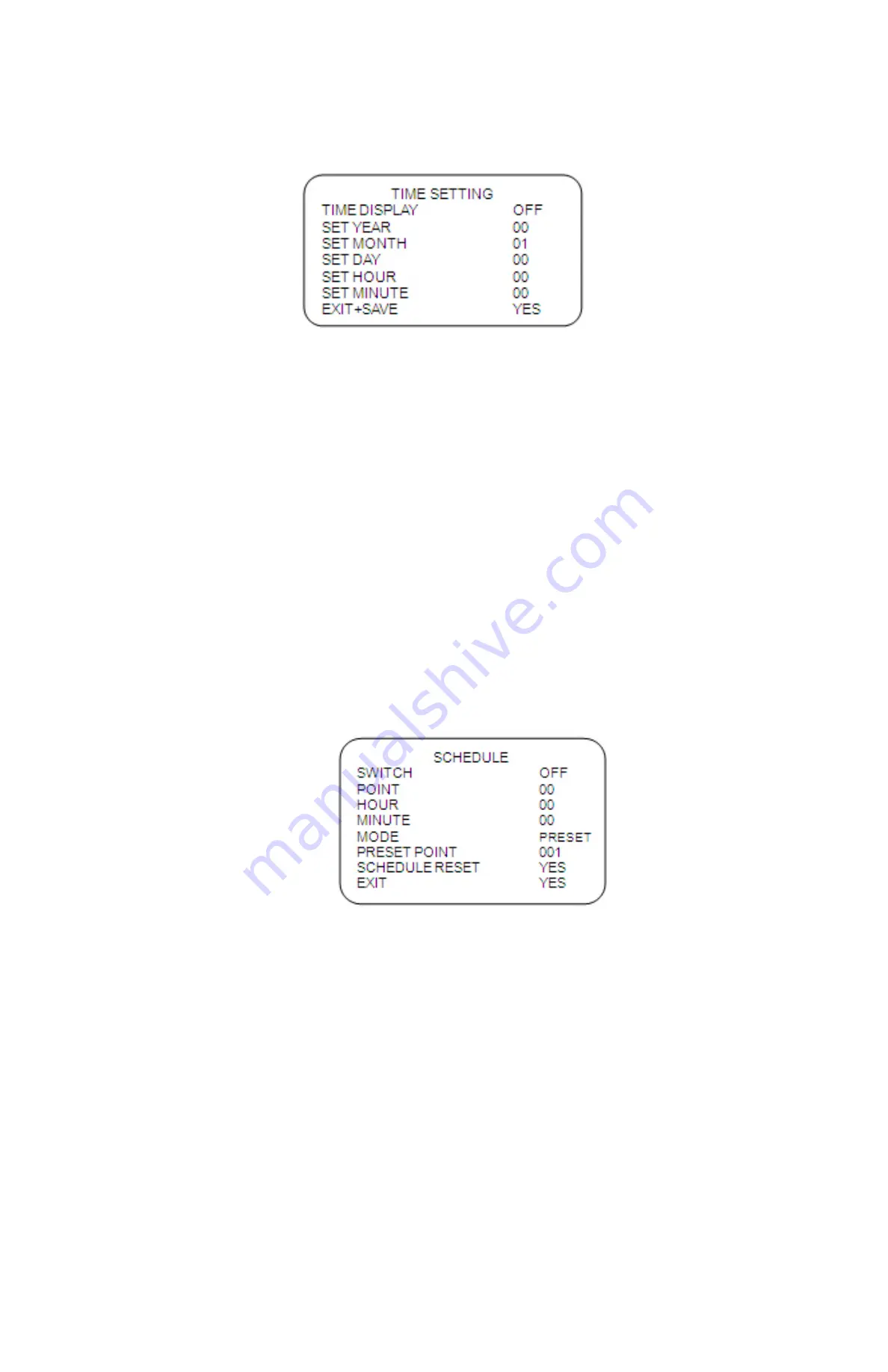
35
GVI Security
3.3.22
Time
Setting
The time setting function is used to set the TIME related parameters of the Speed Dome Camera. Each
item in the menu is listed as follows.
TIME DISPLAY
Select <ON> to display Time information on the screen or <OFF> not to display.
YEAR / MONTH / DAY
The items are for setting up the system date.
HOUR / MINUTE
The items are for setting up the system time.
EXIT+SAVE
Exit the TIME SETTING menu and return to the
MAIN PAGE.
3.3.23
Schedule Function
The schedule function enables users to program a preset point or function (Sequence/Auto-
pan/Cruise) automatically to perform in a specific period of time.
SCHEDULE SWITCH
Select <ON> to enable or <OFF> to disable the schedule function.
SCHEDULE POINT
Users are allowed to arrange 32 sets of schedule point, i.e. each set of schedule point can be
assigned one kind of schedule modes.
SCHEDULE HOUR / MINUTE
The items are for setting up the time to execute each schedule point.
SCHEDULE MODE
This is for setting the schedule function of the selected schedule point; the options are listed as
follows.
NONE
No action will be executed for the schedule if select the item.