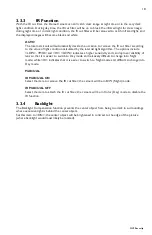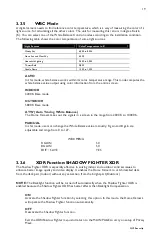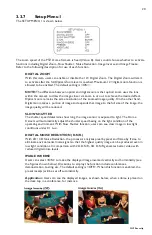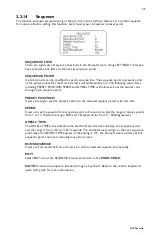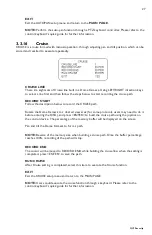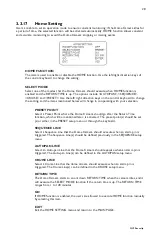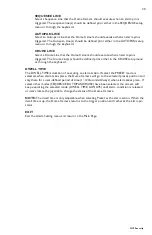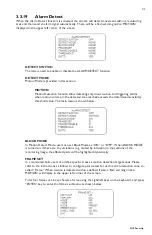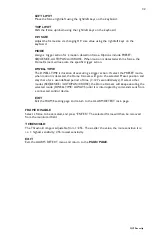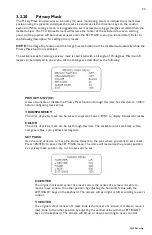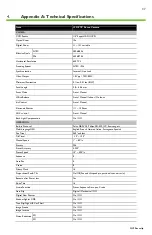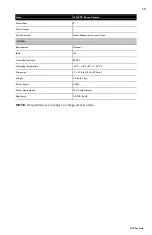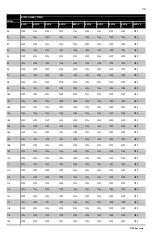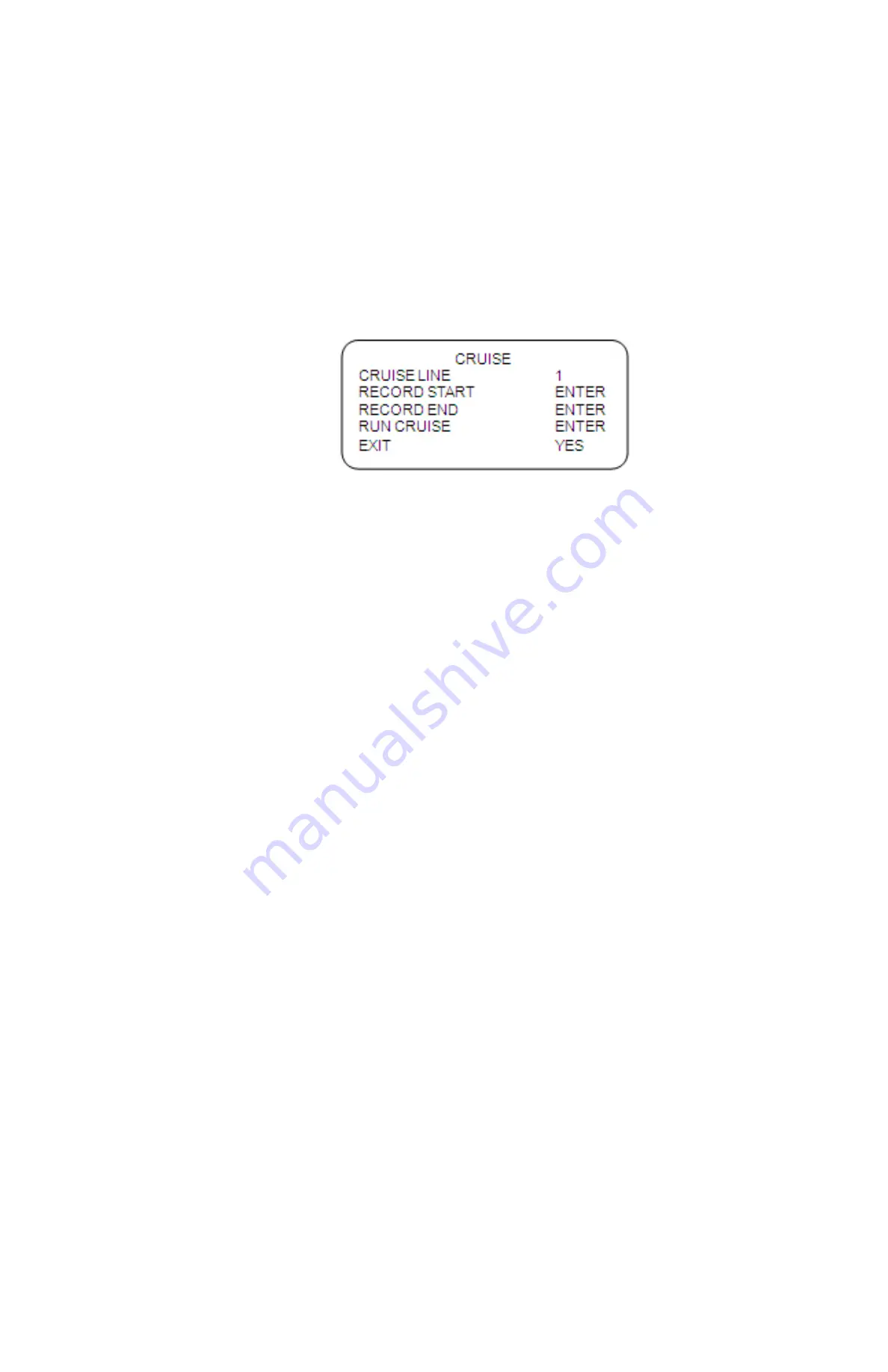
27
GVI Security
EXIT
Exit the AUTOPAN setup menu and return to the
MAIN PAGE.
NOTE:
Perform the auto-pan function through a PTZ keyboard controller. Please refer to the
control keyboard’s quick guide for further information.
3.3.16
Cruise
CRUISE is a route formed with manual operation, through adjusting pan and tilt position, which can be
stored and recalled to execute repeatedly.
CRUISE LINE
There are eight sets of Cruise line built in a Dome Camera. Using LEFT/RIGHT direction keys
to select a line first and then follow the steps below to start recording the cruise path.
RECORD START
Follow the description below to record the CRUISE path.
Rotate the Dome Camera to a desired view area (for some protocols, users may need to do it
before entering the OSD), and press <ENTER> to build the cruise path using the joystick on
the control device. The percentage of the memory buffer will be displayed on the screen.
Pan and tilt the Dome Camera to form a path.
NOTE:
Beware of the memory size when building a cruise path. Once the buffer percentage
reaches 100%, recording of the path will stop.
RECORD END
The cursor will be moved to RECORD END while building the cruise line; when the setting is
completed, press <ENTER> to save the path.
RUN CRUISE
After Cruise setting is completed, select this item to execute the Cruise function.
EXIT
Exit the CRUISE setup menu and return to the MAIN PAGE.
NOTE:
Users could execute the cruise function through a keyboard. Please refer to the
control keyboard’s quick guide for further information.