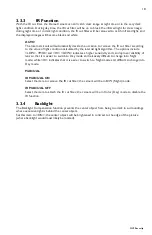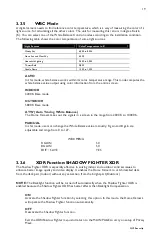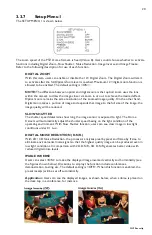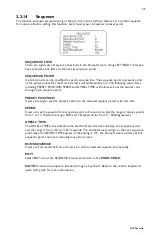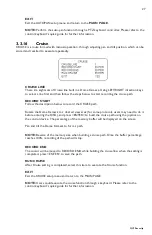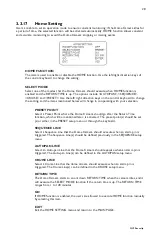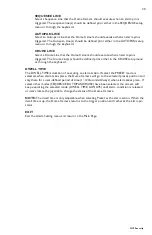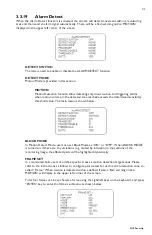16
GVI Security
Item
Layer 1
Layer 2
Layer 3
Default
COLOR
<BLACK>, <WHITE>,
<RED>, <GREEN>, <BLUE>,
<CYAN>,
<YELLOW>,<MAGENTA>
SET MASK
<01> ~ <16>
H CENTER: L/R
V CENTER: D/U
H SIZE <000> ~ <080>
000
V SIZE <000> ~ <060>
000
EXIT + SAVE
CLEAR MASK
<01> ~ <16>
EXIT
YES
LANGUAGE
ENGLISH, PORTUGUESE, SPANISH, FRENCH, GERMAN, ITALIAN
ENGLISH
TIME
SETTING
ENTER
TIME DISPLAY
<ON>, <OFF>
OFF
SET YEAR
<00> ~ <99>
SET MONTH
<01> ~ <12>
SET DAY
<01> ~ <31>
SET HOUR
<00> ~ <23>
SET MINUTE
<00> ~ <59>
EXIT+SAVE
YES
SCHEDULE
SCHEDULE
SWITCH
<ON>, <OFF>
OFF
POINT
<01> ~ <32>
01
HOUR
<00> ~ <23>
00
MINUTE
<00> ~ <59>
00
MODE
NONE NO
FUNCTION
☆
PRESET
PRESET POINT
<001> ~ <256>
SEQUENCE
SEQUENCE LINE
<001> ~ <008>
AUTOPAN
AUTOPAN LINE
<001> ~ <004>
CRUISE
CRUISE LINE
<001> ~ <008>
IR FUNC.
IR FUNCTION <AUTO>, <ON>,
<OFF>
SCHEDULE RESET
YES
EXIT OSD
YES
3.3 Configuration Menu
The detailed functions and parameter setting of the PTZ dome can be set by the OSD (On Screen Display)
menu with a control device such as a control keyboard. The tables below show each page of the OSD menu.
Additionally, Appendix B provides a table for user’s setting record.
To enter the OSD menu
of the selected camera, press <CAMERA MENU> key on the control keyboard
and hold for 3 seconds to enter the OSD menu.
To select the setup item,
use direction keys on keyboard to move the OSD cursor in the OSD menu.
To setup item,
use direction keys on keyboard to move the OSD cursor in the OSD menu. For items with
→
, press right/left direction keys on the control keyboard to select. For items with
↓
, press the <CAMERA
MENU> key on the control keyboard to enter the sub menu. For items with
→↓
, users can use the right/left
direction keys to select functions, and then press the <CAMERA MENU> key on the control keyboard to
enter their sub menu. For further detailed setup procedures, please refer to the user’s manual of your
installed control devices.
NOTE:
In the OSD menu, the <Camera Menu> key functions as “Enter” and “Exit.”