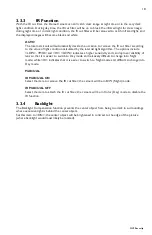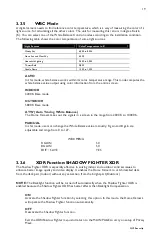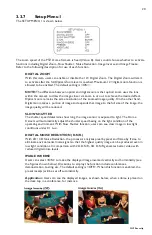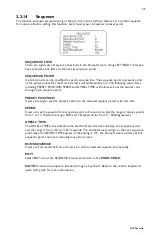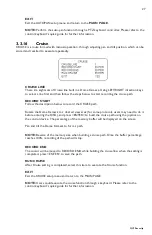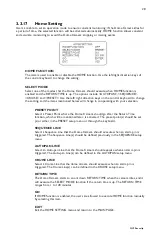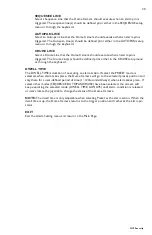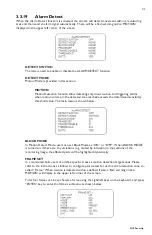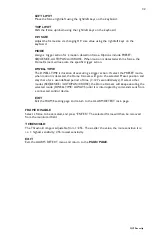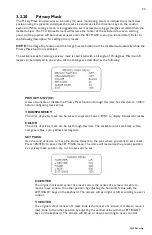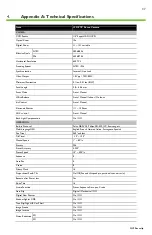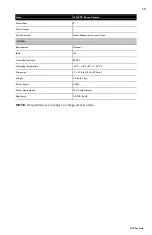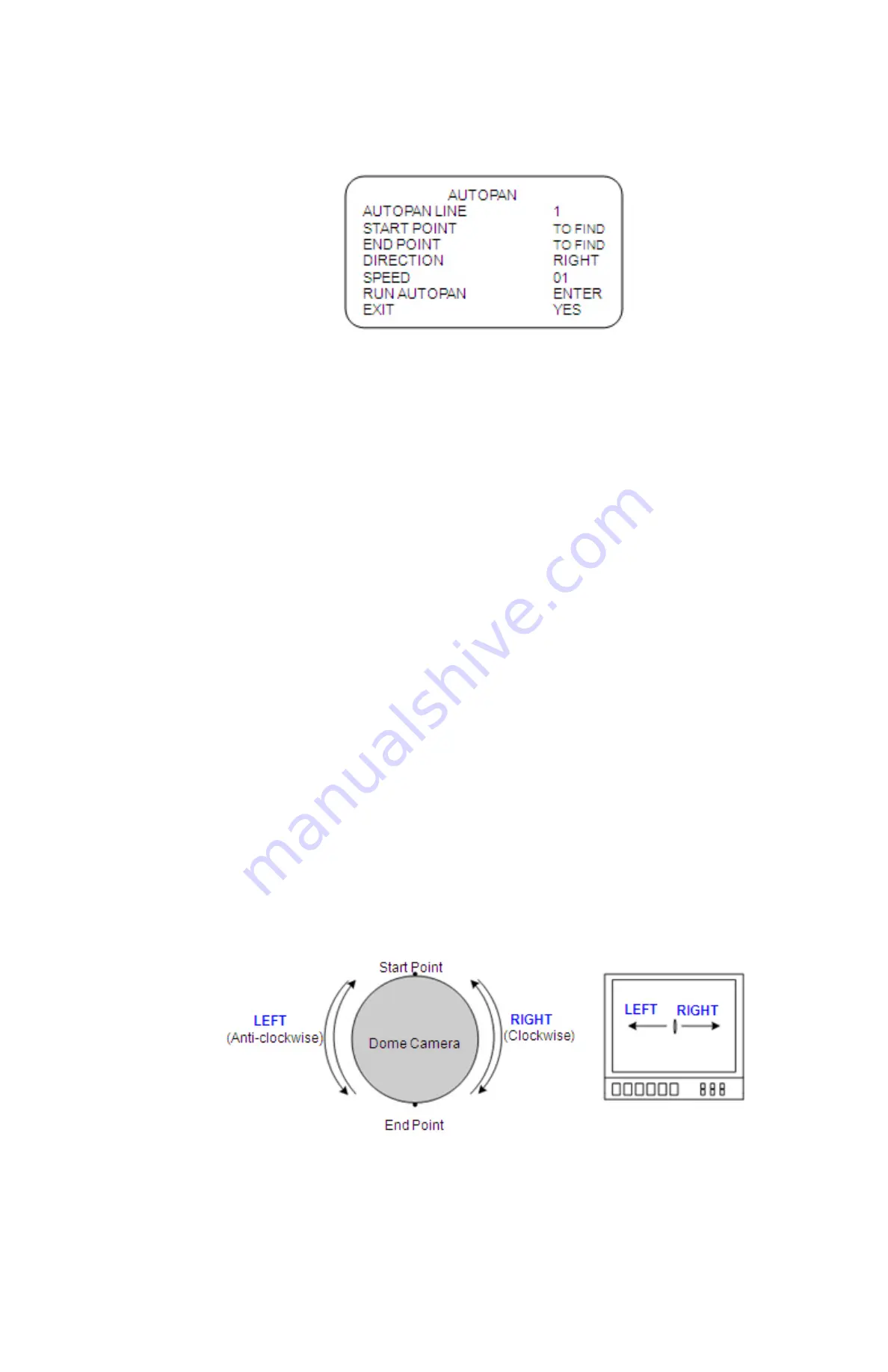
26
GVI Security
3.3.15
Auto-pan
Auto-pan means motion of scanning an area horizontally so that the PTZ Dome Camera can capture
events in horizontal view. The parameters are listed as follows.
AUTOPAN LINE
There are four sets of auto-pan line built in a PTZ Dome Camera. Users can choose a line to
execute using LEFT/RIGHT direction keys. In addition, users are able to command the Dome
Camera to do endless panning by setting the start point the same as the end point.
START POINT
Follow the description below to set the start position of the AUTOPAN path.
Move the cursor to the <START POINT> and press <ENTER> while <TO FIND> is flashing.
The item returns <TO SAVE> automatically.
Move the PTZ Dome Camera to a desired position and press <ENTER> to save the position as
the start point; the cursor will move to <END POINT> automatically. Ensure setting the end
point to complete auto-pan setting.
NOTE:
The tilt and zoom values of the start point will be recorded and fixed for the selected
auto-pan line.
END POINT
Users are able to set the end point after the start point is defined. Pan the Dome Camera to
another position and press <ENTER> to save the position as the end point.
DIRECTION
The item is for setting the AUTOPAN direction of the Dome Camera. The camera will start to
pan clockwise from the start point to the end point if your selection is <RIGHT>, and then
return to the start point. The dome will start to pan anti-clockwise from the start point to the
end point if your selection is <LEFT>. Refer to the diagram below.
SPEED
The item is for defining the PTZ Dome Camera rotation speed while running auto-pan. The
speed is adjustable from 1 to 4 (10 ~ 45 degree/sec.).
RUN AUTOPAN
After all setting related to auto-pan are completed, select this item to execute the Auto-pan
function.