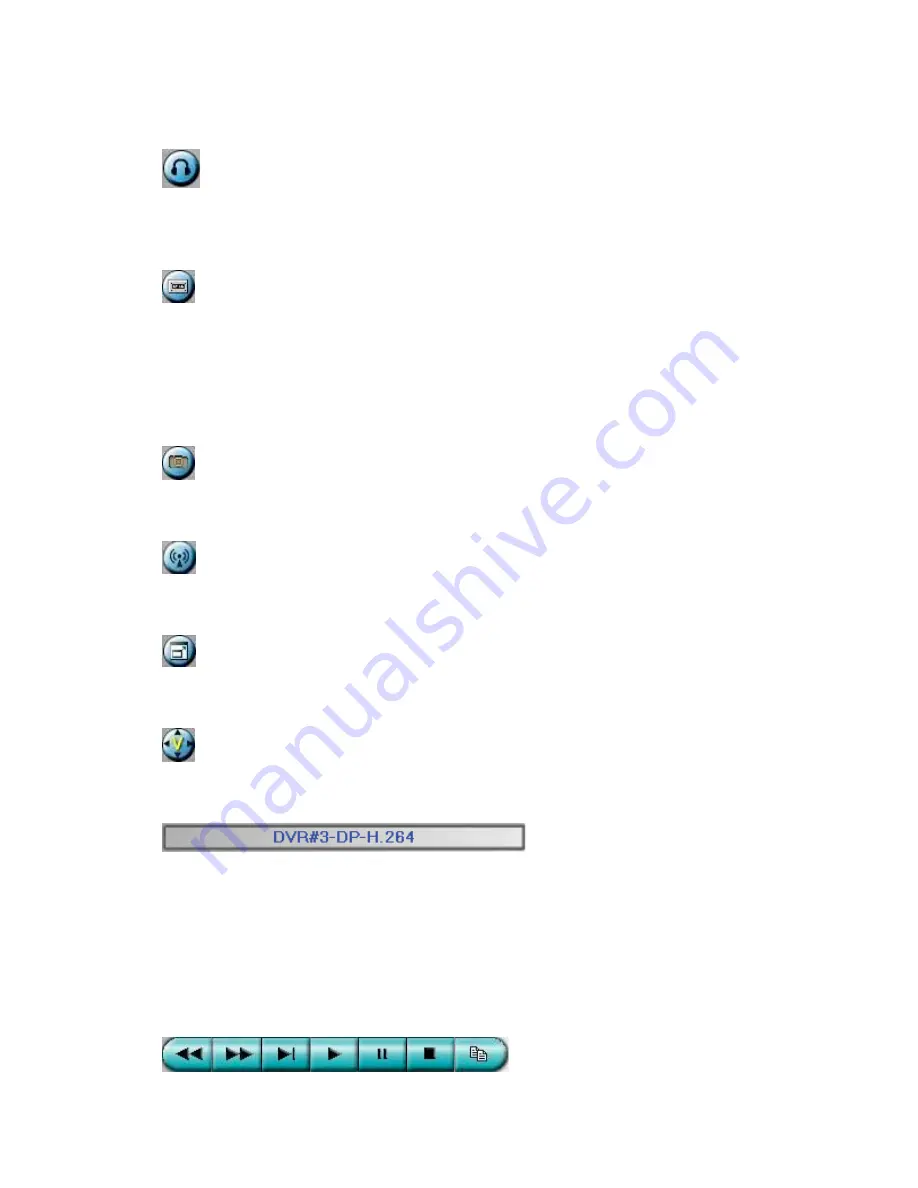
96
The default setting is ‘mute’.
Click on this icon to enable/mute the audio output from the camera for the focus
window (or DVR), button down for enable, button up for mute.
Click on this icon to backup video/audio, and the Backup dialog will be shown.
Please select the DVR, cameras, event type, destination directory, execution time, and
data range, and then click on “Apply” or “OK” to backup, or “Cancel” to cancel.
Please note that Execution of “Now” or “Once” is one-time backup, while “Daily” is
daily backup.
Click on this icon for snapshot of the focus camera.
Click on this icon for audio broadcasting to all connected DVRs.
Click on this icon to toggle between full screen display and normal I.E. display.
Click on this icon for full video display (without any icon).
The device name of the selected DVR is shown.
Click on this icon, and the
available DVRs will all be shown.
The user may type alphanumeric characters to
get the matched DVRs.
Click on one of them to select a new DVR. The 1/4/9/16
split-window video display, the camera status, and the alarm input/output will all
switch to correspond to the newly selected DVR.
There’s “Multiple” in the device
list, the user can select it to display camera video from different DVRs in 4/9/16 split
window display.






























