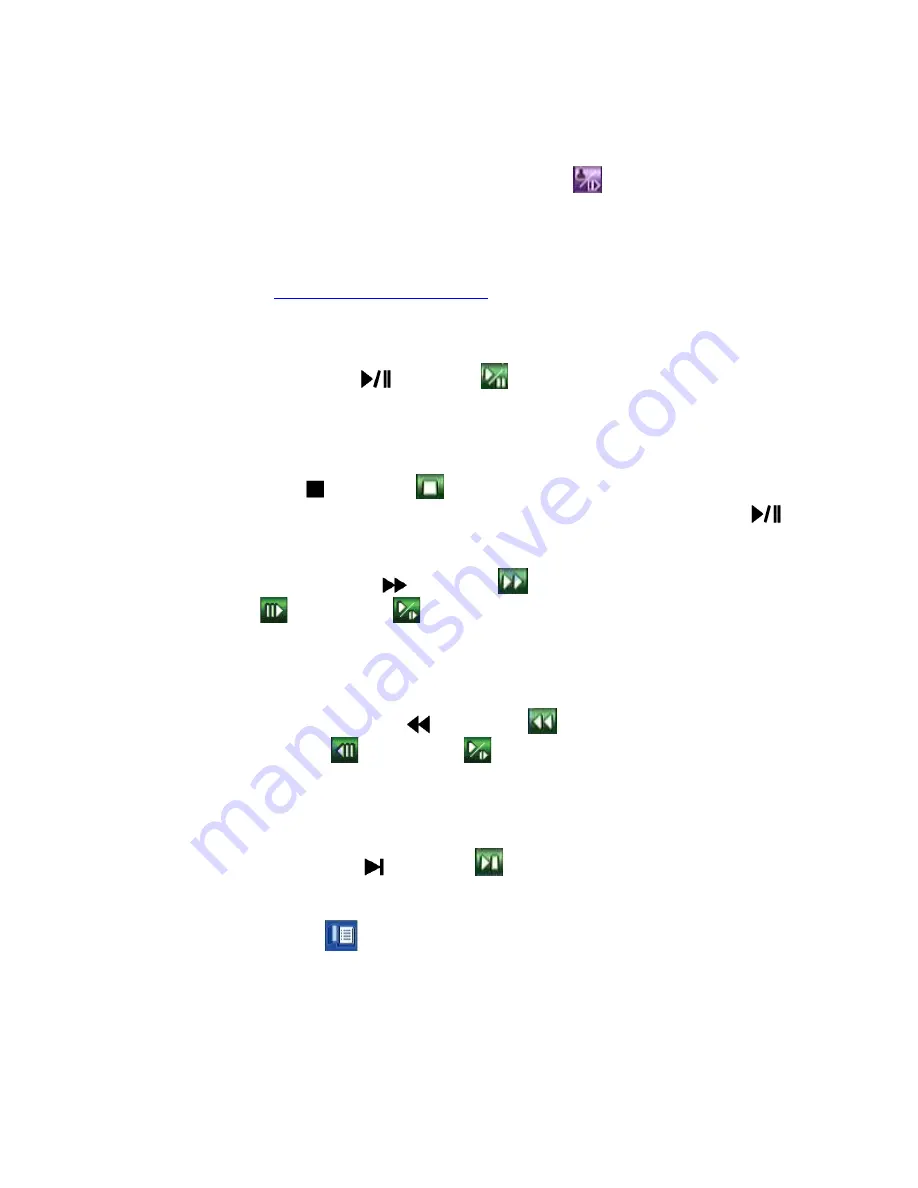
86
8.5 Playback/Archive For Search By Time
In split-window display, press
MODE
button
(Mouse:
)
to change circularly the
live/playback mode for the focus window and the other windows that form a rectangle
on the screen. The video windows for the windows in playback mode are grayed,
while those in live mode display live video.
Please refer to
Section 4.3 Basic Operations
for how to change the camera(s) in the
playback windows(s). After the playback windows and cameras are all set as you
want, you may use the following buttons to control the playback:
!
Play/Pause Button (
)
(Mouse:
)
Press this button to play the recorded video/audio searched at forward speed 1X,
or pause the playback. If the playback is paused, press this button again to
resume playing. Note that audio can only be played at forward speed 1X.
!
Stop Button
(
)
(Mouse:
)
Press this button to stop playing the recorded video/audio. If the user press
button later, the playback will start from the beginning.
!
Fast Forward Button (
)
(Mouse:
)
,
Slow Forward Button (SEQ)
(Mouse:
) =>
(Mouse:
to toggle)
Press this button for fast/slow forward playback. Each time this button is
pressed, the forward playback speed will become faster/slower, from 2X, 4X, 8X,
up to 64/16X, and then back to 2X.
!
Fast Backward Button (
)
(Mouse:
)
,
Slow Backward Button
(MODE)
(Mouse:
) =>
(Mouse:
to toggle)
Press this button for fast/slow backward playback. Each time this button is
pressed, the backward playback speed will become faster/slower, from 2X, 4X,
8X, up to 64/16X, and then back to 2X.
!
Single Step Button (
)
(Mouse:
)
Press this button to play the recorded images frame by frame.
!
MENU
(Mouse:
)
At playback, press this button for the snapshot of the playback video. A
confirmation dialog will be shown, press
ENTER
to snapshot,
ESC (Mouse:
Right Click)
to exit without snapshot. The snapshot picture will be saved in
the directory /Snapshot in the connected backup device.






























