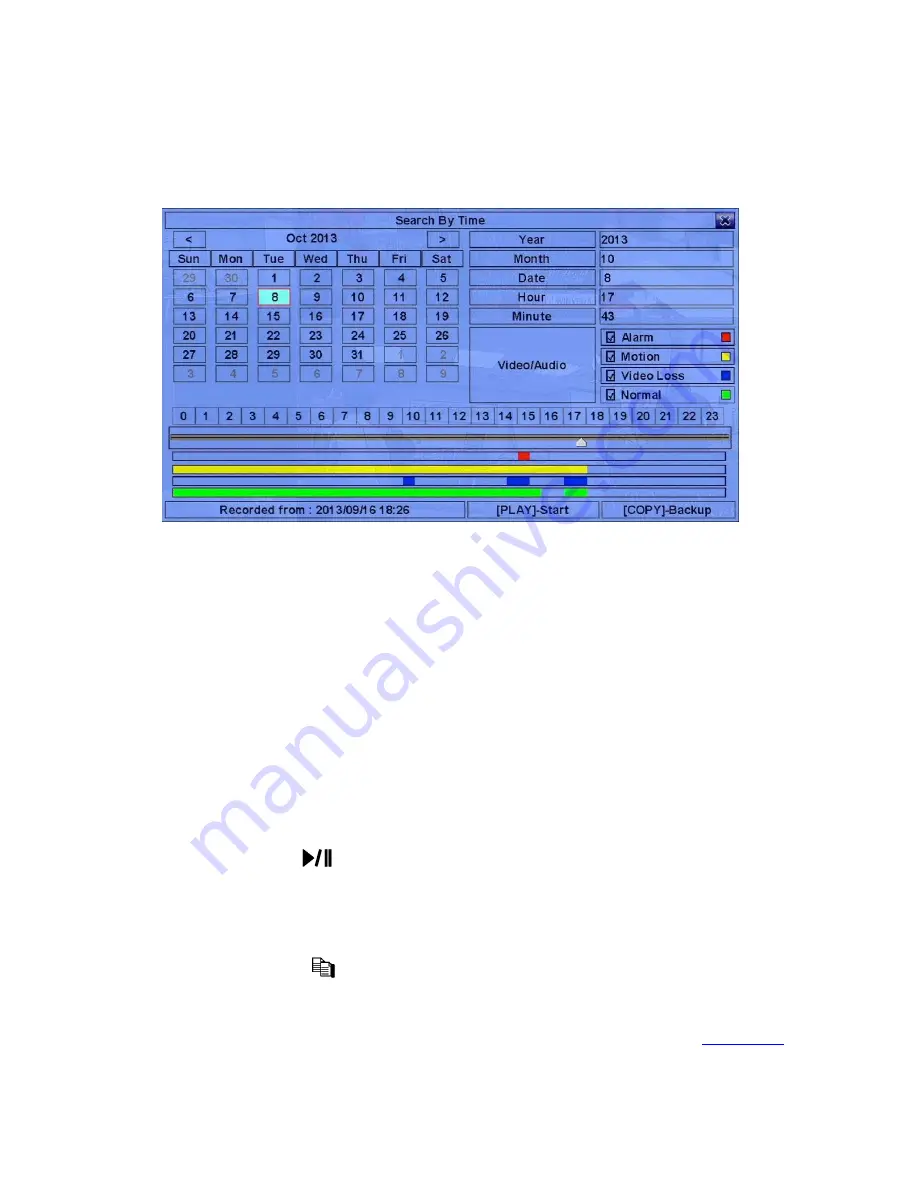
78
8.1 Search By Time
The screen for Search By Time is shown as below:
The Status field will show the ‘Recorded from’ time based on the selected
Video/Audio before searching - alarm partition if any of Alarm, Motion, or Video
Loss, is checked, and normal partition if Normal is checked. Above the status field
is the 24H time slider and alarm/motion/video loss/normal recording status (from top
to bottom).
The general operations are as below:
!
!"
"#
(Mouse: Left click)
Press these buttons to select the items.
!
ESC
(Mouse: Right Click)
Press this button to escape from this screen, and return to split-window display.
!
Play Button (
)
(Mouse: Left click)
Press this button to start playing the recorded video/audio with the selected search
time and video/audio type.
If there’s no camera in playback mode, all the
cameras in the current split window will be set to playback mode.
!
Copy Button (
) (Mouse: Left click)
Press this button to
backup (copy)
the selected type of recorded video/audio
starting from the
Search Time
(described below) in the HDD to the connected
backup device
without playback
. The Backup display (described in
Section 8.5
)
will be shown.
Please note that this kind of backup is performed in the






























