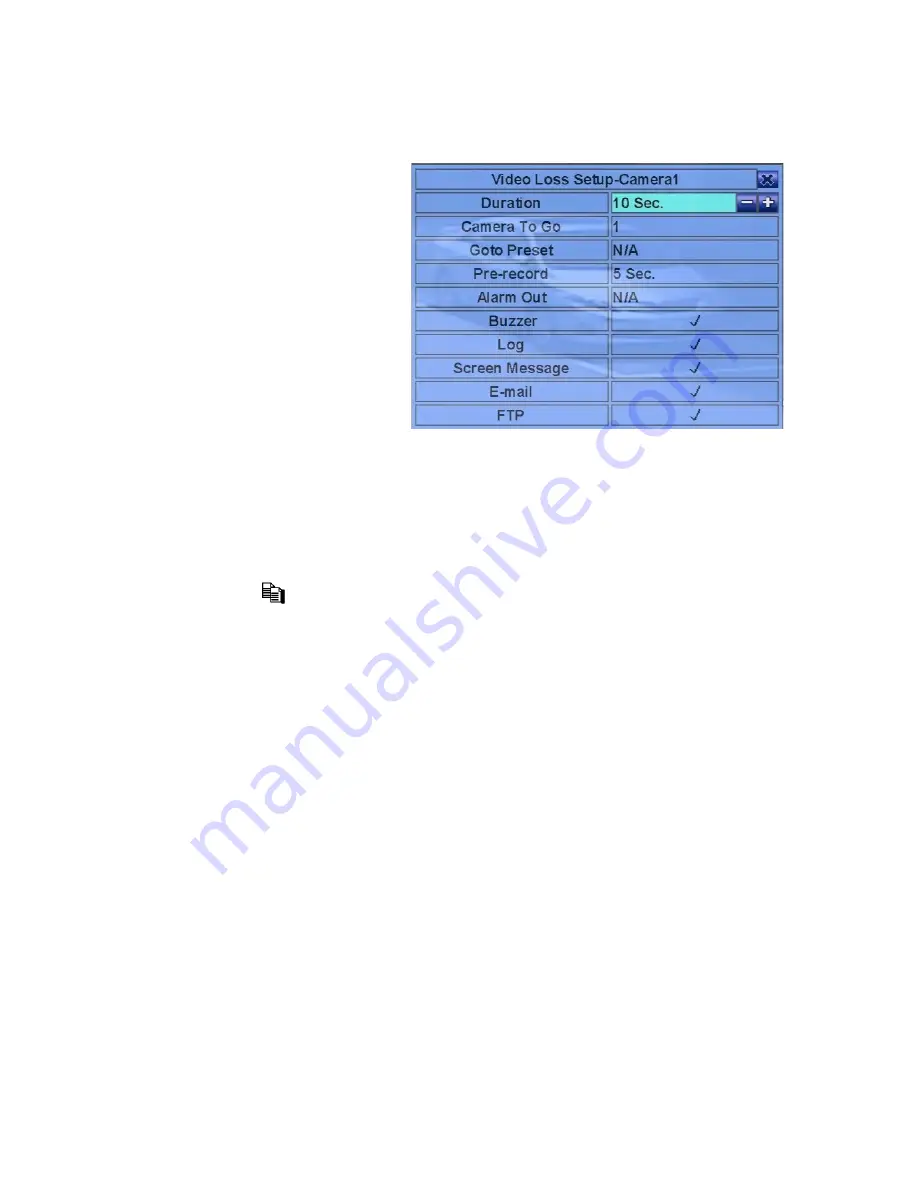
38
6.2.1 Video Loss Setup
In Camera Setup, press
ENTER
to call up Video Loss Setup of
the selected camera as shown
when the highlighted option is
Video Loss Settings..
of the
camera to setup. The Video
Loss
Setup
allows
the
administrator to define how the
system responds to the detected
video loss for the camera.
The general operations are as
below:
!
!"
(Mouse: Left click)
Press these buttons to select the items.
!
Numeric (ENTER)
Press these buttons to select the camera.
!
COPY
(
)
Press this button to copy the Video Loss settings of the focus camera to all the
following cameras. (EX. focus camera is 1, its Video Loss settings will be
copied to those of cameras 2-4.)
!
ESC
(Mouse: Right Click)
Press this button to escape from this screen, and return to Camera Setup display.
If the Save dialog is shown, press
ENTER
to exit and save,
ESC
(Mouse:
Right Click)
to exit without saving.
Following is a brief description for each item and its specific operations:
!
Duration
– response duration to define at most how long (in seconds) the Alarm
Out relay and the Buzzer will keep being triggered after video loss is detected for
this camera. However, the Alarm Out relay and the Buzzer will be reset
immediately once the camera returns to normal. Press
+/-
buttons to adjust the
value (3 seconds - 60 minutes, discrete, ‘-‘ for ‘Forever’).
!
Camera to go
– the camera to go to the preset position in next field after video
loss is detected for this camera. “Camera to go” camera must be a PTZ camera.
!
Goto Preset
– to define the preset position to go to for the “Camera to go”
Camera in last field if video loss is detected for this camera. For more details






























