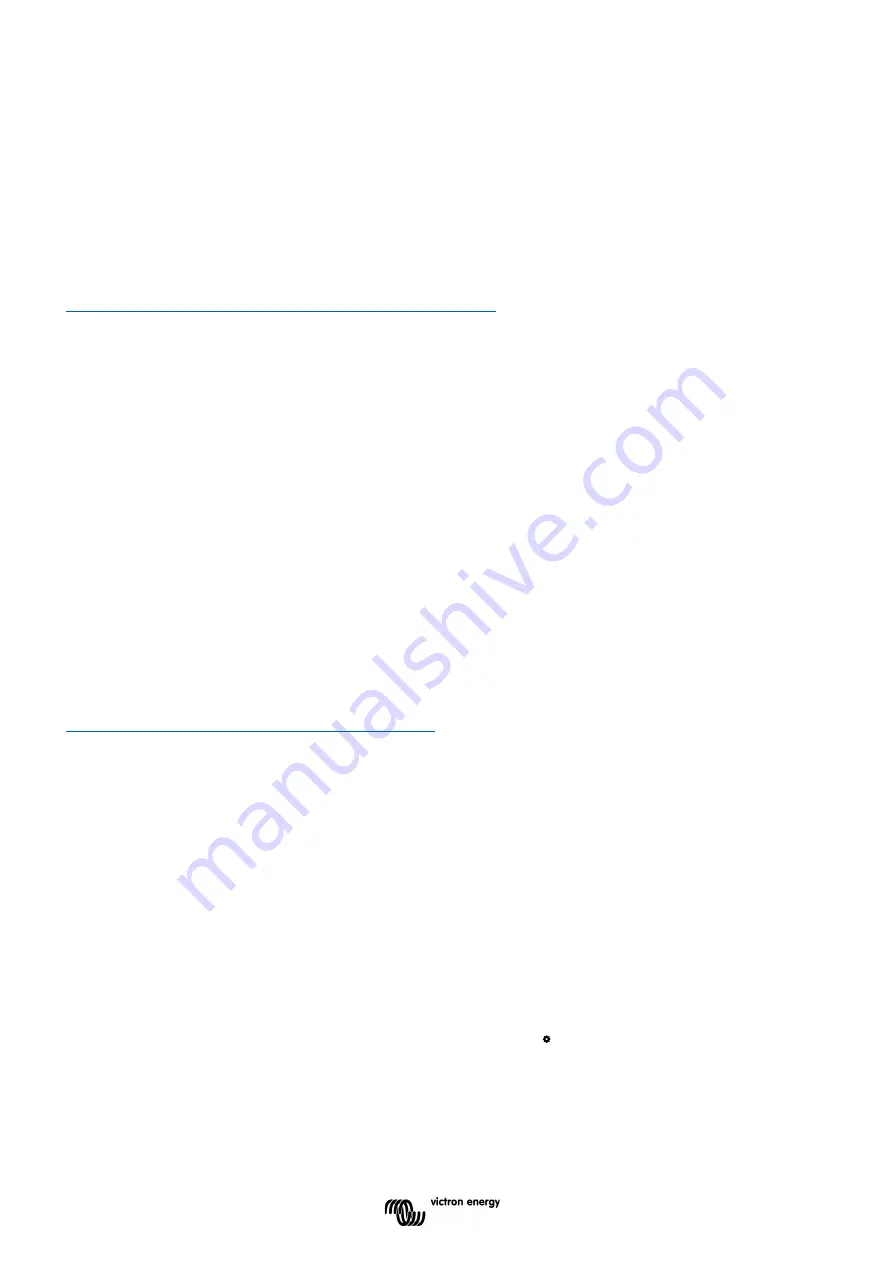
10
4 COMMISSIONING
Once the electrical connections have been made, the SmartShunt needs to be set up. This is done with the
VictronConnect App. This App is needed to set up and to read out the SmartShunt.
4.1 Download and install VictronConnect
To be able to communicate and set up the SmartShunt you will need to use the VictronConnect App.
VictronConnect is a free App and is available for Android, iOS, MacOS or Windows. It can be downloaded from
the respective App stores. Or alternatively see the “Downloads” section on our website:
https://www.victronenergy.com/support-and-downloads/software.
4.2 Place the fuse
If not already done so earlier, place the fuse in Vbatt+ cable. The blue “Bluetooth” light should start blinking.
4.3 Connect to the SmartShunt
Connect to the SmartShunt via VictronConnect. This is done via Bluetooth. It is also possible to connect to the
SmartShunt via USB or via VRM (Victron Remote Monitoring). For more information on this see paragraph 6:
“Interfacing”.
This is how to connect:
•
Open the VictronConnect App.
•
Look for the SmartShunt to appear in the device list.
•
Click on the SmartShunt.
•
Enter the default PIN code which is 000000.
•
When successfully connected the “Bluetooth” light stays on.
After entering the default PIN code VictronConnect will ask you to change the PIN code. This is to prevent
unauthorizes connections in the future. It is recommended that you change the PIN code on first install. This can
be done in the product info tab, see paragraph 7.5.4: “Changing PIN code”.
For more information about VictronConnect see the VictronConnect manual:
https://www.victronenergy.com/live/victronconnect:start.
4.4 Update firmware
On first connection, VictronConnect can ask you to update the firmware of the Bluetooth interface and/or of the
SmartShunt. This should always be done on first install. Without up to date firmware settings cannot be changed
and only monitoring is active.
4.5 Make essential settings
The default settings of the SmartShunt are tailored for lead acid batteries (flooded, GEL or AGM batteries).
Please note that in case of lithium batteries or batteries with different chemistries, several additional settings will
have to be changed. First make the essential settings as described in this paragraph and then refer to the next
paragraph for the special lithium settings. Alternatively contact your battery supplier and refer to paragraph 7.1:
“Battery settings”.
To make settings, navigate to the settings menu by clicking the settings button, located at the top right-hand
side of VictronConnect.
Содержание SmartShunt 1000A
Страница 1: ...EN Manual SmartShunt 500A 1000A 2000A...











































