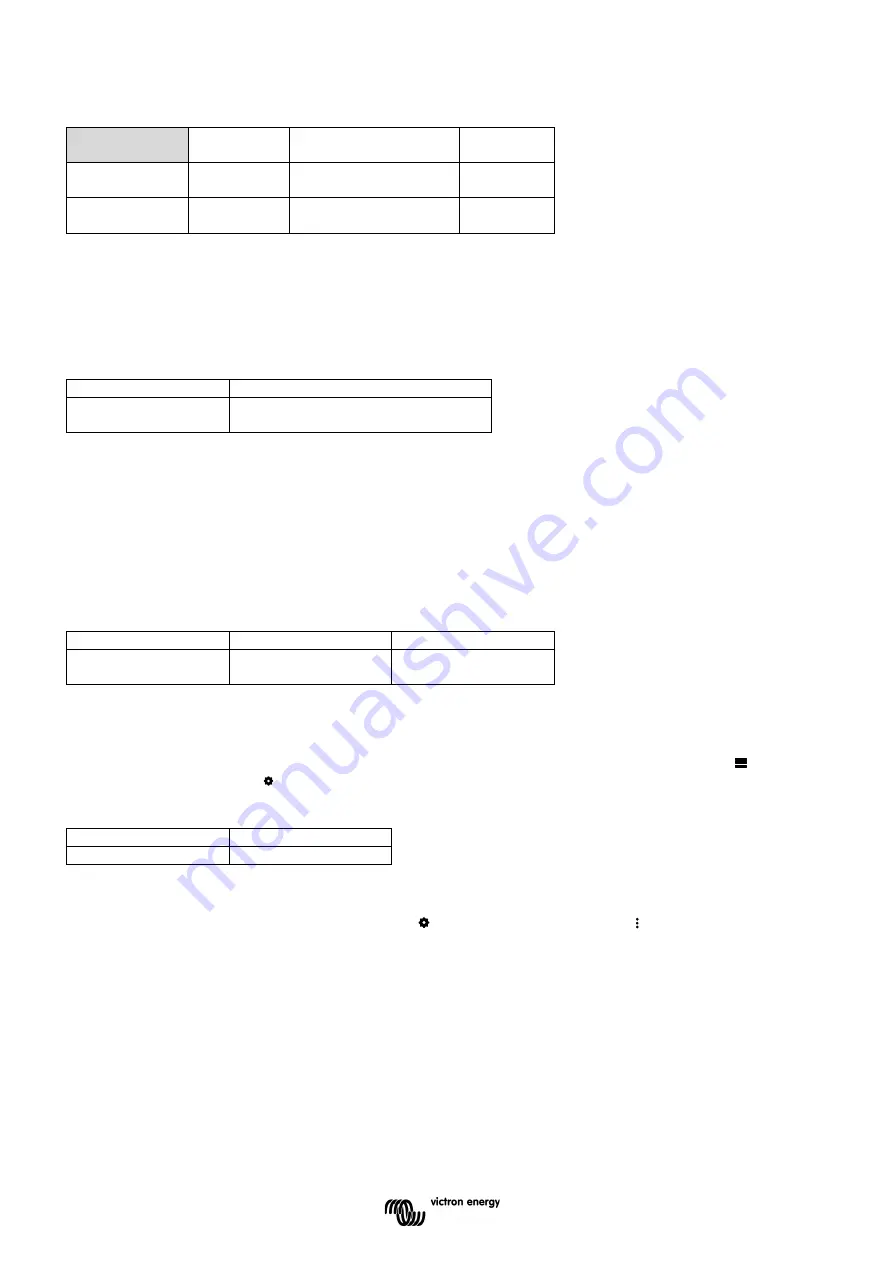
24
When enabled
Default
setting
Range
Step size
Set value
2°C (2°F)
-99 - +99°C (-146 -
+210°F)
1°C (1°F)
Clear value
1°C (2°F)
-99 - +99°C (-146 -
+210°F)
1°C (1°F)
7.3 Miscellaneous settings
7.3.1
Aux input
This setting sets the function of the auxiliary input. Select between: Starter battery, Midpoint or Temperature
Default setting
Range
Starter battery
Starter battery / Midpoint /
Temperature
7.3.2
Temperature coefficient
This setting is only available after the Aux input setting has been set to “Temperature”.
The available battery capacity decreases with temperature. Typically, the reduction, compared to the capacity at
20°C, is 18% at 0°C and 40% at -20°C.
The temperature coefficient is the percentage the battery capacity changes with temperature when temperature
decreases to less than 20°C (above 20°C the influence of temperature on capacity is relatively low and is not
taken into account). The unit of this value is “%cap/°C” or percent capacity per degree Celsius. The typical value
(below 20°C) is 1%cap/°C for lead acid batteries, and 0.5%cap/°C for LFP batteries.
Default setting
Range
Step size
0.0%cap/°C
0.0%cap/°F
0 - 2.0%cap/°C
0 - 3.6%cap/°F
0.1%cap/°C
0.1%cap/°F
7.4 Temperature unit setting
This setting can be found in the settings of the VictronConnect App itself. Leave the SmartShunt by clicking on
the
←
arrow. This will bring you back to the device list of the VictronConnect App. Click on the menu symbol
and then click on the settings symbol. Here you can select the “Display temperature unit”. Selecting Celsius will
display the temperature in °C and selecting Fahrenheit will display the temperature in °F.
Default setting
Range
Celsius
Celsius / Fahrenheit
7.5 Product settings
To access these settings, click on the setting symbol and then on the menu symbol .
7.5.1
Reset to defaults
To set all settings back to default select “Reset to defaults”. Please note that this only resets all settings to their
default values, the history is not reset.
7.5.2
Custom name
In the SmartShunt product information screen, you can change the name of the SmartShunt. By default, it is
called by its product name. But a more applicable name might be needed, especially if you are using multiple
SmartShunts in close proximity of each other it might become confusing with which SmartShunt you are
communicating. You can, for example, add identification numbers to their name, like: SmartShunt A, SmartShunt
B and so on.
Содержание SmartShunt 1000A
Страница 1: ...EN Manual SmartShunt 500A 1000A 2000A...













































