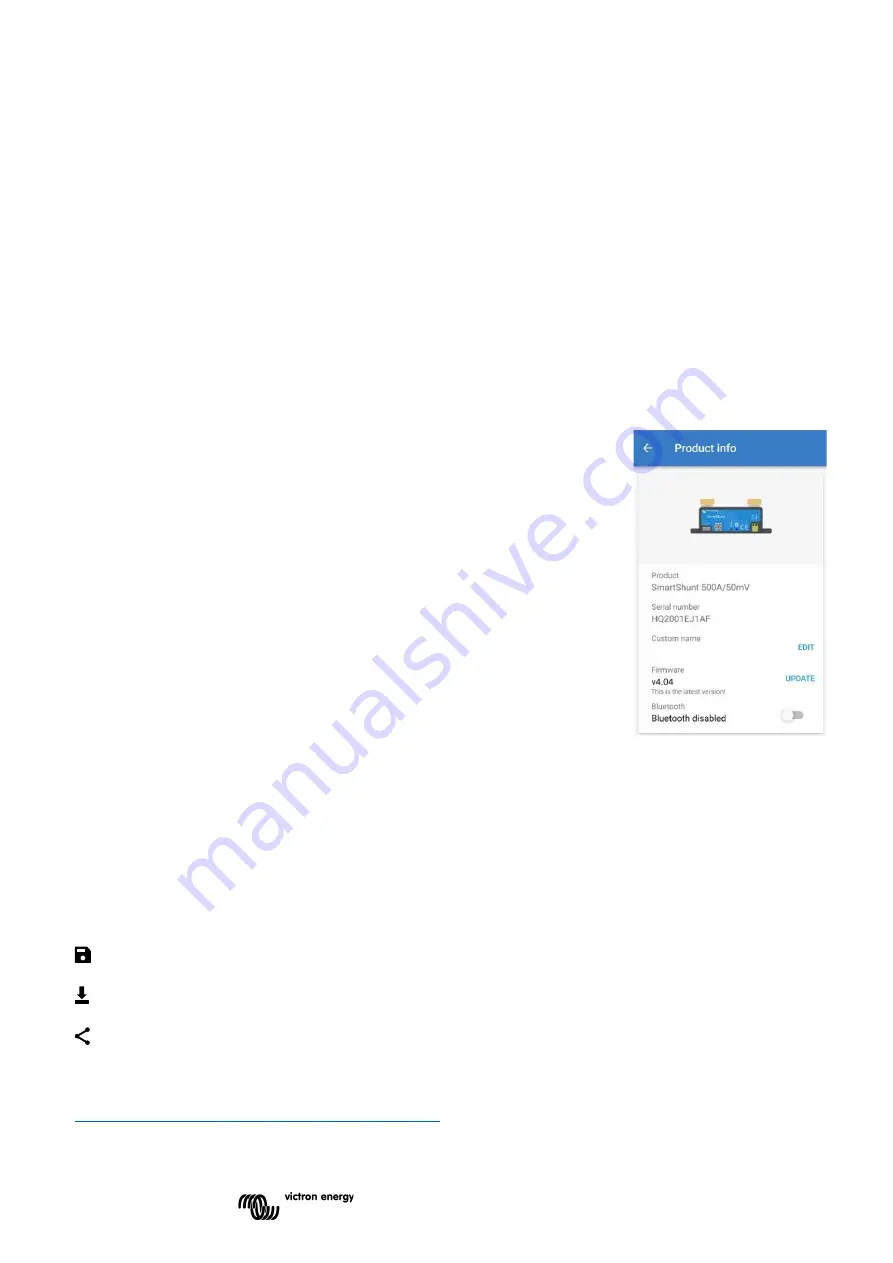
25
7.5.3
Firmware
Both the SmartShunt and its Bluetooth interface run on firmware. Occasionally a newer firmware version is
available. New firmware is released to either add features or to fix a bug. The Product overview of both the
SmartShunt and its Bluetooth interface items both display the firmware number. It also indicates whether the
firmware the latest version and there is a button you can press to update the firmware.
On first install it is always recommended to update to the most recent firmware (if available). Whenever you
connect to the SmartShunt with a “up to date” version of VictronConnect, it will check firmware and it will ask you
to update firmware if there is a newer version available. VictronConnect includes the actual firmware files, so an
internet connection is not needed to update to the most recent firmware, as long as you are using the most up to
date version of VictronConnect.
A firmware update is not mandatory. If you choose not to update the firmware, you can only read out the
SmartShunt, but you cannot change settings. Settings can only be changed if the SmartShunt runs on the most
recent firmware.
7.5.4
Changing PIN code
In the SmartShunt Bluetooth interface product info the PIN code can be changed.
7.5.5
Disabling and re-enabling Bluetooth
Bluetooth is enabled by default in the SmartShunt. If Bluetooth is not wanted it
can be disabled. This is done by sliding the Bluetooth switch in the product
settings.
A reason to disable Bluetooth could be for security reasons, or to eliminate
unwanted transmission from the SmartShunt.
As soon as Bluetooth has been disabled the only way to communicate with the
SmartShunt is via its VE.Direct port.
This is done via the USB to VE.Direct interface or via a GX device connected to
the SmartShunt via a VE.Direct cable or the USB to VE.Direct interface. For more
info see chapter 6: “Interfacing”.
Bluetooth can be re-enabled by connecting to the SmartShunt with
VictronConnect via the VE.Direct – USB interface. Once connected you can
navigate to the product settings menu and re-enable Bluetooth.
7.5.6
Serial number
The serial number can be found in the SmartShunt product info or on the product information sticker on the
SmartShunt.
7.6 Saving, loading and sharing settings
In the settings menu you can find the following 3 symbols:
Save settings to file
- This will
save settings for reference or for later use.
Load settings from file
– This will load earlier saved settings.
Share settings file
– This allows you to share the settings file via email, message, airdrop and so on. The
available sharing options depend on the platform used.
For more information on these features, see the VictronConnect manual:
https://www.victronenergy.com/live/victronconnect:start
Содержание SmartShunt 1000A
Страница 1: ...EN Manual SmartShunt 500A 1000A 2000A...












































