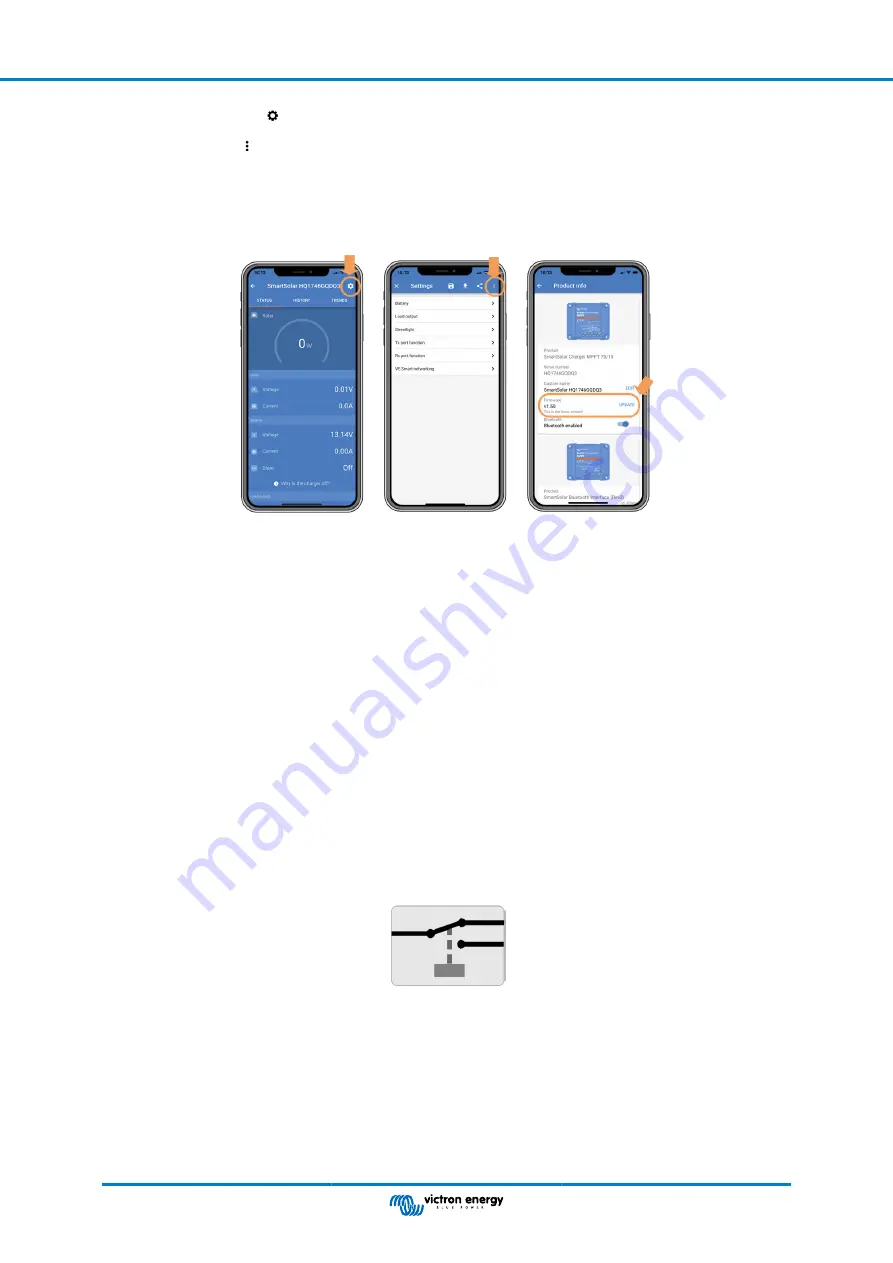
• Click on the settings symbol .
• Click the option symbol .
• Go to product info.
• Check if you are running the latest firmware and look for the text: “This is the latest version”.
• If the controller does not have the most up to date firmware, perform a firmware update by pressing the update button.
Status screen - Settings screen - Product info screen
6.8.3. Interrupted firmware update
This is recoverable and is nothing to worry about. Just try to update the firmware again.
6.9. Operation issues
This chapter describes all remaining troubleshooting suggestions that were not covered in previous chapters.
6.9.1. Unable to operate as a power supply
We do not recommend to use the solar charger as a power supply, that is without batteries connected.
Operation as a power supply will not damage the solar charger, but it is not guaranteed that the solar charger is able to run all
types of loads. Some type of loads might run, others might not. Especially at low load power, the solar charger is too slow to keep
the voltage constant. As such, we do not provide support in these kind of situations.
6.9.2. Relay issues
The alarm relay has 3 contacts, common (C), normally open (NO) and normally close (NC). It is programmed with the
VictronConnect app.
Relay
C
NC
NO
Relay configuration
Use VictronConnect to check the relay functionality setting. When checking the relay check if the relay contacts are opened and
closed when the relay is energized and also when the relay is not energized.
The relay gets damaged if a circuit with a current larger than 8A is connected to the relay contacts. This is not covered by
warranty.
6.10. Errors, and error codes
There are several ways errors are displayed:
Multi RS Solar
Page 34
Troubleshooting Guide - MPPT




























