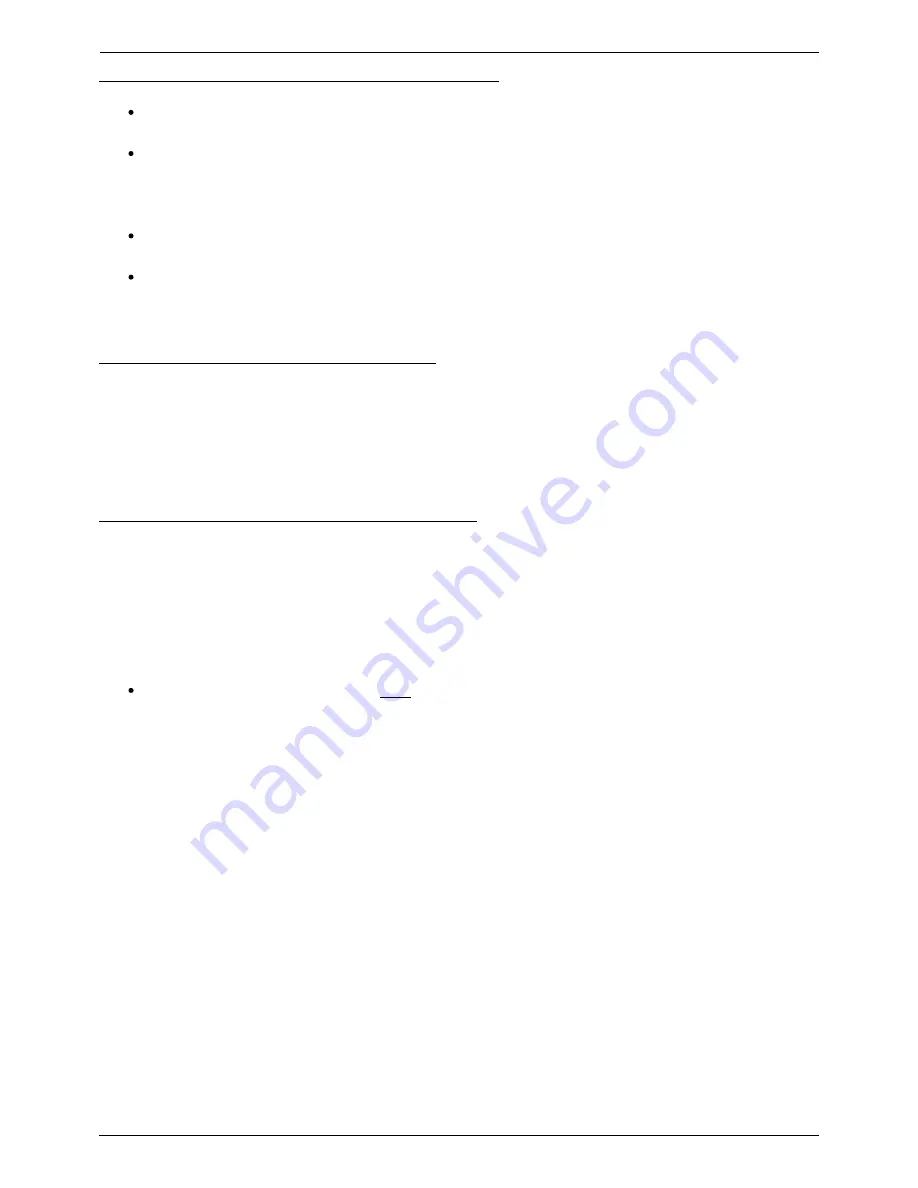
2018-08-21 11:59
7/27
Color Control GX manual
Victron Energy - https://www.victronenergy.com/live/
VE.Bus systems with Lithium batteries and a VE.Bus BMS
Connect the CCGX to the socket labelled ‘MultiPlus/Quattro’, or to one of the Multis/Quattros in
the system. Do not connect it to the Remote panel socket on the VE.Bus BMS.
Note that it will not be possible to control the On/Off/Charger Only switch, nor to change the
input current limit with the CCGX: these options are automatically disabled in the CCGX menu
when a VE.Bus BMS is used. The only way to control a Multi or Quattro when used with a VE.Bus
BMS is to add a Digital Multi Control to the system.
Combining MultiPlus/Quattro with a VE.Bus BMS and a Digital Multi Control is possible. Simply
connect the Digital Multi Control to the RJ-45 socket on the VE.Bus BMS labelled Remote panel.
To allow auto-power-down in the CCGX in case of a low battery, make sure the CCGX is powered
via the VE.Bus BMS: connect Power in V+ on the CCGX to Load disconnect on the VE.Bus BMS.
And connect both negative leads to the negative stub of a common Battery.
Combining the CCGX with a Digital Multi Control
It is possible to connect both a CCGX and a Digital Multi control to a VE.Bus system. The ability to
switch the product On, Off or set it to Charger Only via the CCGX will be disabled. The same applies to
the input current limit: when there is a Digital Multi Control in the system, the input current limit
which is set at that control panel will be the master-setting, and changing it on the CCGX will not be
possible.
Connecting multiple VE.Bus systems to a single CCGX
Only one VE.Bus system can be effectively connected to the VE.Bus ports on the back of the CCGX.
The professional way to to monitor more systems is to add a second CCGX.
If you intend to connect more than one system to the same CCGX, use one VE.Bus to VE.Can interface
(ASS030520105) for each additional system. Note that the VE.Can network needs to be terminated
and powered. For powering the VE.Can network, see Q17 in our
data communication whitepaper
.
Note that the functionality will be very limited: Only one VE.Bus system will be visible in the
overviews …and the data on the VRM Portal will either be incorrect or it will only contain data
from one of the VE.Bus systems. We have no short term plans to change this.
You may wonder if it is possible to use a USB-MK2 or USB-MK3 to connect the second system …but
unfortunately that is not possible.
1.4.2 Battery Monitor BMV-700 series; and MPPTs with a VE.Direct port
Either one or two compatible products can be connected directly on the back of the CCGX using a
standard
VE.Direct cable
. There are two types of VE.Direct cable available:
Straight VE.Direct cables, ASS030530xxx
1.
VE.Direct cables with an angled connector on one end. These are designed to minimize the
2.
required depth behind a panel, ASS030531xxx
VE.Direct cables have a maximum length of 10 metres. It is not possible to extend them. If longer
lengths are required, use the
VE.Direct to VE.Can interface
. Note that this is only works for BMV700
and BMV702. Not for the BMV712, MPPT solar chargers and Inverters with a VE.Direct port. See next
paragraph for more information on that VE.Can interface.






















