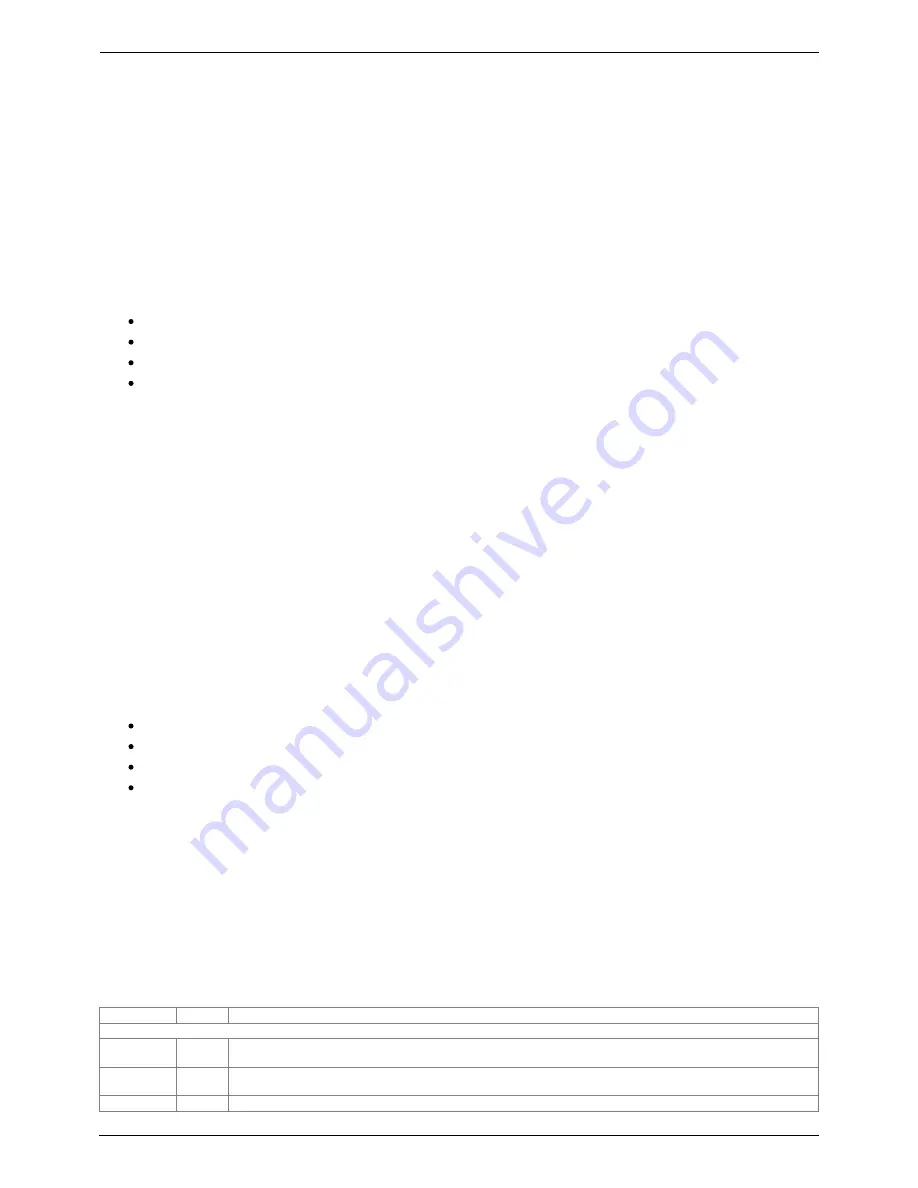
2018-08-21 11:59
13/27
Color Control GX manual
Victron Energy - https://www.victronenergy.com/live/
We recommend setting-up your data plan in such a way as to avoid costly 'excess' charges. Make
sure you put a cap on your data usage; or use a pre-paid plan.
One customer - burdened with global costs of between twenty cents and several euros per mb of data
- invented a clever solution: Using a VPN he modified the IP to route ALL traffic to and from the CCGX
via his VPN. Using a firewall at the VPN server allows him to control traffic according to time,
connection type, place and destinations. Although this is beyond the scope of this manual it works,
and - with the help of a Linux and networking expert - it can work for you.
1.6.8 More information about setting up an internet connection and VRM
Setting up a VRM account
Trouble shooting connectivity between the CCGX and the VRM Portal
VRM Portal alarms and monitoring
VRM Portal - Frequently asked questions
1.7 Connecting a USB GPS
Use a GPS to track remote vehicles or boats and, optionally, get an alarm when they leave a
designated area (geofencing). It is also possible to download a gps-tracks.kml file which can be
opened with Navlink and Google Earth for example.
Victron does not sell USB-GPS, but the CCGX will support third-party GPS modules which use the
NMEA0183 command-set - almost all do. It can communicate at both 4800 and 38400 baud rates.
Plug the unit into either of the two USB sockets …connection may take a few minutes, but the CCGX
will automatically recognize the GPS. The unit's location will automatically be sent to the VRM online
portal and its position shown on the map.
The CCGX has been tested for compatibility with:
Globalsat BU353-W SiRF STAR III 4800 baud
Globalsat ND100 SiRF STAR III 38400 baud
Globalsat BU353S4 SiRF STAR IV 4800 baud
Globalsat MR350 + BR305US SiRF STAR III 4800 baud
2 Configuration
2.1 Configurable parameters
After completing the installation and setting up the internet connection (if required), go through the
menu from top to bottom to configure the CCGX:
Item
Default Description
General
Remote
support
Off
Enable this to allow Victron engineers to access your system in case there is a problem.
Access level
User and
installer
Set this to 'User' to prevent accidental and unwanted changes to the configuration.
Audible alarm On
When there is an alarm on the CCGX or a connected product, the CCGX will beep - unless this setting is set to 'Off'.



























