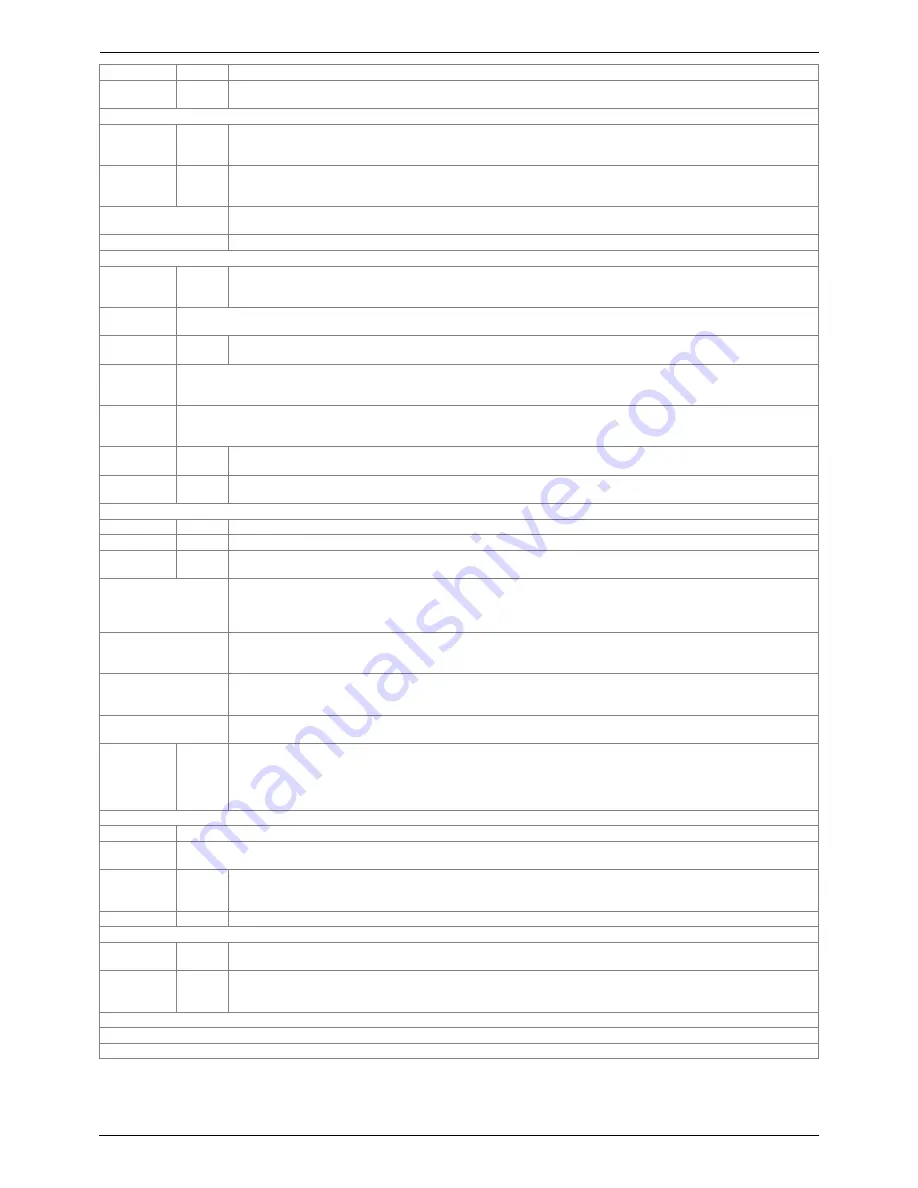
Last update: 2018-08-21 10:10
ccgx:start
https://www.victronenergy.com/live/ccgx:start
https://www.victronenergy.com/live/
Printed on 2018-08-21 11:59
Item
Default Description
Demo mode
Off
Turn 'On' to demonstrate product and installation features to a client or at an exhibition. This simulation mode will allow
better understanding without (yet) changing any settings.
Firmware
Online
updates: Auto
update
Check
and
update
We recommend the factory default. A reason to disable it would be to eliminate the risk of a firmware update causing
problems.
Online
updates:
Update to
Latest
release
Use the default setting unless you want to participate in test versions. End-user systems should certainly be set to 'Latest
release'.
Offline updates
Use this menu to install a new version from a microSD card or USB stick. Insert the card or stick that holds the new
firmware .swu file.
Stored backup firmware
With this feature you can go back to the previously installed firmware version.
Date & time
Date/Time
local
Automatic
from
internet
When connected to the internet, time will be automatically synchronised regardless of this setting. Toggle the setting
Manually input the time where no internet connection is present.
Change time
zone
Select the correct time zone.
Remote
console
Disable
password
check
Password authentication not required for remote consul access.
Enable
password
check
Choose password to allow remote console access.
Enable on VRM No
Enabling on VRM will allow connection to the CCGX from anywhere via the VRM portal.
Trouble shooting Remote Console
on VRM
Enable on LAN No
Enabling will allow direct connection to the CCGX by typing it's IP address into a web browser. Only Enable this function
on trusted networks.
System setup
AC input 1
Generator Select Generator or Grid. (We will shortly be adding the setting 'Shore power' instead of grid.)
AC input 2
Grid
Same choices as above.
Battery
monitor
Automatic Select the SOC source. This function is useful where there is more than one BMV.
More details
.
Synchronize VE.Bus SOC
with battery
Continuously copies the SOC from the battery monitor to the VE.Bus system. This feature is automatically enabled when
the active SOC source is not a VE.Bus device, and there is no Hub-2 Assistant configured. The purpose of this is to be
able to use the BMV SOC to trigger some Multi or Quattro features - such as Genset start/stop. Multis and Quattro's don't
use the SOC for any other purpose.
More information
Use solar charger current
to improve VE.Bus SOC
Send the total charge current from all connected Solar chargers to the VE.Bus device to improve its SOC computations.
This feature is automatically active when 'Synchronize VE.Bus SOC with battery' is not active. Requires Multi Firmware
version >= 402.
More information
Solar charger voltage
control
Use the 'charge voltage' information provided by the VE.Bus device to control the amount of power fed from solar
chargers back to the grid. Active if the ESS or Hub-1 assistant is present. (See also: 'Feed-in excess solar charger power'
in the ESS settings.)
Solar charger current
control
Limit the charge current of the connected solar chargers if a CAN.bus BMS is present - using the maximum charge
current information provided by the BMS.
Has DC system No
Enable this for boats, vehicles and installations with DC loads and chargers - in addition to Multi and MPPT chargers. This
won't be applicable to most off-grid installations; and any discrepancy between the DC current measured by the Multi,
and by the BMV, will be attributed to a 'DC system'. This may be power-in from an alternator, or power-out from a pump,
for example. Note that the value shown will always be an approximation. (In order make these changes in the system
setup page, you have to change the access level to User & installer. The initial password is “zzz”)
Display & language
Brightness
Configure the brightness between 0 and 100%
Display off
time
Set time-to-off between 10s / 30s - 1m / 10m /30m - or never
Show mobile
overview
No
Enable this to show the mobile overview page which is designed for Marine and Remote Vehicle applications. This
overview gives direct access to the AC Current limit as well as the On/Off/Charger-only settings and pump control. Also
shows up to four tank levels.
Language
English
Choose between English, Dutch, Chinese, German, Spanish, French, Italian, Swedish, Turkish and Arabic.
VRM online portal
Log to
Internet
Choose between no logging, logging via the internet directly to the VRM Portal, and logging to a microSD card or USB
flash drive. See chapter 2.2 below for more information.
Log interval
15
minutes
Set to anything between 1 minute and 1 day. Choose longer times on systems with an unreliable connection. Note that
this setting does not affect reporting problems and state changes (bulk → absorption) to the VRM Portal. These events
initiate an immediate transmission of all parameters.
Wireless AC Sensors
Select the position for each AC sensor (PV Inverter on AC-input 1, 2 or on AC-output).
More information about the Wireless AC sensors.
Energy meters



























