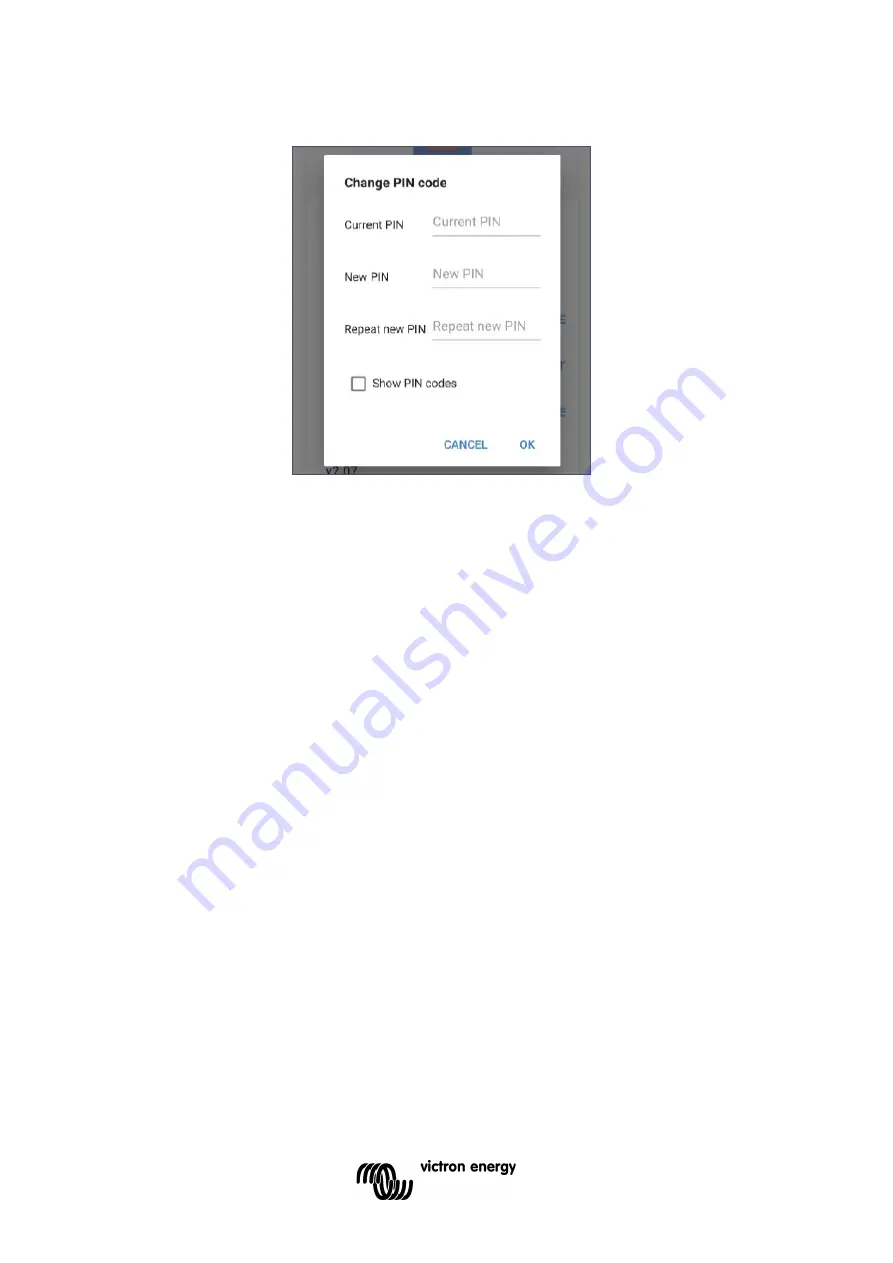
14
v.
Enter the current and new PIN code (twice), then select OK; avoid using an obvious PIN
code that is easy for someone else to guess, such as 111111 or 123456.
b) Resetting the PIN code
If the PIN code is forgotten or lost, it can be easily reset to the default 000000 using the
VictronConnect app or the MODE button on the charger.
Using the MODE button
To reset the Bluetooth PIN code:
i.
Depress and hold the MODE button (on the
Blue Smart Charger
) for 10 seconds.
ii.
After 10 seconds have elapsed all blue LEDs will blink twice to indicate that the PIN
code has been reset.
During this procedure:
i.
The PIN code is rest to default (000000)
ii.
Any active Bluetooth connections are disconnected
iii.
All Bluetooth pairing information is cleared
Subsequently, before attempting to re-connect it’s also necessary to remove/clear the
Blue
Smart Charger
Bluetooth pairing information from any devices (mobile phones or tablets)
that were previously paired.
c) Disabling Bluetooth
It is possible to totally disable Bluetooth communication if desired.
Typically, there is no need to disable Bluetooth since unauthorised access is protected with
a PIN code, but certain situations may warrant it for an even higher level of security.
To disable Bluetooth:
i.
Complete initial Bluetooth pairing and connection using the default PIN code
(000000) or the current PIN code set.
ii.
Access the ‘device options’ by selecting the 'settings' icon (gear) in the top right
corner, then the 'device options' icon (three vertical dots).
















































