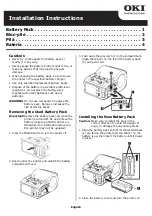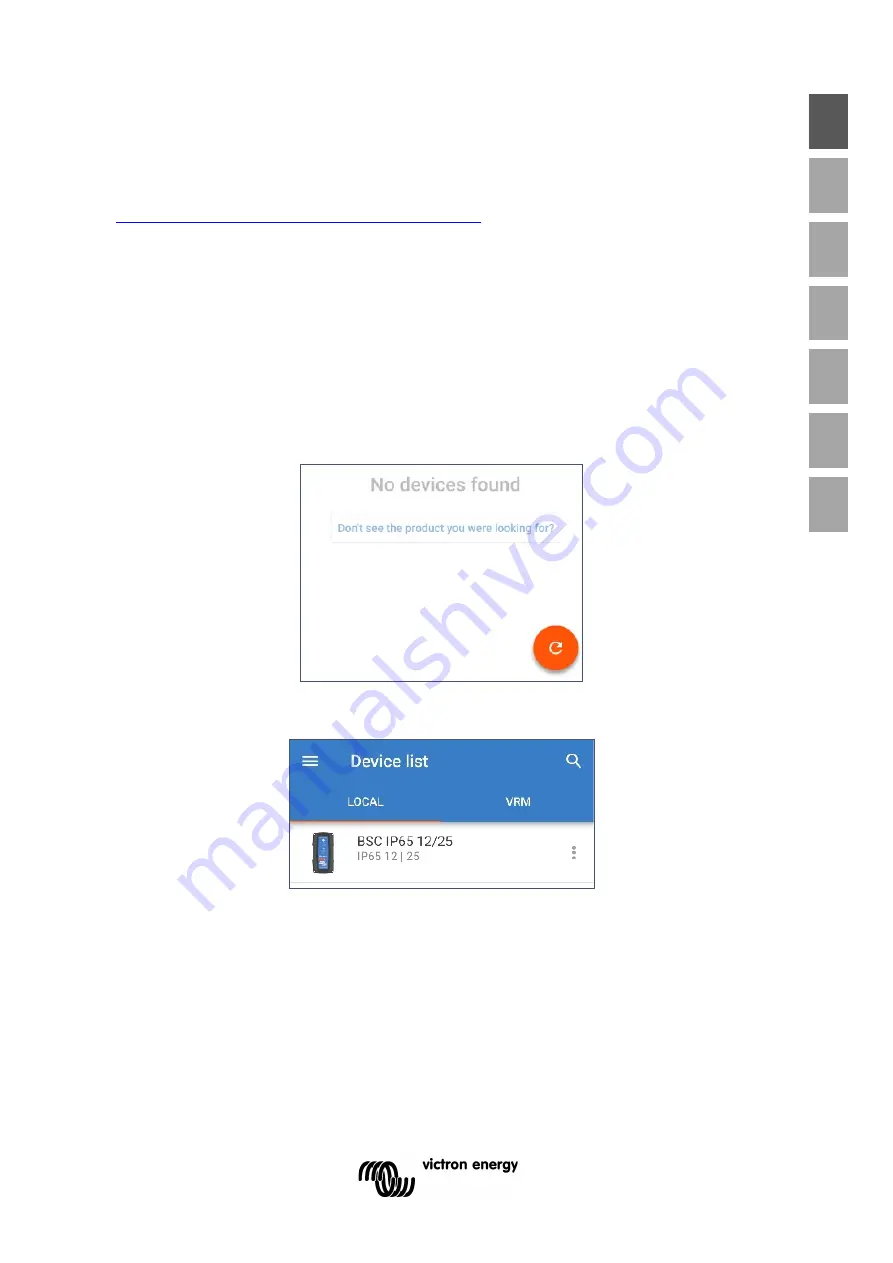
11
EN
NL
FR
DE
ES
IT
PT
4.2 Using VictronConnect
With the
Blue Smart Charger
range, selection of an integrated charge mode and other
general settings can also be made with a Bluetooth enabled device (such as a mobile phone
or tablet); using the VictronConnect app.
For further details about the VictonConnect app refer to the online user manual:
https://www.victronenergy.com/live/victronconnect:start
To setup the charger using VictronConnect:
i.
Download and install the VictronConnect app.
The VictronConnect app can be downloaded from the following locations:
Android – Google Play Store
iOS/Mac – Apple App Store
ii.
Enable Bluetooth on the mobile phone or tablet (if not already enabled).
iii.
Open the VictronConnect app and look for the
Blue Smart Charger
in the LOCAL page,
if it doesn’t automatically appear perform a scan for devices in range by selecting the
‘scan’ button (round orange button with circular arrow) in the bottom right corner.
iv.
Select the
Blue Smart Charger
from the local device list.
v.
During initial connection a ‘Bluetooth pairing request’ prompt will appear requesting the
Bluetooth PIN code; enter the default PIN code 000000.