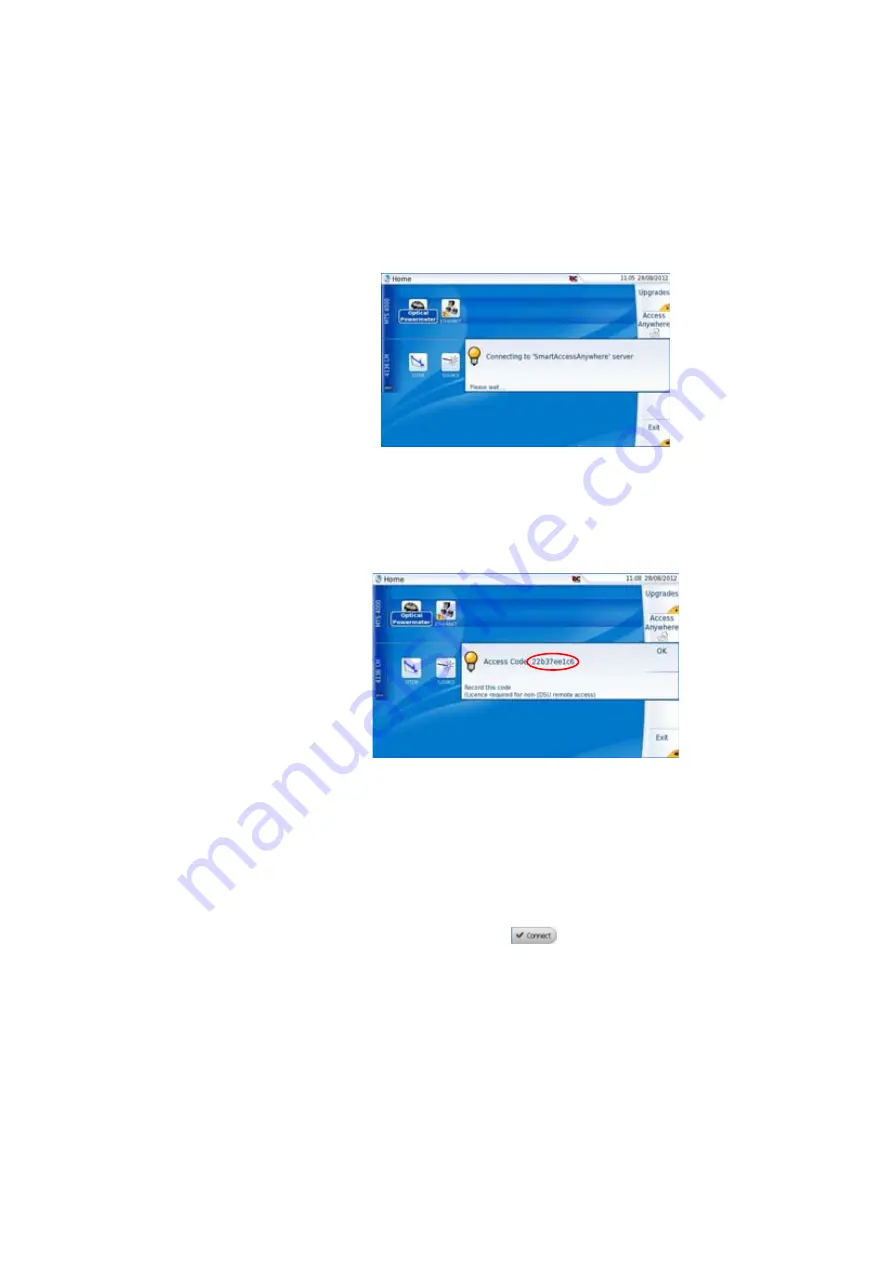
Chapter 12
Smart Access Anywhere
Launching the SmartAccess Anywhere application
User Manual
77000000206 Rev. 007
187
3
Once connection is established with the server, the T-BERD/MTS-
4000 displays a message with the code to be used to access to the
equipment remotely.
4
Note this access code and transfer it to the distant user, who will
access the unit remotely.
5
Press
OK
to hide the message.
On the distant
PC
1
On the PC of the distant user, once the application is launched,
enter the Access Number on the upper part of the screen.
2
Click on
Connect
to validate
The following screen displays:
Fig. 120
Connection to SmartAccessAnywhere Server in
progress
Fig. 121
Access code displayed
Содержание MTS 4000 Base Unit
Страница 2: ......
Страница 4: ......
Страница 18: ...Table of Contents xiv User Manual 77000000206 Rev 007 ...
Страница 30: ...Chapter 1 Introducing the 4000 Base Unit Measurements 8 User Manual 77000000206 Rev 007 ...
Страница 44: ...Chapter 2 Starting up Troubleshooting 22 User Manual 77000000206 Rev 007 ...
Страница 86: ...Chapter 4 System set up Expert Tools 64 User Manual 77000000206 Rev 007 ...
Страница 142: ...Chapter 7 Bluetooth option Removing the Pairing 120 User Manual 77000000206 Rev 007 ...
Страница 154: ...Chapter 8 802 11 Wireless Testing 802 11 wireless results 132 User Manual 77000000206 Rev 007 ...
Страница 170: ...Chapter 9 Ethernet TE Testing Web browser 148 User Manual 77000000206 Rev 007 ...
Страница 202: ...Chapter 11 File management File editing function 180 User Manual 77000000206 Rev 007 ...
Страница 204: ...Chapter 12 Smart Access Anywhere 182 User Manual 77000000206 Rev 007 Connection information and settings page 193 ...
Страница 232: ...Chapter 13 Maintenance and Troubleshooting General information on warranty 210 User Manual 77000000206 Rev 007 ...
Страница 240: ...Chapter 14 Technical specifications Characteristics of the options 218 User Manual 77000000206 Rev 007 ...
Страница 246: ...Chapter 15 Options and accessories References of result processing software 224 User Manual 77000000206 Rev 007 ...
Страница 252: ...Index 230 User Manual 77000000206 Rev 007 ...
Страница 253: ......






























