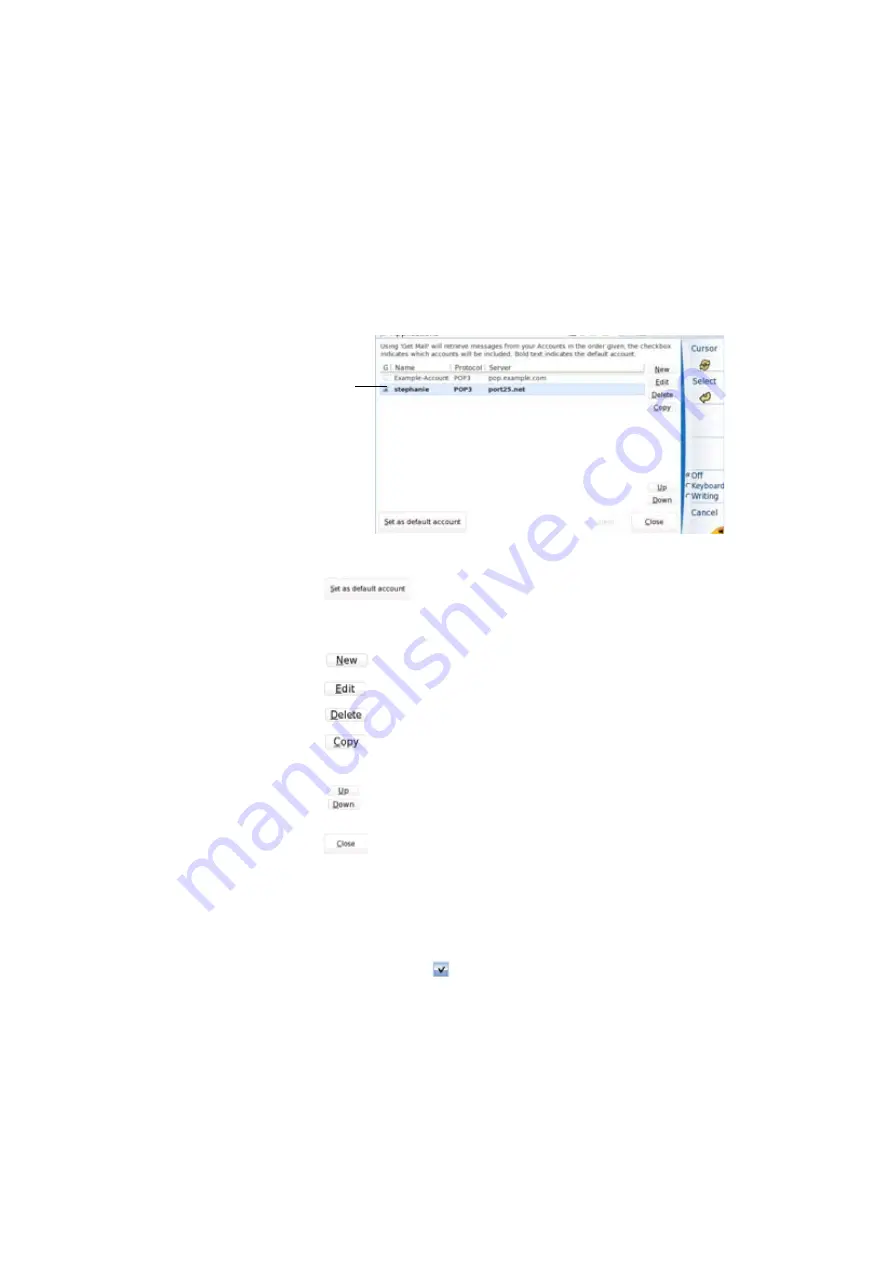
Chapter 6
Applications
eMail Application
User Manual
77000000206 Rev. 007
109
9
Once all parameters are defined, click on
Close
to go back to the list
of accounts.
The new account has been automatically added.
: Modify the default account by selecting a new one and
clicking.on
Set as default account
.
The account set by default is displayed in bold.
: Click on
New
to create a new account.
: Select an account and click on
Edit
to modify the parameters.
: Select an account and click on
Delete
to remove the account.
: Select an account and click on
Copy
to create a new account,
identical to the one selected (and click on
Edit
once the new account is
selected to modify the parameters).
: Click on
Up
or
Down
to modify the position of the account in the
list.
: Click on
Close
to close the account page and reach the E-mail
page.
Sending an e-
Once the account has been correctly configured. you can send e-mail
using the 4000 Platform.
1
In the account page, select the account to be used for sending
message (icon
).
Fig. 74
New Account
New
account
Содержание MTS 4000 Base Unit
Страница 2: ......
Страница 4: ......
Страница 18: ...Table of Contents xiv User Manual 77000000206 Rev 007 ...
Страница 30: ...Chapter 1 Introducing the 4000 Base Unit Measurements 8 User Manual 77000000206 Rev 007 ...
Страница 44: ...Chapter 2 Starting up Troubleshooting 22 User Manual 77000000206 Rev 007 ...
Страница 86: ...Chapter 4 System set up Expert Tools 64 User Manual 77000000206 Rev 007 ...
Страница 142: ...Chapter 7 Bluetooth option Removing the Pairing 120 User Manual 77000000206 Rev 007 ...
Страница 154: ...Chapter 8 802 11 Wireless Testing 802 11 wireless results 132 User Manual 77000000206 Rev 007 ...
Страница 170: ...Chapter 9 Ethernet TE Testing Web browser 148 User Manual 77000000206 Rev 007 ...
Страница 202: ...Chapter 11 File management File editing function 180 User Manual 77000000206 Rev 007 ...
Страница 204: ...Chapter 12 Smart Access Anywhere 182 User Manual 77000000206 Rev 007 Connection information and settings page 193 ...
Страница 232: ...Chapter 13 Maintenance and Troubleshooting General information on warranty 210 User Manual 77000000206 Rev 007 ...
Страница 240: ...Chapter 14 Technical specifications Characteristics of the options 218 User Manual 77000000206 Rev 007 ...
Страница 246: ...Chapter 15 Options and accessories References of result processing software 224 User Manual 77000000206 Rev 007 ...
Страница 252: ...Index 230 User Manual 77000000206 Rev 007 ...
Страница 253: ......






























