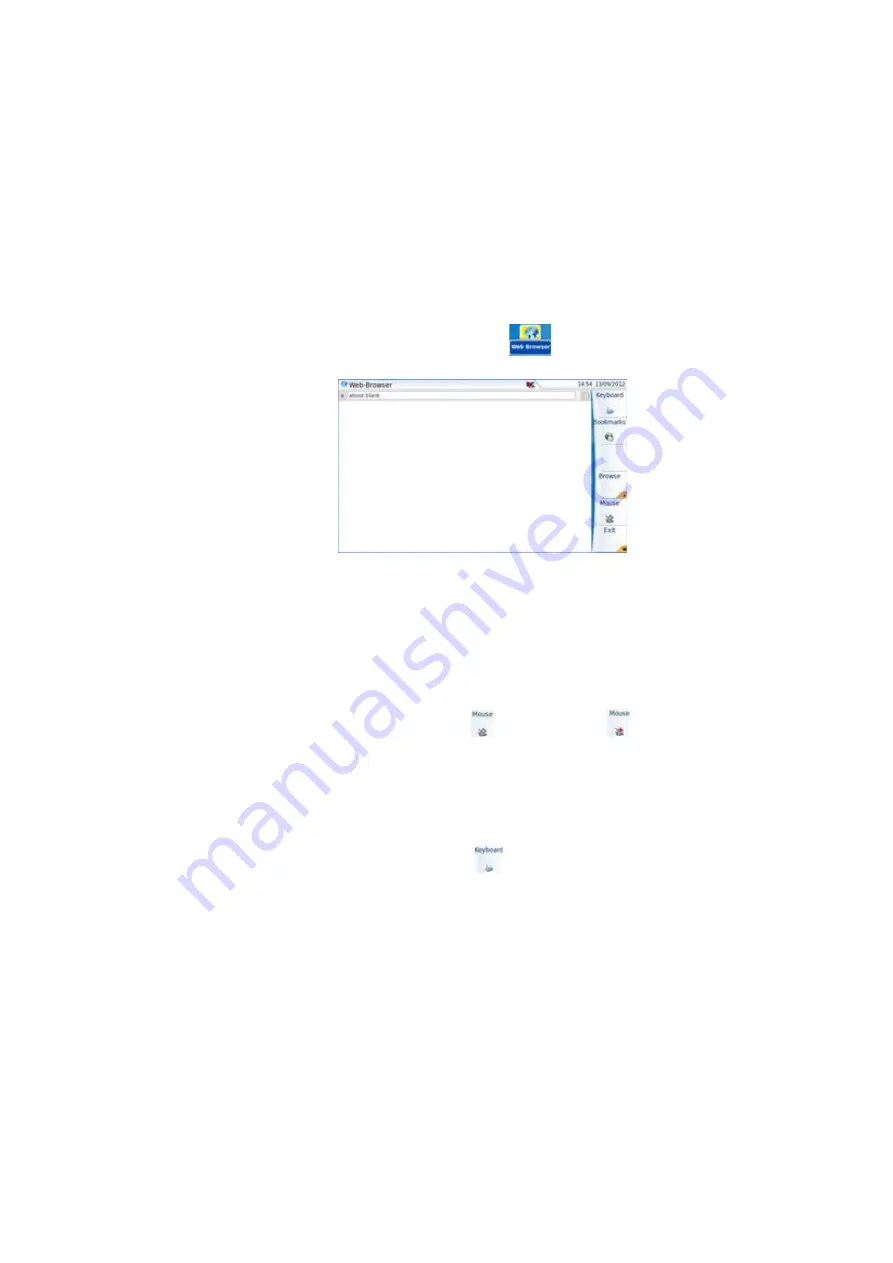
Chapter 6
Applications
Web browser
82
User Manual
77000000206 Rev. 007
Starting the
web browser
1
To access this application, on the
H
OME
page click on the soft key
App’s
.
2
In the
Application
screen, select Web Browser icon and press
E
NTER
to open the web browser.
The web browser is launched.
Opening an
internet page
Once the Web Browser is displayed, you must enter the internet address.
1
Set the cursor in the address bar:
a
Use the mouse connected via USB port on the 4000 Platform or the
mouse of the PC if the screen is deported via VNC application on
the PC.
b
Click on the menu key
so that it becomes
. This allows
to move the cursor toward the address bar.
2
Once the cursor set onto the address bar, enter the address:
a
Using a keyboard connected to the 4000 Platform USB port or the
keyboard of the PC with a deport of the screen via VNC, enter the
entire address of the site to be opened.
b
If none keyboard is available:
–
click on the menu key
to display the virtual keyboard and
enter the address using the buttons on the 4000 Platform or
clicking directly on characters (see
).
3
Push the
E
NTER
hard key.
The page opens
If an error message is displayed in place of the internet page, verify
the address you typed, or check the configuration (see
Fig. 40
Web Browser page
Содержание MTS 4000 Base Unit
Страница 2: ......
Страница 4: ......
Страница 18: ...Table of Contents xiv User Manual 77000000206 Rev 007 ...
Страница 30: ...Chapter 1 Introducing the 4000 Base Unit Measurements 8 User Manual 77000000206 Rev 007 ...
Страница 44: ...Chapter 2 Starting up Troubleshooting 22 User Manual 77000000206 Rev 007 ...
Страница 86: ...Chapter 4 System set up Expert Tools 64 User Manual 77000000206 Rev 007 ...
Страница 142: ...Chapter 7 Bluetooth option Removing the Pairing 120 User Manual 77000000206 Rev 007 ...
Страница 154: ...Chapter 8 802 11 Wireless Testing 802 11 wireless results 132 User Manual 77000000206 Rev 007 ...
Страница 170: ...Chapter 9 Ethernet TE Testing Web browser 148 User Manual 77000000206 Rev 007 ...
Страница 202: ...Chapter 11 File management File editing function 180 User Manual 77000000206 Rev 007 ...
Страница 204: ...Chapter 12 Smart Access Anywhere 182 User Manual 77000000206 Rev 007 Connection information and settings page 193 ...
Страница 232: ...Chapter 13 Maintenance and Troubleshooting General information on warranty 210 User Manual 77000000206 Rev 007 ...
Страница 240: ...Chapter 14 Technical specifications Characteristics of the options 218 User Manual 77000000206 Rev 007 ...
Страница 246: ...Chapter 15 Options and accessories References of result processing software 224 User Manual 77000000206 Rev 007 ...
Страница 252: ...Index 230 User Manual 77000000206 Rev 007 ...
Страница 253: ......






























