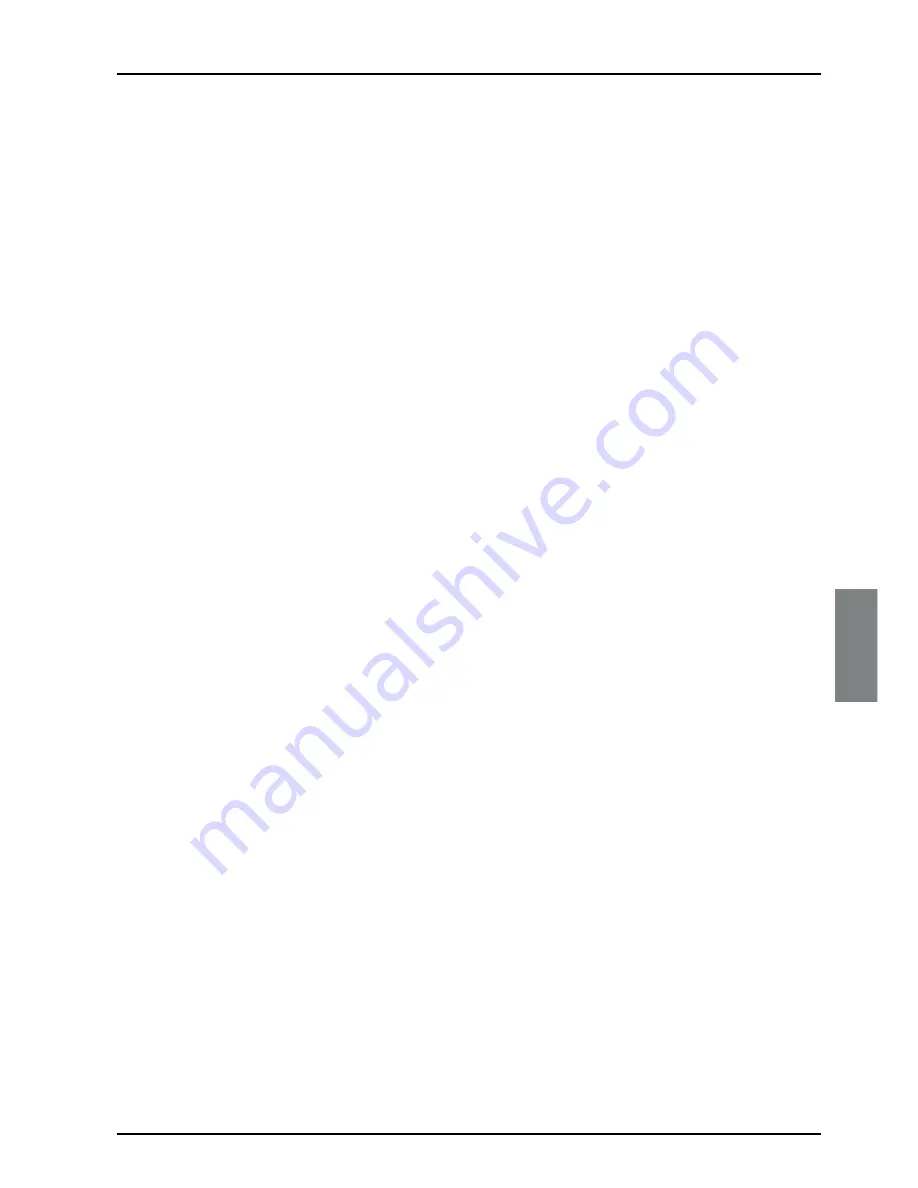
33
ENGLISH
Using your Viasat remote control’s colour buttons
Depending on the programme that is highlighted in your Planner, you may be able to use
the colour buttons on your remote control to select one or more of the following. If a
colour button is available, the option is shown at the bottom of the screen.
If the programme is part of a series, you can press the
green
‘Series Link’ button to
make sure the following episodes are automatically added to your Planner (see page
32).
You can press the
yellow
‘Delete’ button to remove any programme from your
Planner (see below).
You can press the
record
button to change a programme reminder into a future
recording or a future recording into a reminder
If the highlighted programme is a recorded programme, or has been selected for
future recording, you can press the
blue
‘Keep’ button to mark it to ‘Keep’. This
means that the programme will not be automatically deleted, for example when your
box’s disk is nearly full. You can also press the
blue
button to remove the ‘Keep’
setting, but note that Kept programmes are PIN-protected - you must enter your PIN
to delete them.
Your box’s disk space
At the top of your Planner there is disk space indicator (a yellow line). The length of the
line shows you the total amount of space that is already used, and the number above tells
you the percentage of disk space that is still available.
To find out exactly how much space each programme takes up (or an estimate of how
much space it will take up, if it is a programme selected for future recording), press i.
For more information about disk space, see page 36.
Schedule changes
If the start time of a programme changes by up to 6 hours, your Planner is automatically
updated. So, if you have set a reminder for a programme, you still see the reminder when
the programme is about to start; or if you have selected a programme to record, your box
will still start recording at the correct time.
However, if the programme start time changes by more than six hours, the programme
will be removed from your Planner and you will need to set a new reminder, or set the
programme to record again. See also Recording Clashes on page 35.
Using Series Link
If the
green
‘Series Link’ colour button option appears on-screen when you highlight a
programme in your Planner, this means the programme is one episode of a series, on that
channel.
If you want to watch or record future episodes in the series, press the
green
‘Series
Link’ button.
The Series Link symbol (see page 31) is then shown next to the programme, indicating
that the link is set.
If you selected the programme for future recording, the future episodes in the series will
also be set for recording.
◆
◆
◆
◆
◆
Planner
Содержание Pace 460PVR
Страница 1: ...Pace 460PVR Användarmanual ...






























