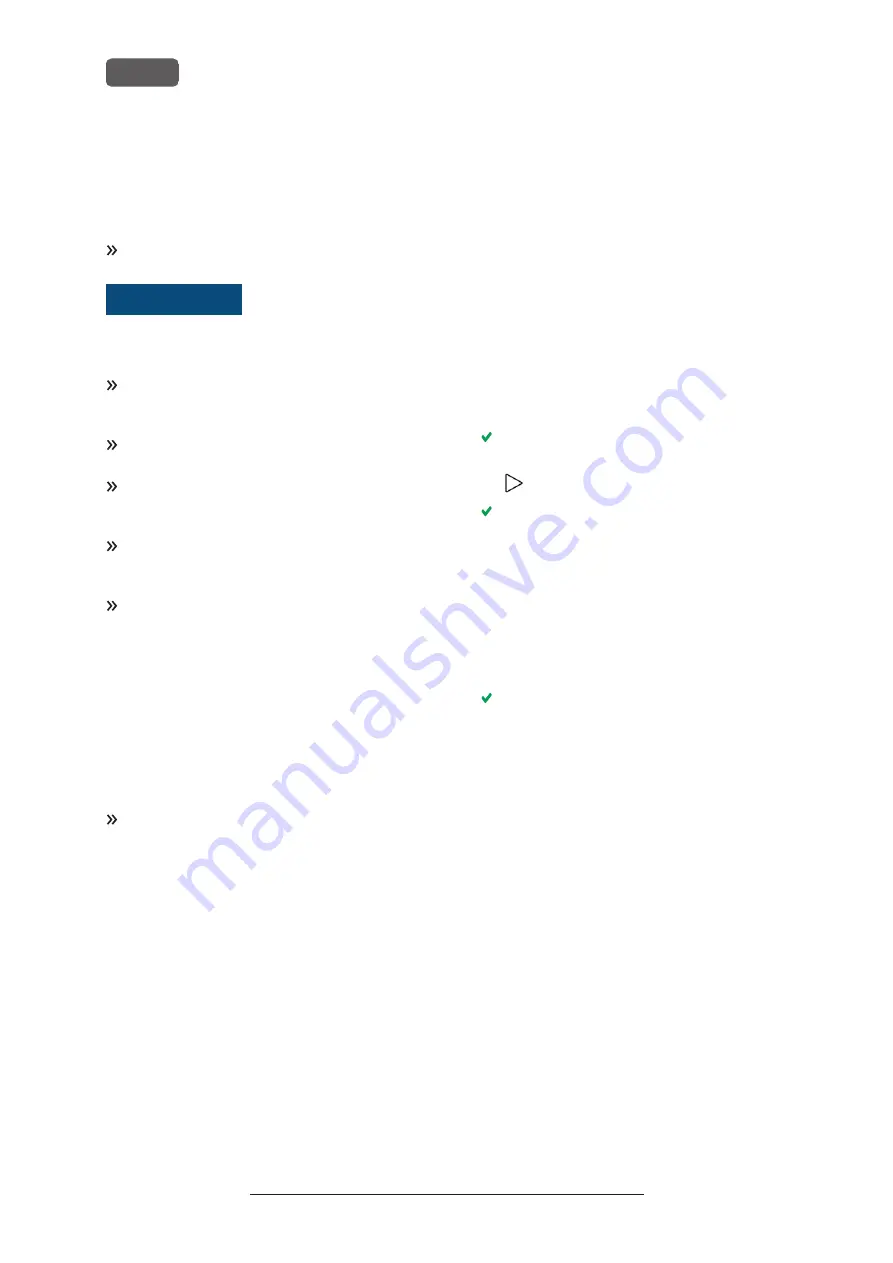
8.14 Updating the softw are and
firmw are
Updating the manufacturing software and the firm-
ware is an interdependent procedure.
Be sure to read all information in this chapter.
NOTICE
Damaging of the control unit
when a firmware update is
interrupted
If the firmware update is interrupted, the control unit
of the machine may become permanently damaged.
Only update the firmware if a permanent electrical
supply of the machine and the computer is guar-
anteed.
Only update the firmware if the computer's oper-
ating system is stable and is free of malware.
Only update the firmware if the connection between
the computer and the machine is stable. Always use
a wired connection during the update.
Do not disconnect the machine or the computer
from the electrical source nor switch off the machine
or computer during a firmware update.
Do not close DENTALCNC during a firmware
update.
8.14.1 Updating the manufacturing softw are
DENTALCAM and DENTALCNC are updated regularly.
There are 2 ways to update your existing installation:
n
Automatically via the update function in
DENTALCNC (recommended)
n
Manually via an installation package. Ask customer
service for the latest installation package.
To update DENTALCAM & DENTALCNC, follow the
instructions in the documentation for the man-
ufacturing software.
8.14.2 Updating the firmw are of the
machine
The firmware is the internal control software of your
machine. New versions may introduce new functions
and improve existing ones. New firmware versions
come as part of new versions of DENTALCNC.
New firmware versions will be automatically installed
after a new DENTALCAM & DENTALCNC version has
been downloaded via the automatic update function.
In the following cases, you need to update the firm-
ware manually:
n
You do not use the automatic update function.
n
No connected machine was found during the auto-
matic download of the new DENTALCAM &
DENTALCNC version.
You can manually update the firmware of your
machine as follows:
If DENTALCNC contains a new firmware, you will be
prompted to update the firmware after DENTALCNC
connected to the machine or when you start
machining. The firmware update should take 5 – 15
minutes to complete.
1. To update the firmware, confirm the message. You
can cancel the message to postpone the update,
but we recommend updating the firmware imme-
diately.
A window opens.
2. In the current window, select the following icon:
The following happens:
a. DENTALCNC updates the firmware of the con-
nected machine.
b. DENTALCNC prompts you to restart the
machine.
3. Switch off the machine at the main power switch.
4. Wait 10 seconds.
5. Switch on the machine at the main power switch.
The machine references. The machine is ready for
operation.
Original Operating Instructions: S5
Version: 12/15/2021
S5 – Maintenance and do-it-yourself
EN 52
Содержание S5
Страница 2: ......
Страница 4: ...10 Troubleshooting 56 Index 59 Original Operating Instructions S5 Version 12 15 2021 Contents EN 4 ...
Страница 64: ......
Страница 126: ......
Страница 190: ......
Страница 254: ......
Страница 256: ......
Страница 319: ......
Страница 320: ...Made in Germany vhf camfacture AG ...






























