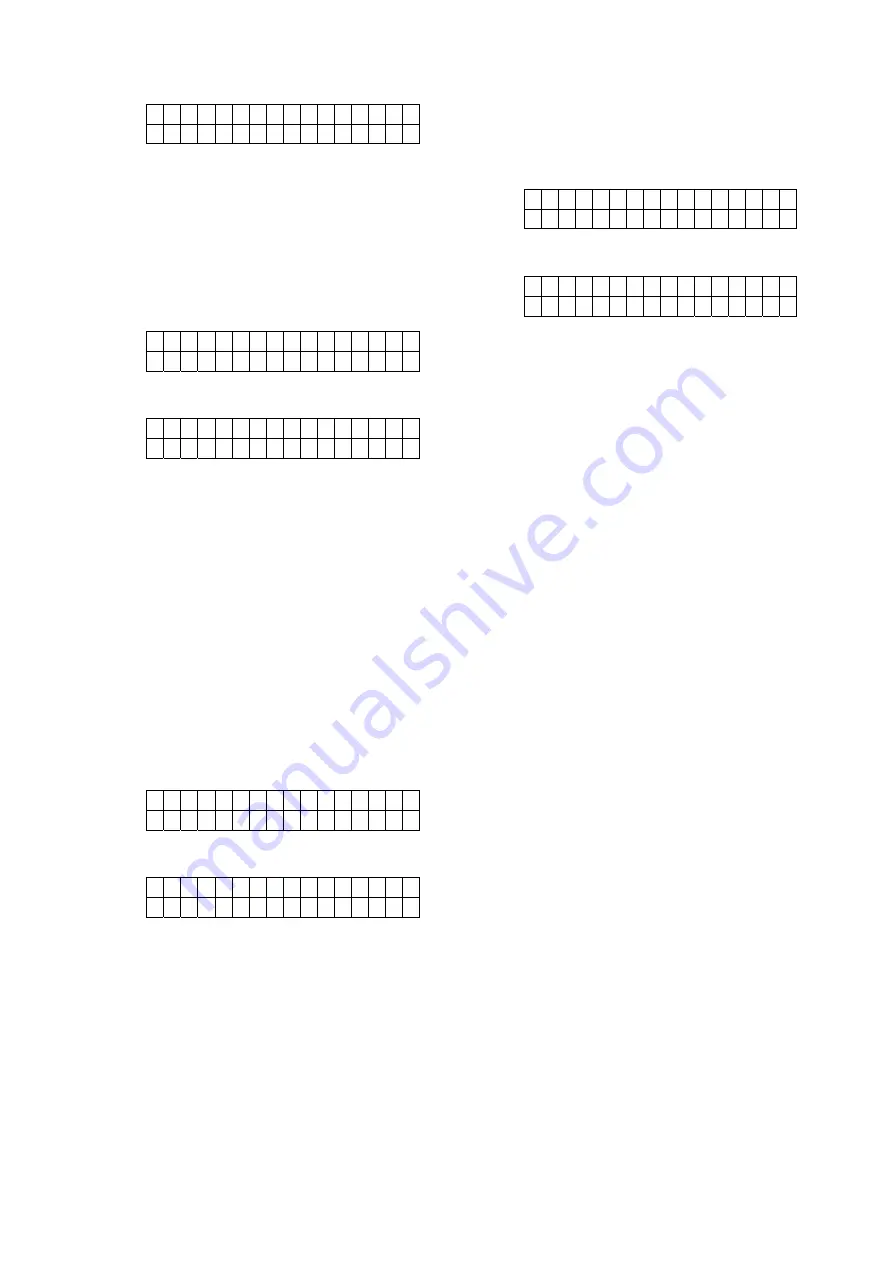
25
Code setting is now complete
L
a
t c
h
O
n
L
a
t c
h
O
f f
3.5. Master Code
The Master Code is used to access the
Programming Menu. Factory Default is set to
1111
. To change the Master Code.
Step 1.
Select
Master Code
and press
OK
to
confirm. You will be prompt to enter a
new Master Code.
E
n
t e
r n
e
w
c
o
d e
. . . .
Step 2.
Enter the new code and press
OK
, you
will be asked to repeat the code again.
R e p e a t n e w c o d e
. . . .
Step 3.
Repeat the new code and press
OK
to
confirm. Master Code setting is now
complete.
3.6. Temporary Code
The Temporary Code is used to access the
system for a temporary user and is valid only
once per arming and once per disarming.
Afterwards, the Temporary Code is
automatically erased and needs to be reset for
a new Temporary user. To set the Temporary
Code.
Step 1.
Select
Temp Code
and press
OK
to
confirm. You will be prompt to enter a
new Temporary Code.
E
n
t e
r n
e
w
c
o
d e
. . . .
Step 2.
Enter the new code and press
OK
, you
will be asked to repeat the code again.
R e p e a t n e w c o d e
. . . .
Step 3.
Repeat the new code and press
OK
to
confirm. Temporary Code setting is
now complete.
3.7. Duress Code
The Duress Code has the same function as the
User PIN code. It is used to access the system
in duress situation. When this code is used for
accessing the system, the Control Panel will
report a secret alarm message without
sounding the siren to the Central Monitoring
Station to indicate of a “
Duress Situation in
Progress
”. To set the Duress Code:
Step 1.
Select
Duress Code
and press
OK
to
confirm. You will be prompt to enter a
new Duress Code.
E n t e r n
e
w
c
o d e
. . . .
Step 2.
Enter the new code and press
OK
, you
will be asked to repeat the code again.
R e p e a t n
e
w
c
O d e
. . . .
Step 3.
Repeat the new code and press
OK
to
confirm. Duress Code setting is now
complete.
3.8. General Setting
The General Setting function under
Programming Menu functions the same as the
General Setting function in Installer Menu.
Please refer to
2.10. General Setting
for
detail.
3.9. /-
The /- function under Programming
Menu functions the same as the /-
function in Installer Menu. Please refer to
2.9.
/-
for detail.






























