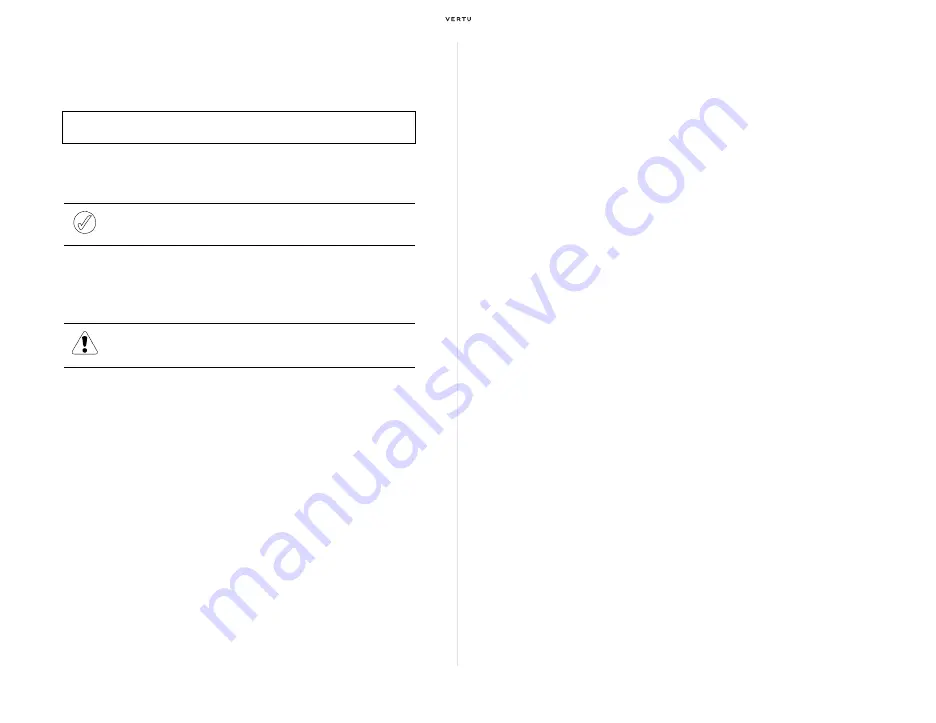
30
Using your Vertu phone
Checking your own phone number
To check your own phone number quickly, press the [Joystick] key (Centre),
and then immediately press the Number [0] key.
Or you can also check your own phone number by selecting
Menu »
Contacts » My numbers
from the stand-by display.
Web
A VERTU Club member can immediately use the
Web
service by inserting
a SIM card supplied by Vertu.
To use the
Web
service, select
Menu » VERTU Club » Web
from the
stand-by display.
You can also view the web pages exclusive to VERTU Club members,
using one of the following ways:
>
From the stand-by display, press
Menu » VERTU Club » Web » Home
.
>
From the stand-by display, press the right [Selection] key. (available if you
have not changed the defualt settings)
>
Or, press and hold the Number [0] key.
Camera
Your Vertu phone incorporates a 3 Megapixel camera with autofocus and
integral LED flash. There is a powerful 8x digital zoom which together with
the 16 million colour QVGA screen produces crisp, high quality images.
Your Vertu phone supports an image capture resolution of 2048 x 1536
pixels. Pictures are saved in jpg format and video clips are saved in 3gp
format. Available recording time depends on the video clip length and
quality settings.
You can take photos and record video clips with the camera and send them
by message to your friends if your network supports it, or save them in the
memory, from where they can be transferred to your computer.
Taking photos
1. To start the camera, give a short press on the [Camera] key on the left
side of your Vertu phone, or select
Menu » Camera
from the stand-by
display.
>
The camera starts.
2. To zoom in or out, move the [Joystick] key (Up) or (Down).
3. To autofocus, press and hold the [Joystick] key (Centre) to display a
white frame. Or slowly press the [Camera] key (press the key halfway)
to display a white frame.
>
When using the [Camera] key to autofocus, fully pressing the key will release
the shutter, causing a photo to be taken. Therefore, make sure you press the
key slowly and gently to ensure that a white frame appears.
>
When the white frame turns green, the object is in focus.
4. When the white frame turns green, release the [Joystick] key. If using
the [Camera] key, fully press the key.
>
The shutter is released and a photo is taken.
Your own phone number:
[Joystick] key (Centre) » [0] key
Note:
Depending on the SIM card in use, this function may not work.
Warning: Only download and use files from sources that offer
adequate security and protection against harmful software.
Содержание Ascent Ti
Страница 1: ...Quick Guide...
























