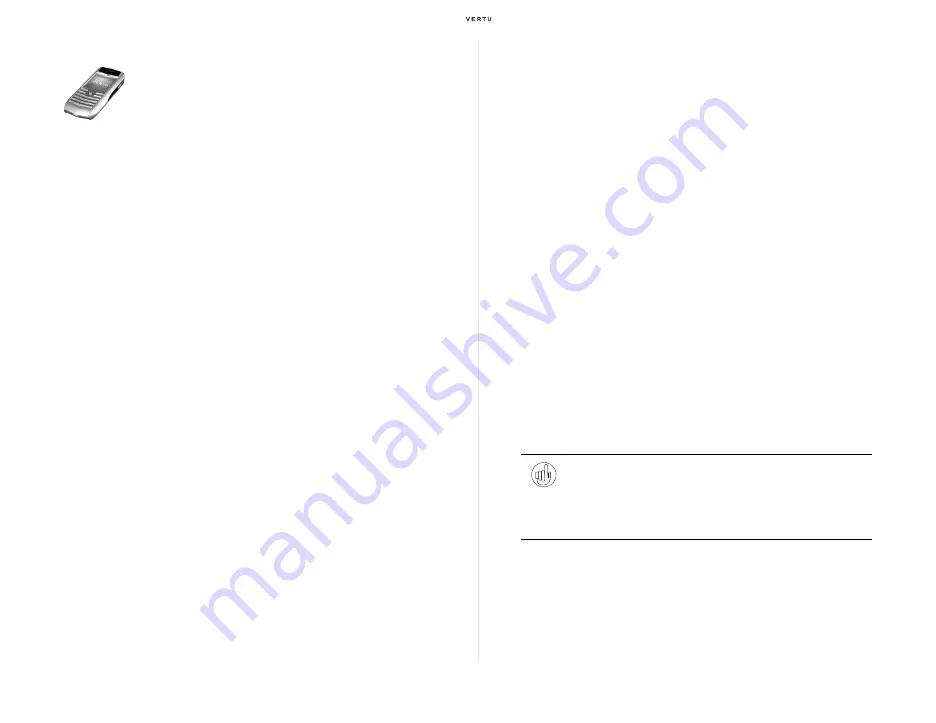
Using your Vertu phone
25
Text entry
The text entry system of your Vertu phone supports the Japanese
predictive text input.
If English has been set as the default language on your phone, you can use
the English predictive text input as well.
To switch the text entry mode, press the [#] key when writing text.
To enable or disable the Japanese or English predictive text input, select
Options » Prediction options
while writing any text.
Personalising your Vertu phone
Assigning Shortcut Functions
Shortcuts assigned to keys
Your Vertu phone provides a variety of shortcut functions, and allows you
to assign functions that you use most often, to the [Selection] keys and the
[Joystick] key, so that you can quickly access the functions from the stand-
by display.
The following functions have been assigned to the individual keys when
you first receive your Vertu phone. You can change the settings by
selecting
Menu » Settings » My shortcuts
.
Using the Go to application
When you have not changed the default configuration after you first
received your Vertu phone, you can use the
Go to
application assigned to
the [Joystick] key (Up) to manage a list of shortcuts.
Settings
>
Profiles
>
Themes
>
Tones
>
Display
>
Date and time
>
My shortcuts
>
Connectivity
>
Call
>
Phone
>
Enhancements
>
Configuration
>
Security
>
Workshop reset
>
Sync and backup
The
Settings
menu enables you to
change the way your Vertu phone is
configured.
This covers a wide range of features
from changing the profiles to setting
themes, assigning shortcuts to keys
as well as changing call settings.
Among those features, the
Security
menu is especially important. To
protect your Vertu phone from
unauthorised use, use this menu to
set up password protection.
[Selection] key (Left)
Create messages
[Selection] key (Right)
Home
[Joystick] key (Up)
Go to
[Joystick] key (Down)
Names
[Joystick] key (Left)
Dialled numbers
[Joystick] key (Right)
Received calls
Tip:
You can also change the functions assigned to the [Joystick] key
(Up), (Down), (Left), and (Right), following the steps below:
1.
From the stand-by display, press and hold any [Joystick] key (Up),
(Down), (Left), or (Right).
2.
From the displayed list, select a function to be newly assigned.
Содержание Ascent Ti
Страница 1: ...Quick Guide...





























