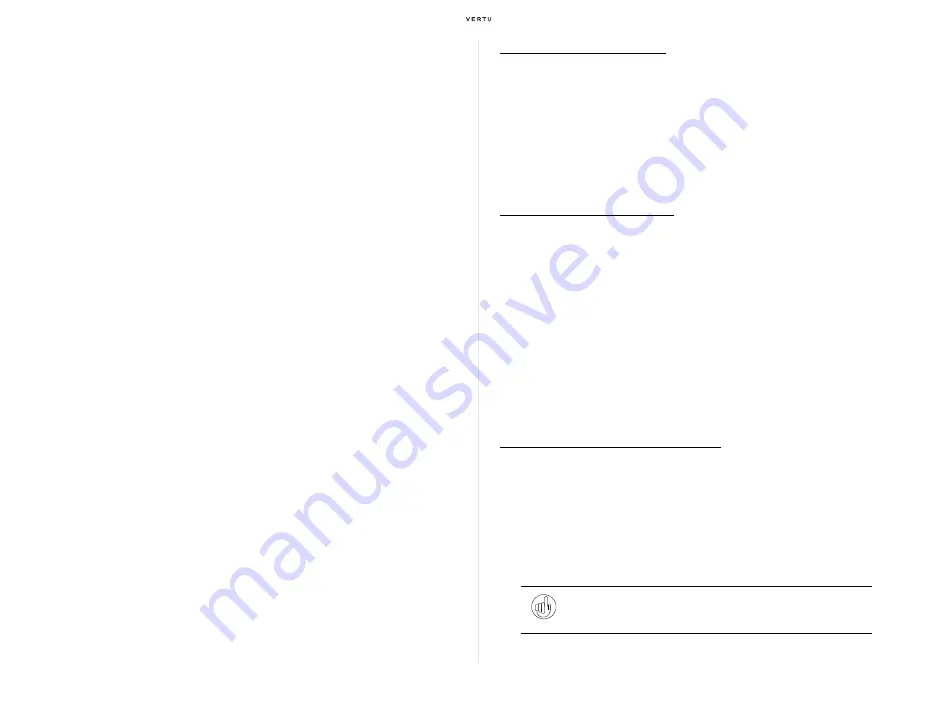
Using your Vertu phone
27
Themes
Your can change the screen’s look and feel by setting the theme.
Changing the background
1. From the stand-by display, press
Menu » Settings » Themes
to
display the theme settings screen.
>
If you have not changed the default settings, you can also launch the theme
settings screen by selecting the [Joystick] key (Up) from the stand-by display.
Then, select
Theme
from the
Go to
shortcut list (page 25) that appears.
2. Move the cursor to the desired theme, and then press the [Joystick] key
(Centre). Or you can select
Options » Downloads
to download a
theme from a website if such a service is available.
Profiles (ringing tones/sound settings)
All tones settings such as Ringing tone, Ringing volume, Vibrating alert, or
the sound effects such as Keypad tones, are managed by the Profiles
application.
For example, you can set a loud ringing tone so as not to miss incoming
calls when you are outdoors, or set Message alert tone to beep just once so
that you can avoid disturbing other people while in an important meeting.
Like this, you can set up separate Profile lists according to various
assumable situations or usage.
Checking and changing profile settings
You can use the following seven profiles on your Vertu phone:
>
General
>
Manner
>
Meeting
>
Outdoor
>
My style 1
>
My style 2
>
Flight
To check the profile settings:
1. From the stand-by display, select
Menu » Settings » Profiles
.
2. Select a desired profile.
3. Select
Personalise
.
4. Move the [Joystick] key (Up) and (Down) to check the current settings.
5. Select
Back
to return to the previous display. Or press the [End] key to
return to the stand-by display.
To change the profile settings:
1. From the stand-by display, press
Menu » Settings » Profiles
.
2. Select a desired profile.
3. Press
Personalise
.
4. Use the four-way [Joystick] key to change the settings as necessary.
5. Press
Save
.
>
The changed settings are saved and you will return to the previous display.
Switching profiles
You can use either of the following methods to switch profiles:
Quick operation using the [Power] key:
1. From the stand-by display, briefly press the [Power] key located at the
top of your Vertu phone.
>
The profile list appears.
2. Move the [Joystick] key (Up) and (Down), and then select the profile to
be activated.
>
A message appears and the selected profile is enabled.
Tip:
While the profile list is on the display as par Step 1 above, you
may also want to press the [Joystick] key (Up) to select
Lock keypad
.
Refer to "Locking the keypad" (page 22).
Содержание Ascent Ti
Страница 1: ...Quick Guide...



























