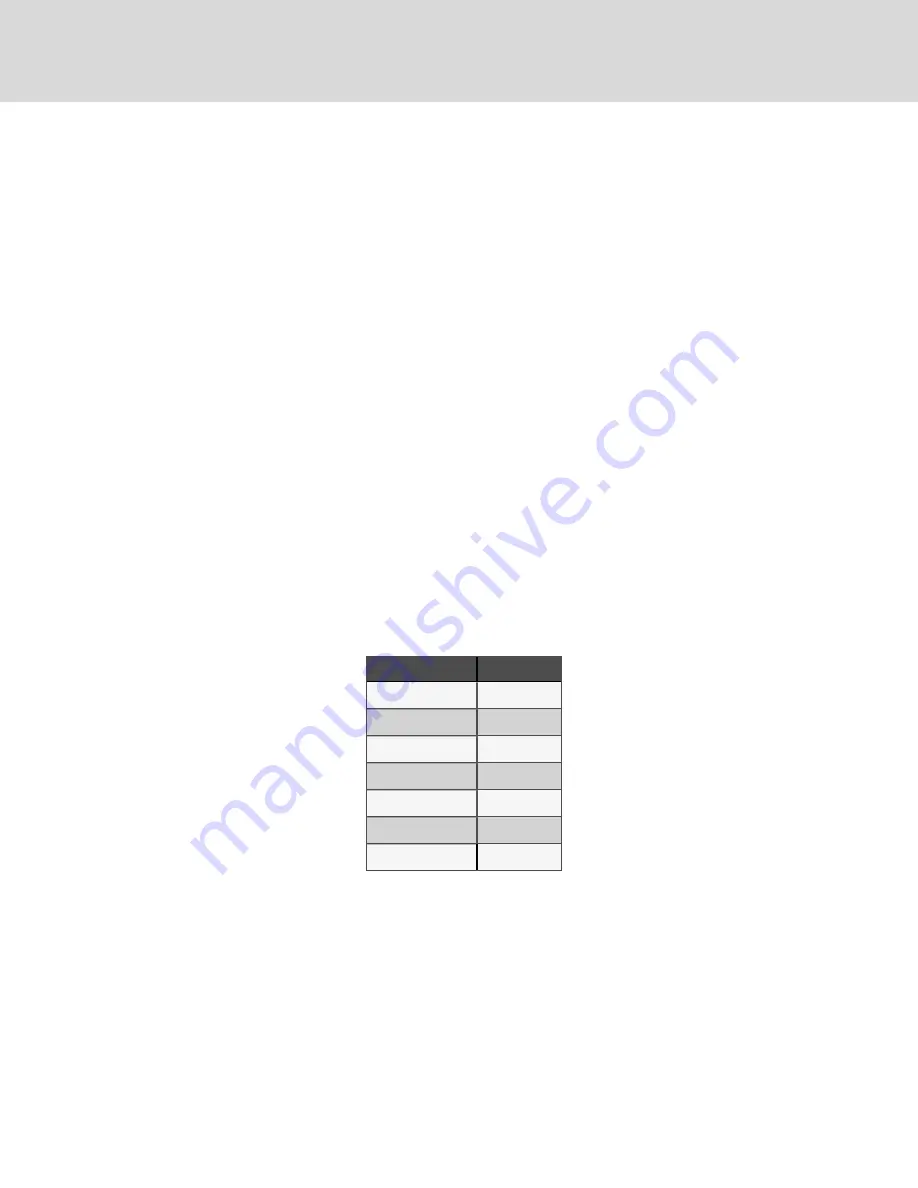
When the sensor initially sends its payload, the green LED is lit for one second each time the payload is sent. This repeats
for five payload cycles and the sensor will go into a dark mode where the LEDs no longer light in order to maximize battery
life.
If the sensor is unable to connect to the gateway, then the red, blue, and green LEDs turn off and the sensor will go into deep
sleep mode until the main button is pressed again to try to join the network.
6.7 Sensor Power Down
To power down the sensor, follow these instructions.
1.
Insert the batteries into the sensor or press the main button on the front of the sensor.
2.
The red, blue, and green LEDs will all be lit solid for three seconds.
•
During this three second time period, if the main button is pressed again, the red LED will be solid for
two seconds and the sensor power will be turned off. The sensor is then in a deep sleep mode and can be
stored long-term with minimum power draw.
6.8 Sensor Characteristics
6.8.1 Sensor Default Configuration
The sensor firmware provides default operation for all configurable parameters. These parameters may be changed by the
user when a sensor is deployed and in active operation. Changes in parameters are not remembered across power cycles
because non-volatile memory is not used in the sensor. If a sensor reset (cold start) is performed or if the batteries are
replaced, the configurable parameters will revert to the defaults as listed in Table 6.4 below.
Configurable Parameter
Value
Sensor Update Rate
30 seconds
Temperature Units
°F
Accelerometer
Motion Disabled
FlexIO 1
Disabled
FlexIO 2
Disabled
Beeper
On
FlexIO Test Mode
Off
Table 6.4 Sensor Default
Parameters
6.8.2 Sensor Restart (Cold Start)
The sensor current draw is extremely low while the sensor is sleeping between payload transmission. There is enough
capacitance to keep the processor alive for up to a minute when the processor is sleeping. If batteries are removed and then
reinstalled before the sensor tries to send a payload, the sensor does not have knowledge of the battery removal and no
notification will be communicated.
To completely reset the device and perform a cold start:
1.
Remove batteries from the sensor.
2.
Momentarily press the main button on the front of the sensor.
•
This immediately discharges the energy from the internal capacitors.
Vertiv | Vertiv™ Wireless Sensor Network (WSN) Installer/User Guide
24
Содержание WSN Flex Sensor
Страница 1: ...Vertiv Wireless Sensor Network WSN Installer User Guide ...
Страница 6: ...Vertiv Vertiv Wireless Sensor Network WSN Installer User Guide 2 This page intentionally left blank ...
Страница 8: ...Vertiv Vertiv Wireless Sensor Network WSN Installer User Guide 4 This page intentionally left blank ...
Страница 22: ...Vertiv Vertiv Wireless Sensor Network WSN Installer User Guide 18 This page intentionally left blank ...
Страница 36: ...Vertiv Vertiv Wireless Sensor Network WSN Installer User Guide 32 This page intentionally left blank ...
Страница 42: ...Vertiv Vertiv Wireless Sensor Network WSN Installer User Guide 38 This page intentionally left blank ...
Страница 44: ...Vertiv Vertiv Wireless Sensor Network WSN Installer User Guide 40 This page intentionally left blank ...
Страница 46: ...Vertiv Vertiv Wireless Sensor Network WSN Installer User Guide 42 This page intentionally left blank ...
Страница 54: ...Vertiv Vertiv Wireless Sensor Network WSN Installer User Guide 50 This page intentionally left blank ...
Страница 55: ...Vertiv Vertiv Wireless Sensor Network WSN Installer User Guide ...
















































