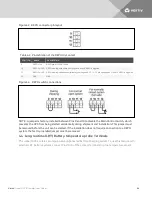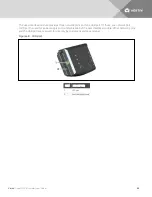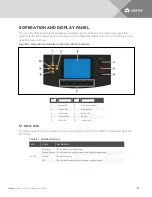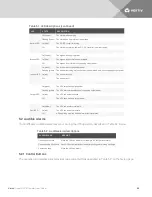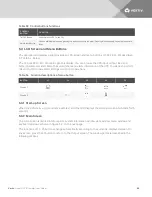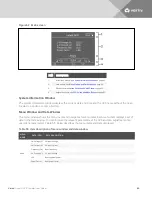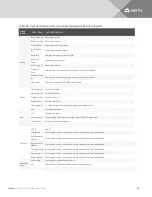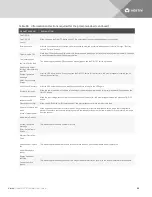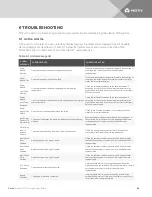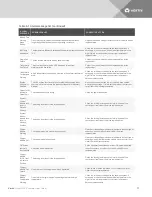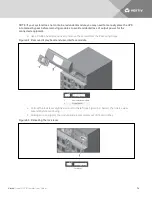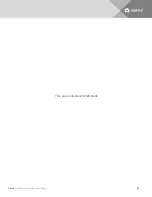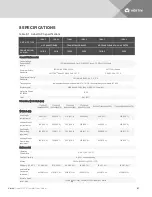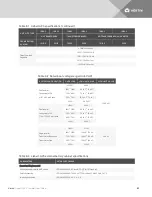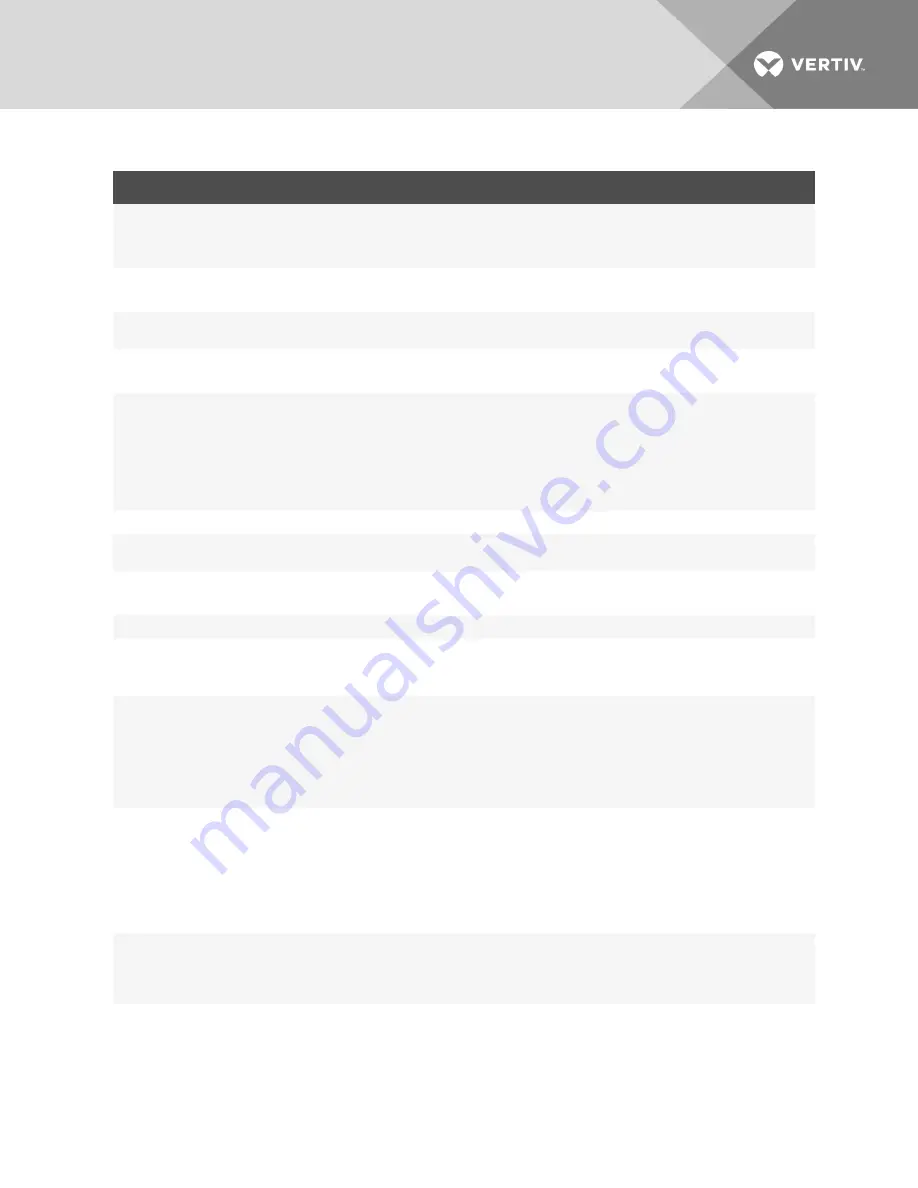
PROMPT WINDOW
EXPLANATION
Turn On/Off:
Turn Off UPS
Cancel
When you press the ON/OFF-button while UPS is operating on inverter mode and bypass is not qualified.
Enter password
*******
After the control password is changed, you are required to enter the password when you want to enter “Settings,” “Battery
set” and “Service” screens.
Output must be Off
While the UPS output is supplying power, this prompt appears when you want to set some key system parameters. You need
to close the output before setting key parameters.
On manual bypass
can't turn Off the load
This prompt appears when UPS operates on manual bypass and the ON/OFF button is pressed.
Please verify output
settings before starting
the UPS
Escape: Ignore this
message
Enter: Go to Settings
Screen
After the UPS is powered on, When you press the ON/OFF button for the first time, this prompt appears to remind you of
viewing relevant setting.
Short Circuit Recovery
After the UPS output short circuits, wait 30 seconds before turning On the UPS again.
System is not ready
When the power modules in the frame is initializing or there are no power modules, this prompt appears when you press the
ON/OFF button.
AC input not qualified
,
cannot start UPS
When the input voltage cannot meet the startup condition of the inverter, this prompt appears when you press the ON/OFF
button.
Please check air filter
When you set “Enabled” for “Air filter reminder,” this prompt appears after the reminder time is up.
Removal of module will
result
in loss of output power
When only one of the system monitor module OR system control module is installed and active, when the locking level is
moved to the unlock position, this prompt appears to remind user of loss of output power will occur if the module is removed
from the system.
New Alarms Present
Escape: Ignore this
message
Enter: Go to Alarms
Screen
This prompt appears when a new alarm occurs.
Warning! Frame Fan
Fault
Reduce load or replace
fan
to avoid damage to
bypass
This prompt appears when frame fan is in fault and load is heavy, user should reduce load or replace fan
Bypass source not
qualified
Can not switch to
bypass
This prompt appears when bypass source is not qualified and inverter can’t power on the load for transformer based frame
Table 5.6 Information and actions required for the prompt window (continued)
Vertiv
| Liebert® APS™ Installer/User Guide |
68
Содержание Liebert APS series
Страница 1: ...Liebert APS 5 20 kVA Modular UPS Installer User Guide...
Страница 6: ...Vertiv Liebert APS Installer User Guide 6...
Страница 10: ...Vertiv Liebert APS Installer User Guide 10 This page intentionally left blank...
Страница 50: ...Vertiv Liebert APS Installer User Guide 50 This page intentionally left blank...
Страница 76: ...Vertiv Liebert APS Installer User Guide 76 This page intentionally left blank...
Страница 80: ...Vertiv Liebert APS Installer User Guide 80 This page intentionally left blank...
Страница 109: ......