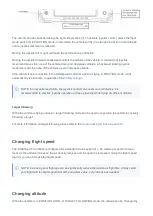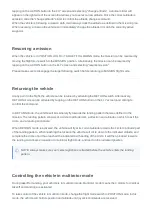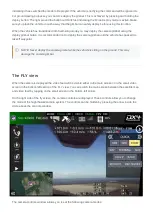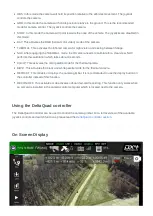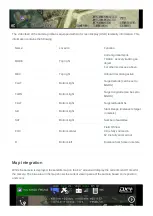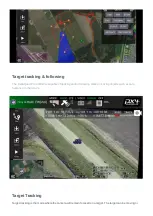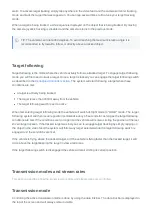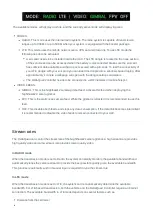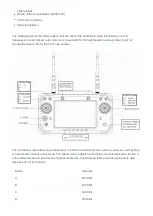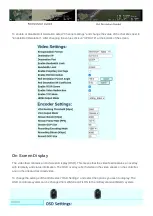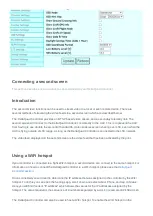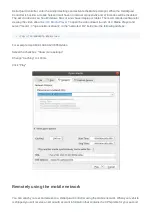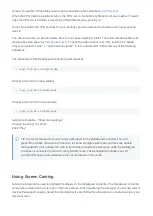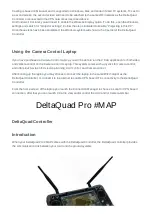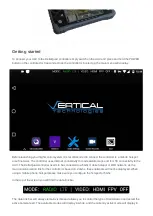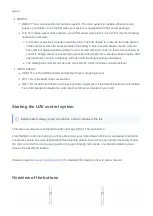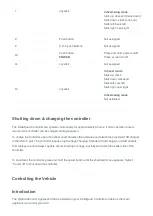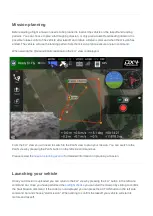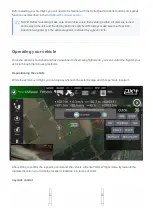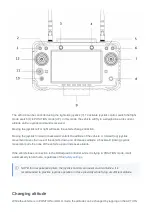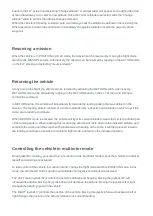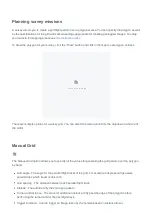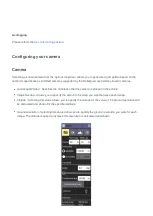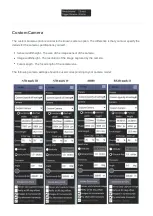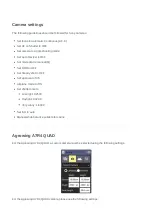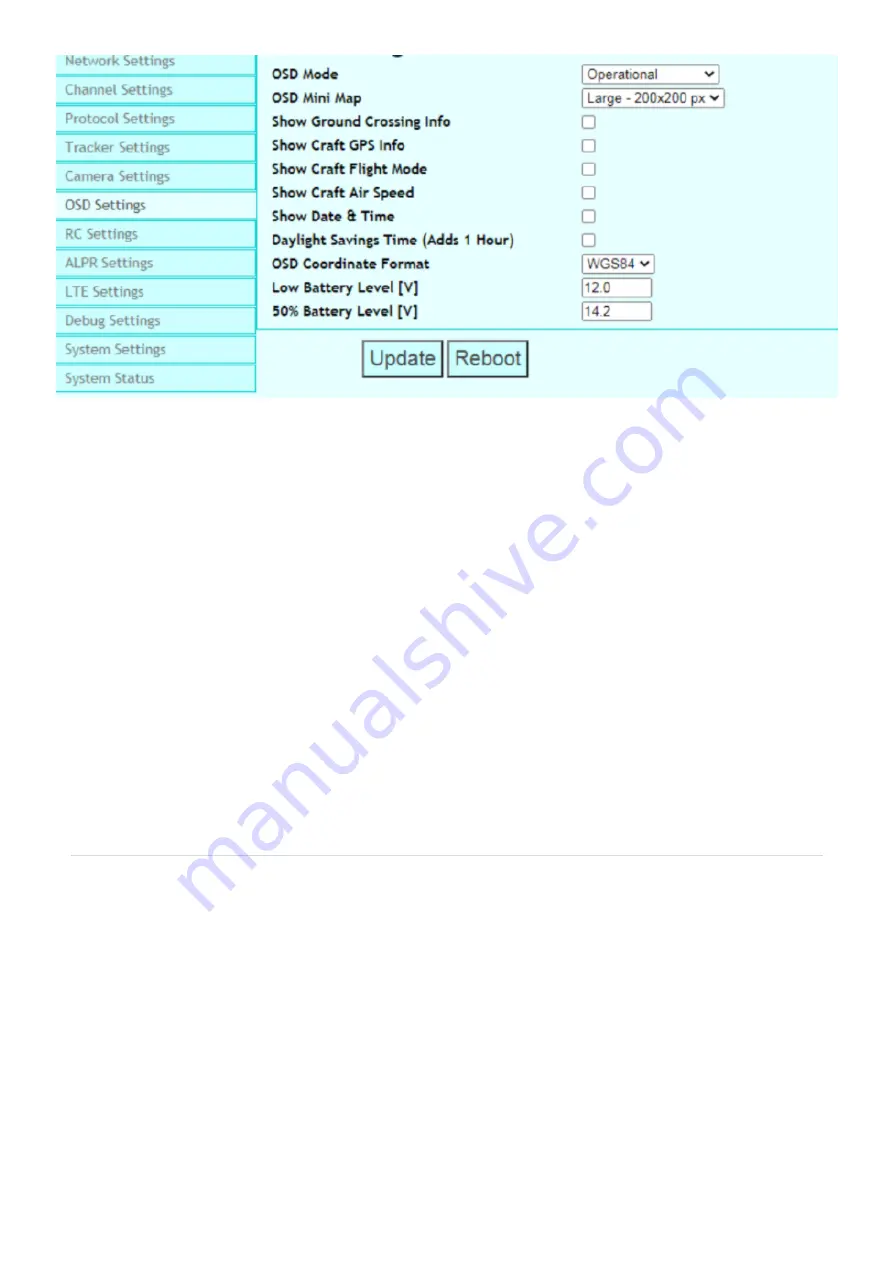
Connecting a second screen
This section describes how to connect a second screen to your DeltaQuad Controller
Introduction
The second screen functions can be used to stream video to a local or even remote device. There are
several methods of streaming the video feeds to a second screen which are described below.
The DeltaQuad Controller provides an RTSP based video stream, and a secondary telemetry link. The
second screen will connect to the DeltaQuad Controller, not directly to the UAV. This is to prevent the UAV
from having to use double the amount of bandwidth. It also enables screen sharing over LTE, even when the
UAV is flying outside of LTE range, as long as the DeltaQuad Controller is connected to the LTE network.
The video feed displayed on the second screen is the video feed that has been activated by the pilot.
Using a WiFi hotspot
If your controller is connected to a 5ghz WiFi hotspot, a second device can connect to the same hotspot. For
information on how to connect the DeltaQuad Controller to a WiFi hotspot, please see the
Once connected you will need to determine the IP address that was assigned to the controller by the WiFi
hotspot. To do this you can open the Settings app, scroll down and select About Phone, and tap on Status.
Here you will find the item "IP address" which shows the values for the IP addresses assigned by the
hotspot. The value required is the sequence of 4 numbers separated by a dot. For example 192.168.43.124
The DeltaQuad Controller can also be used to host a WiFi hotspot. To enable the WiFi hotspot on the