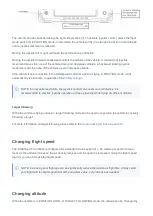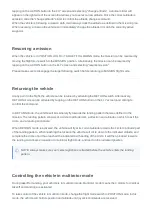underside of the vehicle should be free from the table and the carbon VTOL arms should sit level
When the vehicle is sitting level, press OK to start the calibration. This will complete in about 20 seconds.
The vehicle should not be touched or moved during the calibration process. Then reboot the vehicle. If, for
any reason, the vehicle is moved during this calibration process then repeat the process from the beginning.
Firmware upgrade
When purchasing a DeltaQuad you will be notified of relevant firmware upgrades for your vehicle via email.
The email will contain a link to the relevant firmware upgrade page and can contain specific instructions.
You should only perform firmware upgrades when instructed to do so by your supplier. Under no
circumstances should you reset your parameters to default.
If you are in need of assistance to perform the upgrade please contact
Preparing an upgrade
A firmware upgrade can only be performed using QGroundControl from a Windows or MacOS computer and
requires a standard micro-usb cable. It can not be performed from an Android or IOS device.
A firmware upgrade generally consists of one binary file and one parameter file. The binary file has a .px4
extension and the parameter file has a .params extension. You should download both files to your computer.
Make sure you can safely position your vehicle close to your computer and do not attach the flight battery.
Performing the upgrade
To perform a firmware upgrade please follow the steps below;
on your computer.
2. Download the firmware binary and the parameter file to your computer. These files will be available on
the link sent to you via email.
3. Insert A USB type C cable in the flight controllers USB port which is located near the serial number
sticker in your UAV (do not attach it to your computer yet)
4. Start QgroundControl
5. Click on the settings button (cogwheel icon on top)
6. Click on 'Firmware'
7. Attach the USB cable to your computer, when properly connected this will be indicated on
QGroundControl.
8. Make sure the PX4 firmware option is selected, check 'Advanced' and choose 'Custom' from the drop-
down list, then click OK.