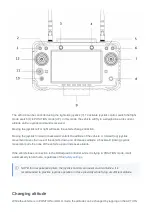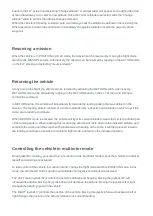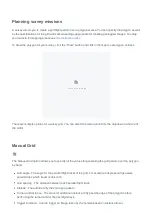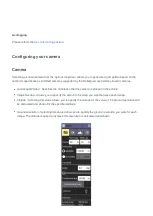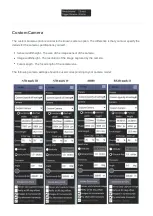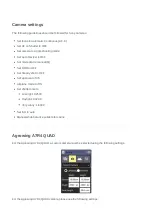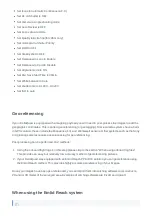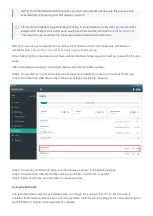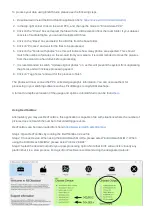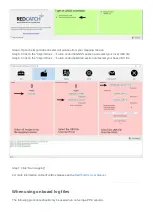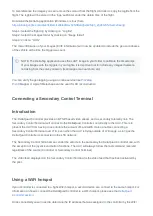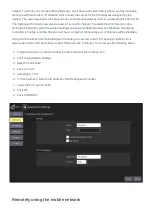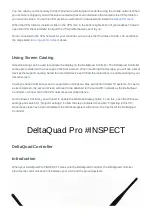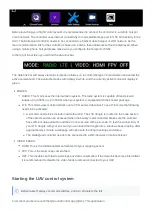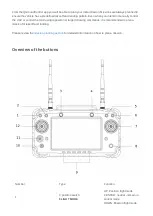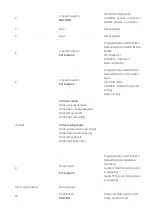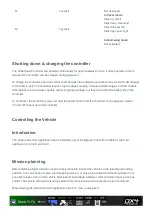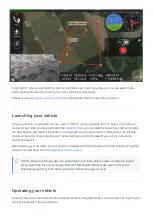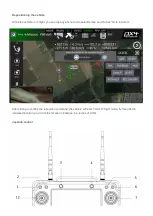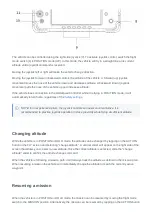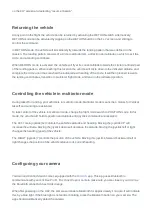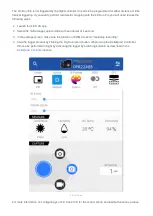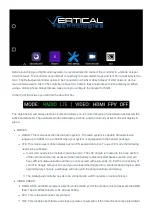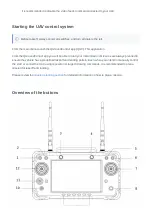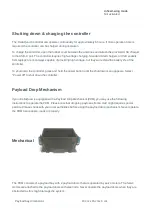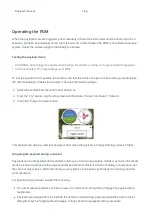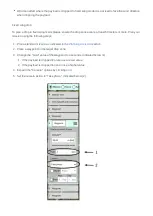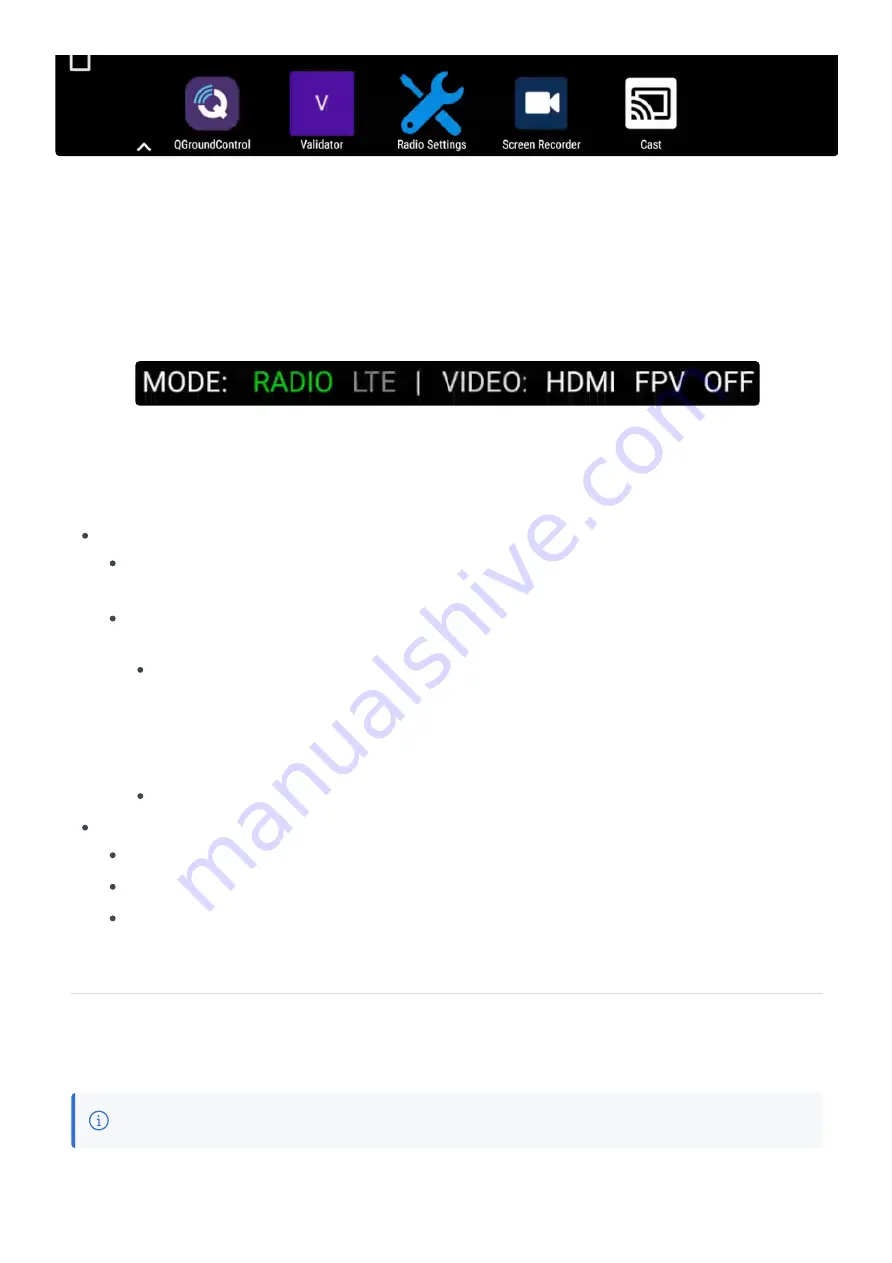
Before launching your flight control system it is recommended to connect the controller to a mobile hotspot
or wifi network, The controller uses internet connectivity to load satellite maps and for LTE connectivity to the
UAV. The DeltaQuad controller needs to be connected to a 5Ghz mobile hotspot or WiFi network. As the
main communication link for the controller is based on 2.4Ghz, these networks will not be displayed. When
using a mobile phone hotspot please make sure you configure the hotspot for 5Ghz.
In the top of the screen you will find the data link bar.
The data link bar will always remain visible and allows you to control the type of transmission and select the
active camera feed. The available modes will display in white, and the currently active mode will display in
green.
MODES:
RADIO: This mode uses the internal radio system. The radio system is capable of transmission
ranges up to 30KM, or up to 50KM when your system is equipped with the booster package.
LTE: This mode uses mobile network over a VPN secured data link. To use LTE mode the following
needs to be activated:
A sim card needs to be installed inside the UAV. The LTE dongle is located in the nose section
of the vehicle and can be accessed when the battery is disconnected. Make sure the sim card
has sufficient data available and that it is not secured with a pin-code. To test the connectivity of
your LTE dongle with your sim card you can insert the dongle into a windows based laptop. After
approximately 1 minute a webpage will open with the dongle settings and status.
The DeltaQuad controller needs to be connected to a WiFi network or mobile hotspot.
VIDEO FEEDS:
HDMI: This is the HDMI enabled camera feed of your mapping sensor.
FPV: This is the static nose camera feed.
OFF: This disables both feeds and stops any data consumption. If the data link becomes intermittent
it is recommended to disable the video feeds to remain connected to your UAV.
Starting the UAV control system
Before takeoff, always center all switches, and turn all dials to the left.
From the main menu launch the QGroundControl app (QGC). This application