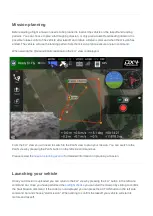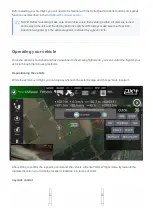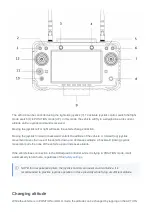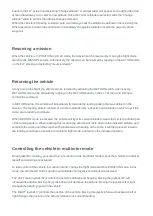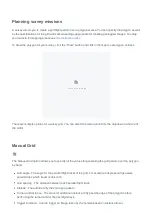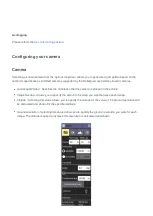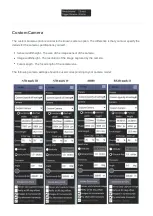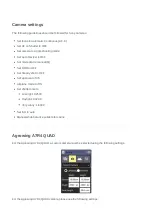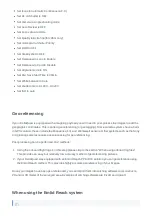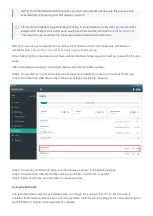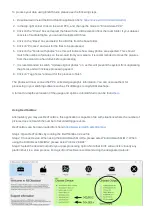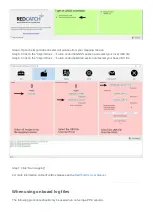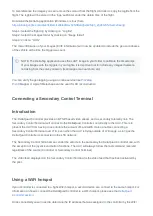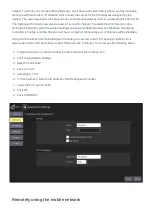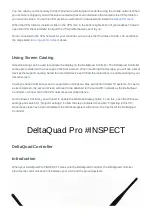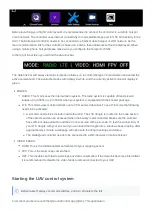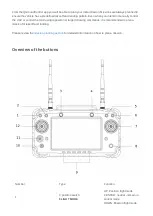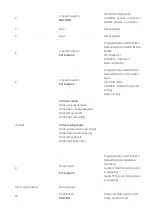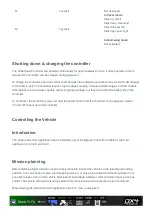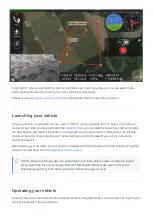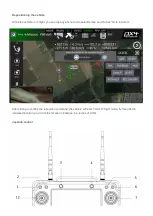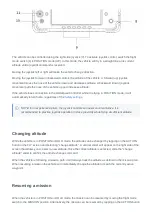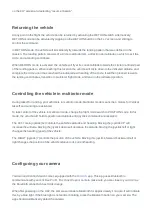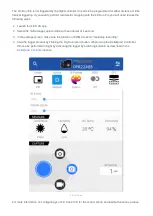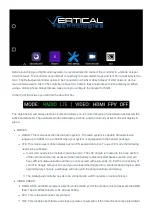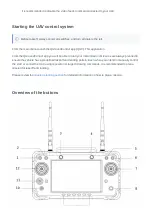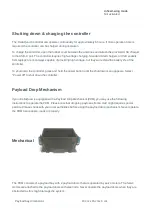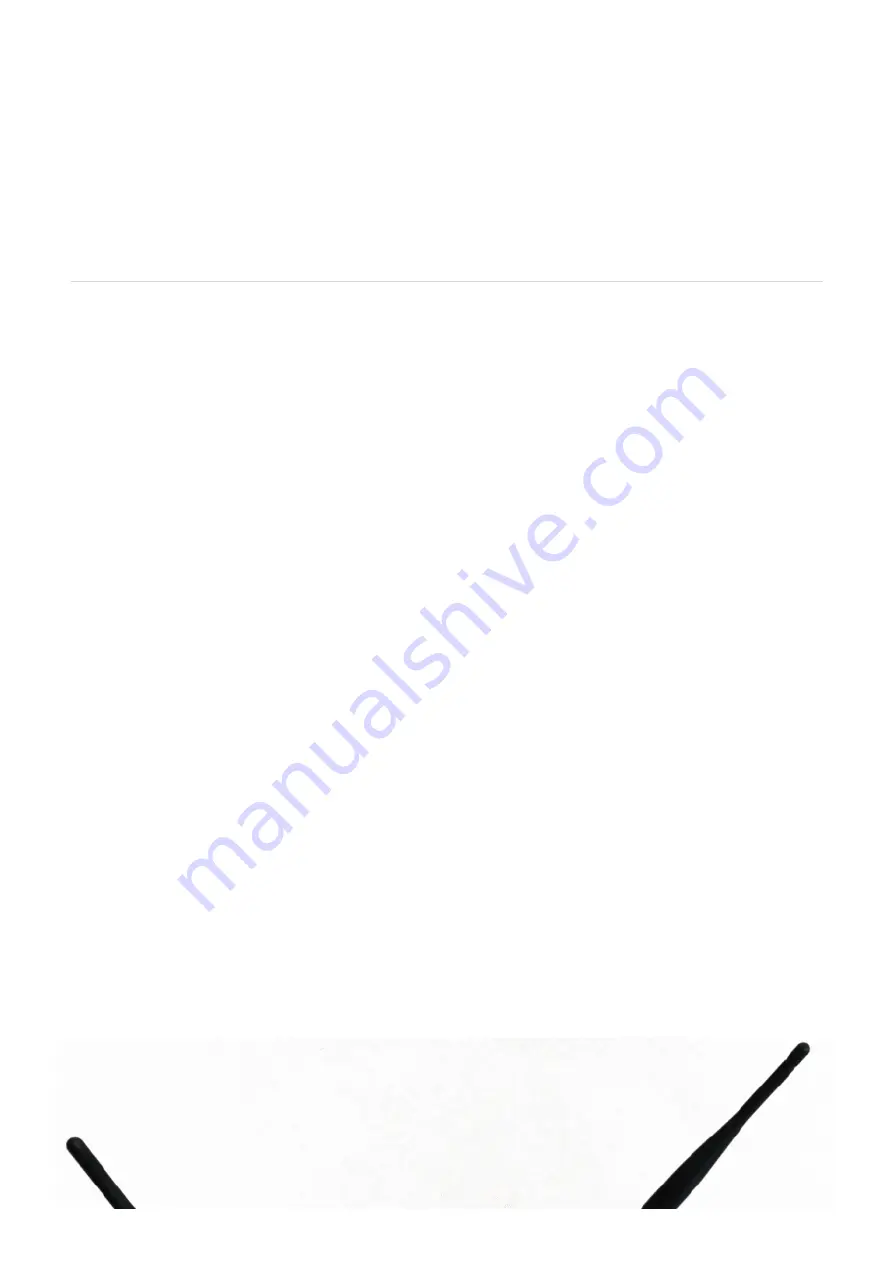
You can attach your Secondary Control Terminal to a DeltaQuad Controller using the mobile network. When
your vehicle is shipped you will receive an email with account information that contains the VPN profile for
your second screen. To use this VPN profile you will need to download and install the
.
When the VPN Client is installed, click on the VPN icon in the bottom right section of your taskbar. That will
open the VPN client interface to import the VPN profile that was sent to you.
Once connected to the VPN network for your controller, you can use the IP address 100.96.1.34 and follow
the steps listed in
above.
Using a WiFi Hotspot
Using Screen Casting
Screen Casting can be used to replicate the display on the DeltaQuad Controller. The DeltaQuad Controller
comes pre-installed with a Cast app on the home screen. When launching the Cast app, you will see a list of
devices that support casting. Select the intended device and follow the instructions to enable casting to your
remote screen.
Casting is based on Miracast, and is supported on Windows, Mac, and certain Smart TV systems. To cast to
a second screen, the second screen will need to be attached to the same WiFi network as the DeltaQuad
Controller, or connected to the VPN network as described above.
On Windows 10 or later, you will need to enable the Wireless Display option. To do this, open the Windows
settings and search for "projector settings". Follow the steps indicated to enable "Projecting to this PC".
Once these steps have been completed, the Windows system will show in the Cast list of the DeltaQuad
Controller.
DeltaQuad Pro #INSPECT
DeltaQuad Controller
Introduction
When your DeltaQuad Pro #INSPECT comes with the DeltaQuad Controller, the DeltaQuad controller
provides the communication link between your UAV and the ground systems.