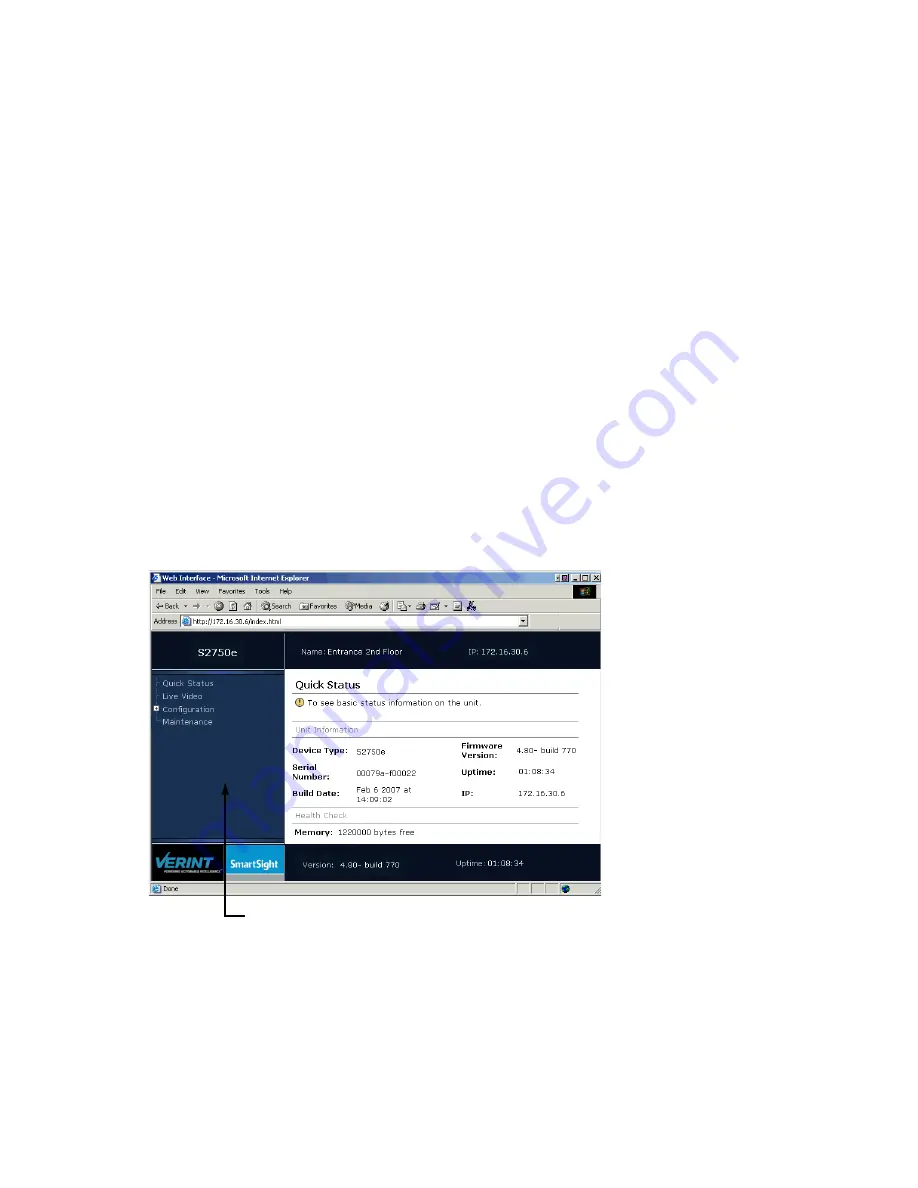
3: Using the Web Interface
20
Verint Video Intelligence Solutions
Installing or Upgrading ActiveX
Controls
The first time you access the web interface or after updating your device from a previous
firmware release, you need to install or upgrade the ActiveX controls for live viewing and
firmware update.
To install or upgrade the ActiveX controls:
1. Open a Microsoft Internet Explorer window.
2. Select Tools > Pop-up Blocker > Turn Off Pop-up Blocker.
3. If you upgraded the firmware of the device:
a. Select Tools > Internet Options.
b. In the Temporary Internet files box of the General tab, click Delete Files.
c. In the Delete Files window, check Delete all offline content, then click OK.
d. In the
C:\Windows
\
Downloaded Program Files
folder on your computer, delete the
SnPlayer Control
and
FwuEngineAx Class
files.
4. In the Address box, enter the IP address of the device using the
http://
IP_address
format.
5. Select Tools > Internet Options > Security to lower the security level in your web
browser to enable the ActiveX components to install. Select Trusted sites, then click
Sites to add the IP address of the device in the trusted sites list.
Navigation pane
Содержание Nextiva S2750e Series
Страница 1: ...Nextiva S2750e Series User Guide Covering the S2750eN and S2750eP Firmware Release 4 80 April 2009...
Страница 56: ...Verint Video Intelligence Solutions 50 Factory Default Configuration...
Страница 60: ...54 Verint Video Intelligence Solutions Technical Specifications...
Страница 70: ...Verint Video Intelligence Solutions 64 Compliance...






























