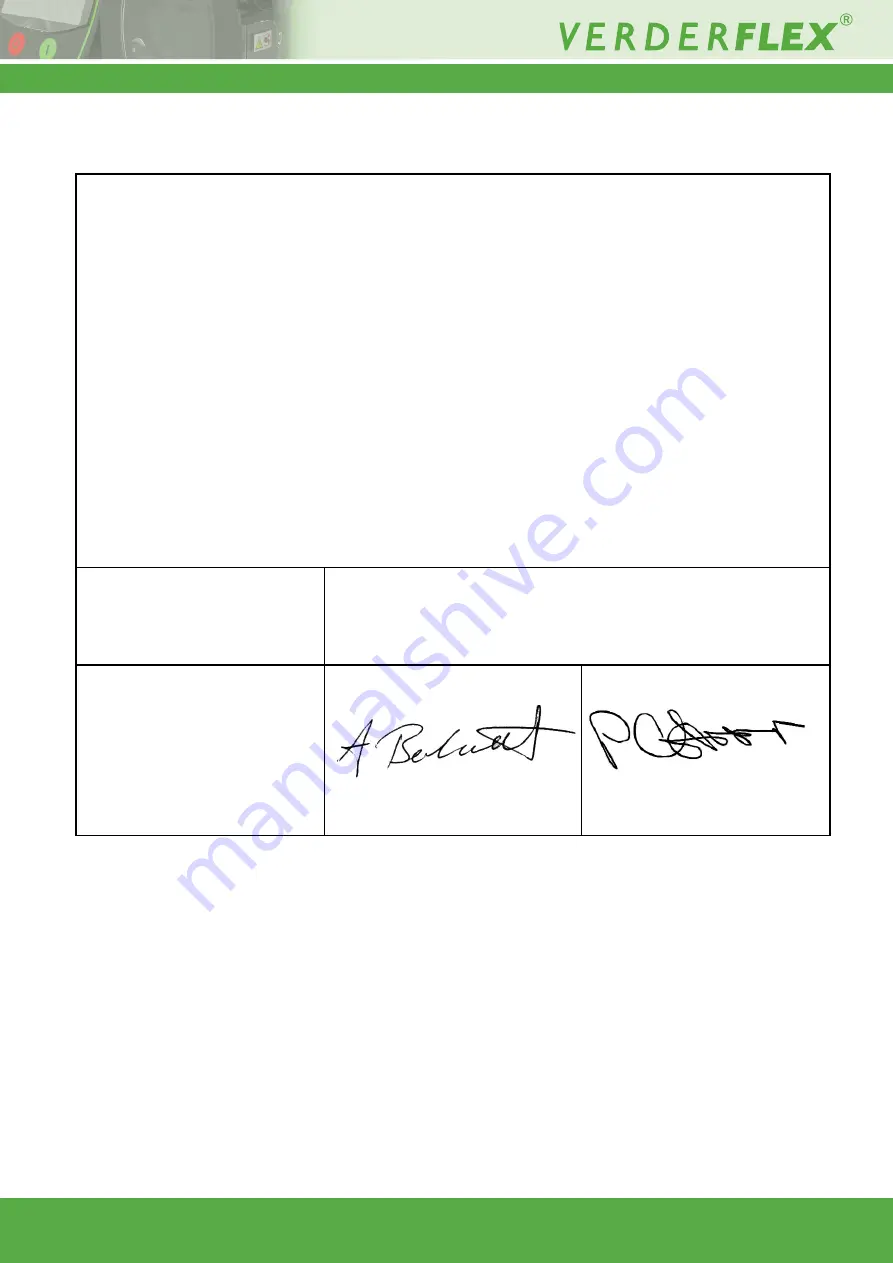
Vantage 5000
1.4v-09.2019
57 | Page
16 Declaration of Incorporation
Table 13 Declaration of Incorporation
Description
Verderflex Vantage 5000
Incorporation
VERDER Ltd.,
declares that if the pump is to be installed into a machine or is to be assembled with other
machines for installations in accordance with the Machinery Directive (2006/42/EC), it shall
not be put into service until the relevant machinery has been declared in conformity.
Standards
VERDER Ltd.,
declares the following harmonised standards have been applied and fulfilled:
• Safety of Machinery (BS EN ISO 12100)
• Safety of Machinery – Electrical Equipment of Machines (BS EN 60204-1)
We hereby declare the technical documentation is compiled in accordance
with Annex VII(B) of the Directive.
Manufacturer
VERDER Ltd.
Unit 3 California Drive
Castleford
WF10 5QH
UK
Date: 01/ 09/ 2019
Company stamp / signature:
Anthony Beckwith
Head of Development/Construction
Company stamp / signature:
Paul Storr
Head of Quality
















