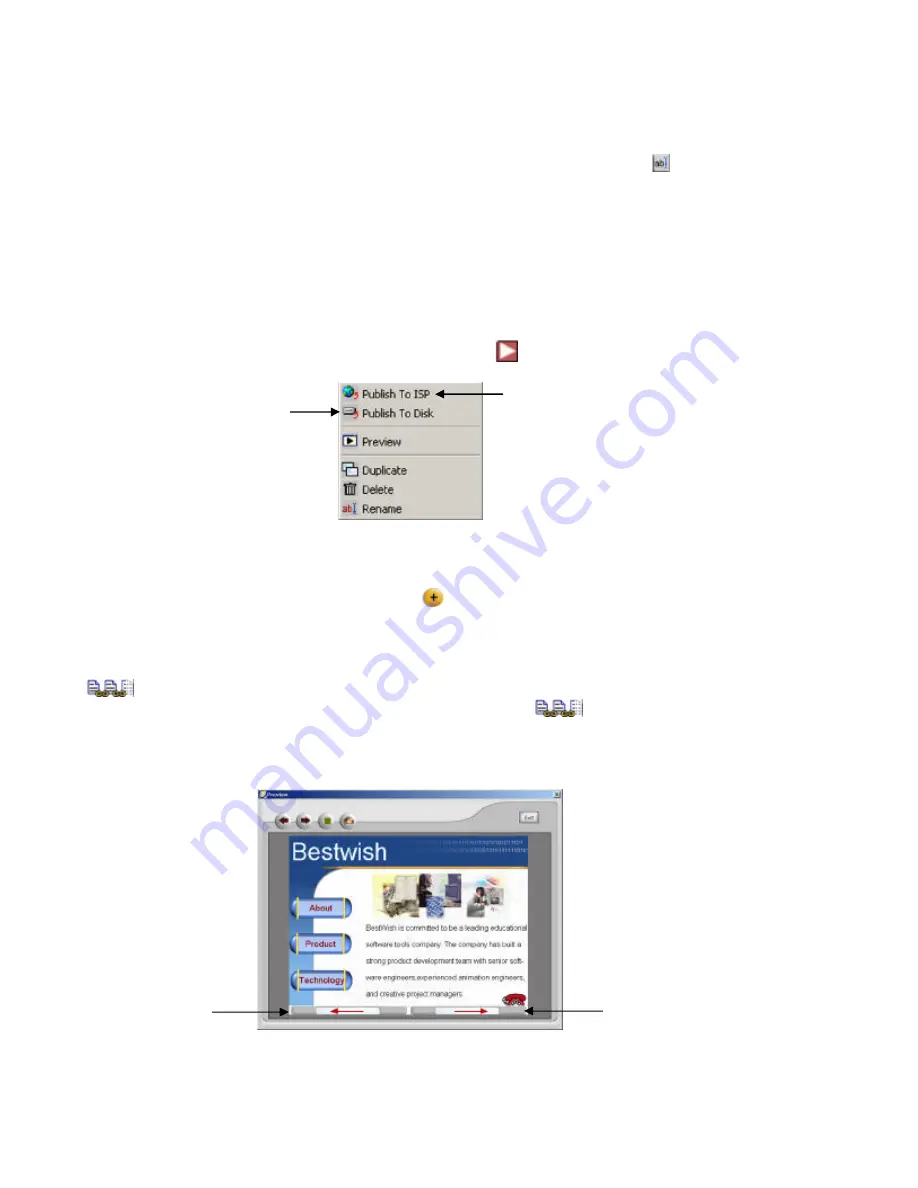
Page 32 of 65
e) To send your movie to a friend:
1) Click
E-mail Movie To A Friend
.
2) Type in the requested information.
3) The default name given to the movie is Default.wmv. To rename the movie before sending,
click on the words “Default.wmv” in the attachment text box and click
[
Rename
].
4) Click to send your movie.
Note:
Refer to
Section 6.7: Configuring your E-mail Program to Send Files
for instructions on how to
configure your E-mail program to send movies.
6.6 Homepage Designer - Designing a Home Page
1. Click on the
Homepage Designer
button on the Observer Studio Home Screen.
2. Choose to
Create A New Homepage
or
Open A Previously Saved Homepage Project
. If you choose to
open a previously saved homepage project, you may click on
to get the following options:
3. If you are designing a new homepage, select a theme from the left panel, then select the background for your
homepage. Click
Continue
.
4. Edit your homepage. (See “Applying Text, Images, Videos, and Animated Characters” on Page 34 for more
information). To add a new page at any time, click
[
Add A New Page
]. Click
Continue
when you are done.
5. Define your animated characters’ path. (For directions, please refer to Page 35.)
Click
Continue
when you
are finished.
6. Select a picture or animated character.
[Link All Pages
] - Check the box to the left if you want all pages to be linked. Notice that if you check
the box to the left of the
Link All Pages
icon, it will turn into
. It means that all your pages are
successfully linked. When you preview the webpage, you will see that there are two arrow buttons on the bottom
for easy navigation between pages. If you have text or pictures on the very bottom, they might be partly
covered. Try placing the text/pictures higher on the page.
Click to go the next page
Click to go to the
previous page
Publish webpage to your ISP
Save webpage to
your PC
Содержание Wireless Observer
Страница 1: ...Page 1 of 65 Rev 01 14 2003...
















































