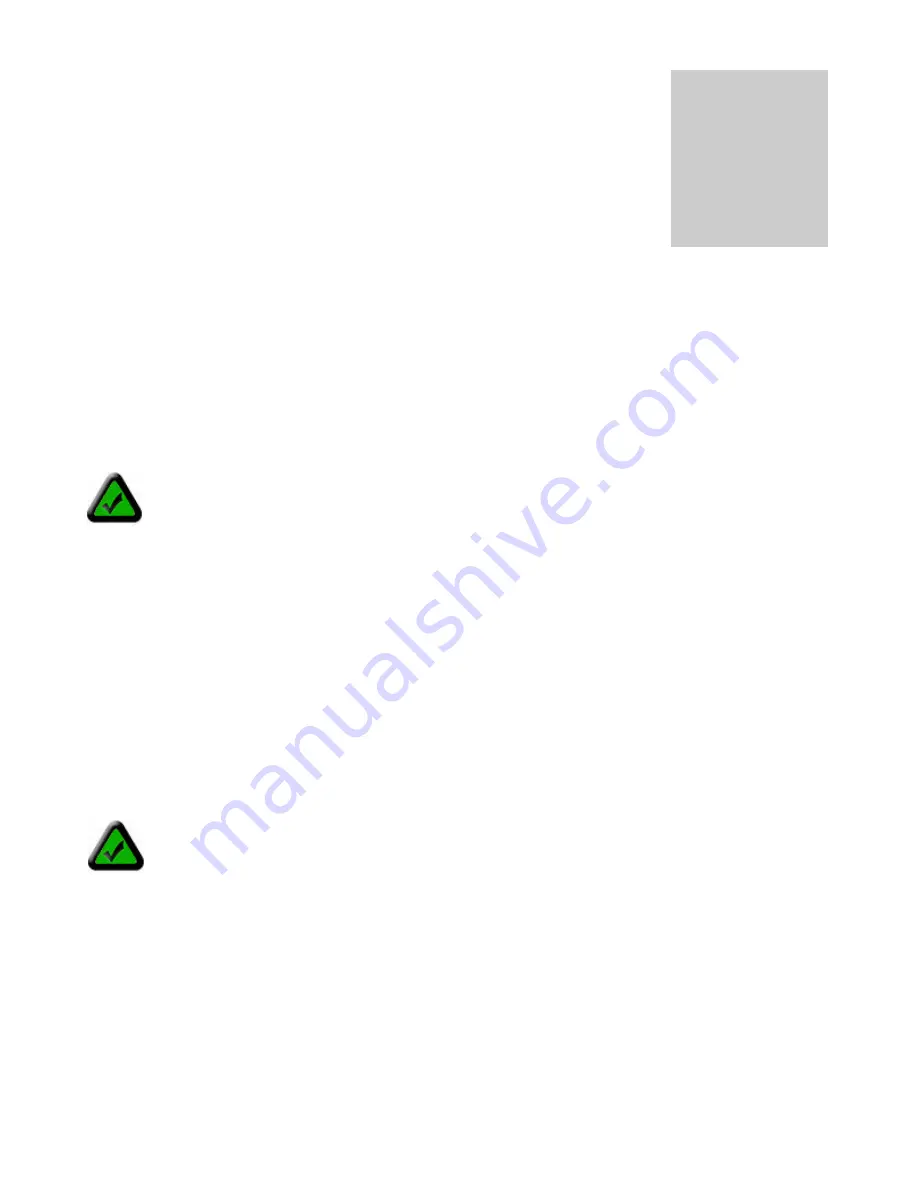
Page 11 of 65
Accessing the Camera
You can access Observer cameras from any Windows PC on your LAN. There are
two easy ways to access a camera, by browsing the camera’s on-board homepage
using Internet Explorer or using the included PC application Veo Observer Studio.
The browser method does not require any special PC software other than an ActiveX
control which is download and installed automatically. This gives you the freedom to
access cameras from anywhere on the Internet without needing to install any software. Observer Studio
provides powerful additional features such as multi-camera viewing and single click camera access.
The first time you access a camera you should use the browser method. Access to the camera’s configuration
pages, where you can change your username and password, are accessed from the homepage. With either
method, you will need to know about usernames and passwords first.
3.1 Usernames and Passwords
Access to Observer cameras is password protected to ensure privacy. To access the camera you need a
username and password. There are three levels of access that can be assigned to each user:
1.
Admin
(Administrator) Administrators have full access to all the camera’s features and settings.
Administrator accounts should be reserved for those who need to change the camera’s configuration.
Note: Be sure not to give an admin username and password to anyone other than those who need it.
2.
User
(Normal user) People with user level usernames and passwords can access all the cameras
features but are not able to change any settings.
3.
Guest.
(Guest) Guests are only able to view the camera’s image. They cannot control the built-in pan
and tilt, take snapshots, or record video clips.
Please refer to
Section 3.3: Camera Configuration
for more information on setting up user accounts.
Chapter
3
Note:
The camera ships with one default username
admin
and password
password
(all lowercase).
It is strongly recommended that you change the password the first time you access the camera to
prevent unauthorized viewing. Refer to
Appendix A: Restoring Factory Default Settings
to reset
your username and password to the factory default settings.
Note:
Only one user may access the camera at a time and priority is given to the higher level user.
For example, if a normal user is accessing the camera and an admin level user logs on, the normal
user will be logged off. If a user of equal or lower level attempts to log in, they will be notified that the
camera is busy.
Содержание Wireless Observer
Страница 1: ...Page 1 of 65 Rev 01 14 2003...


























