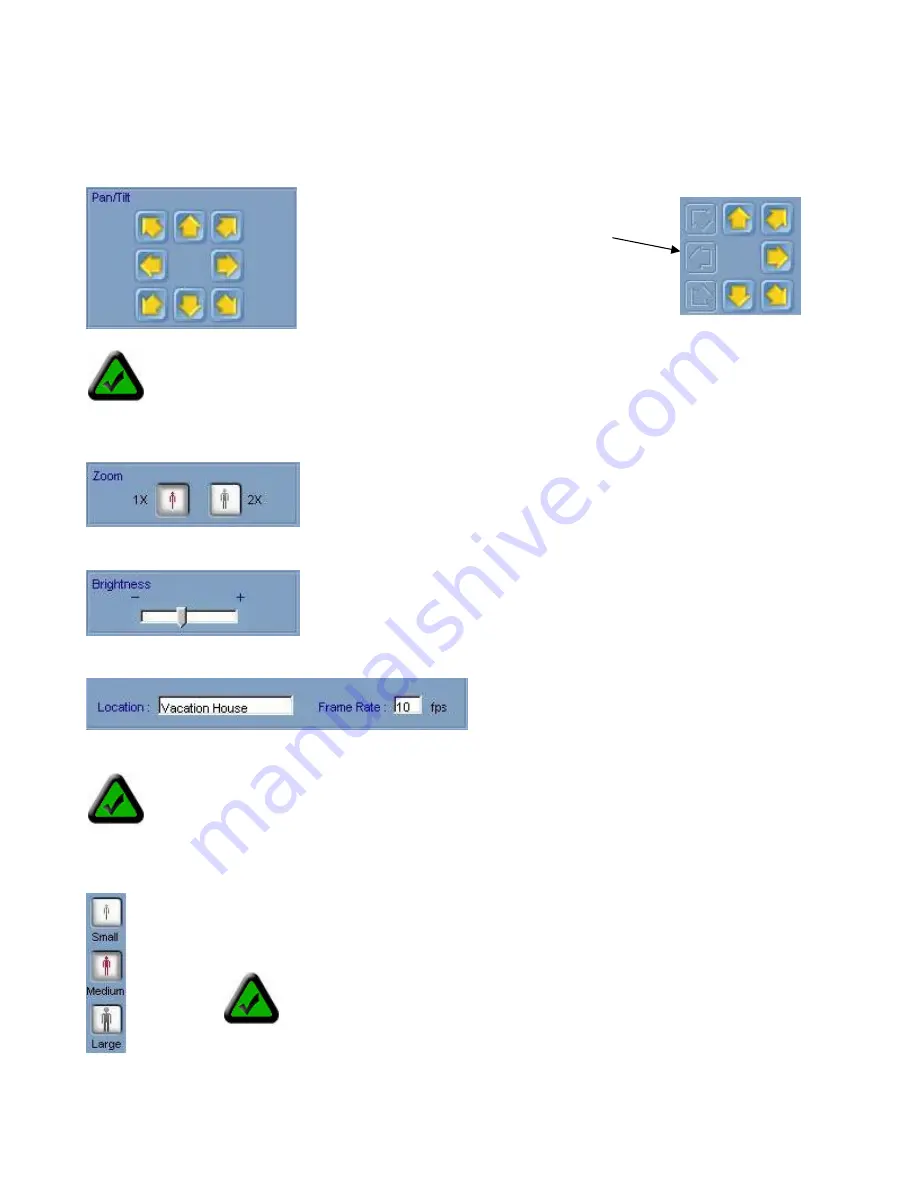
Page 27 of 65
6.3 Camera View Controls
Pan and Tilt Controls
: Click on any of the arrow buttons to move the camera one small step in the direction
indicated by the arrow. Holding down a button for a few seconds will move the camera one large step.
Digital Zoom Control
2X
Click to zoom in on the image center
1X
Click to return to normal viewing
Brightness Control
Image Info
.
Image Display Size Controls
The image display size buttons change the size of the image on your display by scaling the camera
image.
Note:
The pan & tilt reaction time will depend on the speed of your connection. Slower connections,
especially long distance Internet connections, may introduce delays of up to a few seconds.
Note:
The frame rate displayed will vary and may not match the camera’s frame rate setting. Actual
frame rate is dependent on bandwidth and network traffic. The rate displayed is averaged over
several seconds and is updated every few seconds.
Note:
The image size buttons do NOT affect the resolution (size) of the
image captured by the camera. The image resolution can be changed in
the camera’s setup web page. Because image resolution has a profound
effect on bandwidth consumption and image quality, access is restricted
to camera administrators.
When the camera reaches its limit
of travel range in any direction, the
buttons for that direction will be
disabled and their appearance will
change as shown here.
The camera’s location setting and average frame
rate are displayed beneath the image for your
reference only. The location setting can be
changed from the camera’s setup web page.
Drag the slider to the right to increase the image
brightness or to the left to decrease it. Allow
several seconds for the image to update to the
new setting.
Содержание Wireless Observer
Страница 1: ...Page 1 of 65 Rev 01 14 2003...
















































