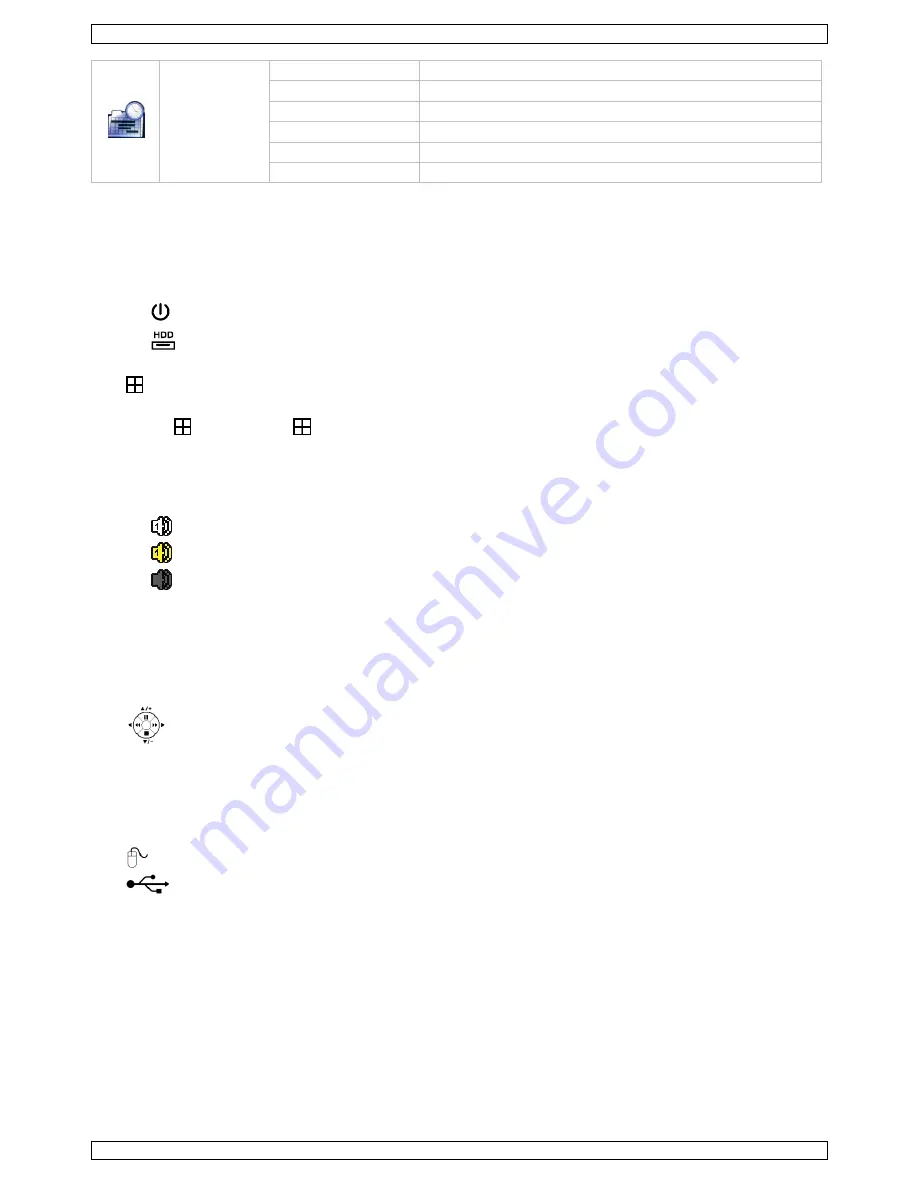
CCTVPROMT1
V. 01 – 25/02/2016
8
©Velleman nv
SCHEDULE
SETTINGS
RECORD
DETECTION
ALARM IN
ALARM OUT
PUSH VIDEO
BUZZER
* For selected modes only
7.
Hardware Overview
7.1
Front Panel
LED indicators
o
: DVR is powered on.
o
: HDD is reading or recording.
1–4: Press the channel number buttons to select the channel to display.
: Press to show the 4-channel display mode.
SEQ: Press to show all screens sequentially in full screen mode. Press again to quit.
P.T.Z. (
+ SEQ): Press
+ SEQ at the same time to enter or exit the PTZ control mode.
SLOW: In playback mode, press to play the recorded file slowly.
ZOOM: Press to enlarge the image of the selected channel (in FRAME or FIELD recording mode).
AUDIO (SLOW + ZOOM): Press SLOW + ZOOM at the same time to select live or playback audio from audio
channel 1-4.
o
: live audio from audio channel 1-4 (indicated in white)
o
: playback audio from audio channel 1-4 (indicated in yellow)
o
: audio channel unselected.
PLAY: Press to playback the latest recorded data.
LIST (Event List Search): Press to quickly search the recorded files by event lists: RECORD / MOTION /
ALARM / TIME / HUMAN DETECTION / IVS / STATISTIC, or select FULL to show all the event logs.
To quickly search the time you want, select QUICK SEARCH. For more details, refer to the full user manual.
MENU: Press MENU to enter the main menu.
ENTER: Press ENTER to confirm the setting.
: Press
▲
/
▼
/
◄
/
►
to move up / down / left / right.
In playback mode:
o
Press
to pause playback.
o
Press
to stop playback.
o
Press
to fast forward.
o
Press
to fast rewind.
: USB port to connect a USB mouse for mouse control
: USB port to connect a USB flash drive for video backup.
Note:
Do not
connect two USB mice or two USB flash drives simultaneously.
Note:
For a list of compatible USB flash drives, please refer to the appendices in the full user manual.
7.2
Rear Panel
INPUT (1–4): Connect to the video connector of a camera.
Note:
The DVR will automatically detect the video system of the camera; make sure that the cameras are
properly connected to the DVR and powered on before the DVR is turned on.
VIDEO OUT: BNC.
AUDIO IN (1): Connect to the audio connector of a camera if the camera supports audio recording.
Note:
To make a video backup with audio, make sure the camera which supports the audio function is
connected to the video-in channel and audio-in channel. For example, the audio data from audio channel 1
will be recorded with the video data from video channel 1.
AUDIO OUT (1): Mono audio output to connect to a speaker.









































