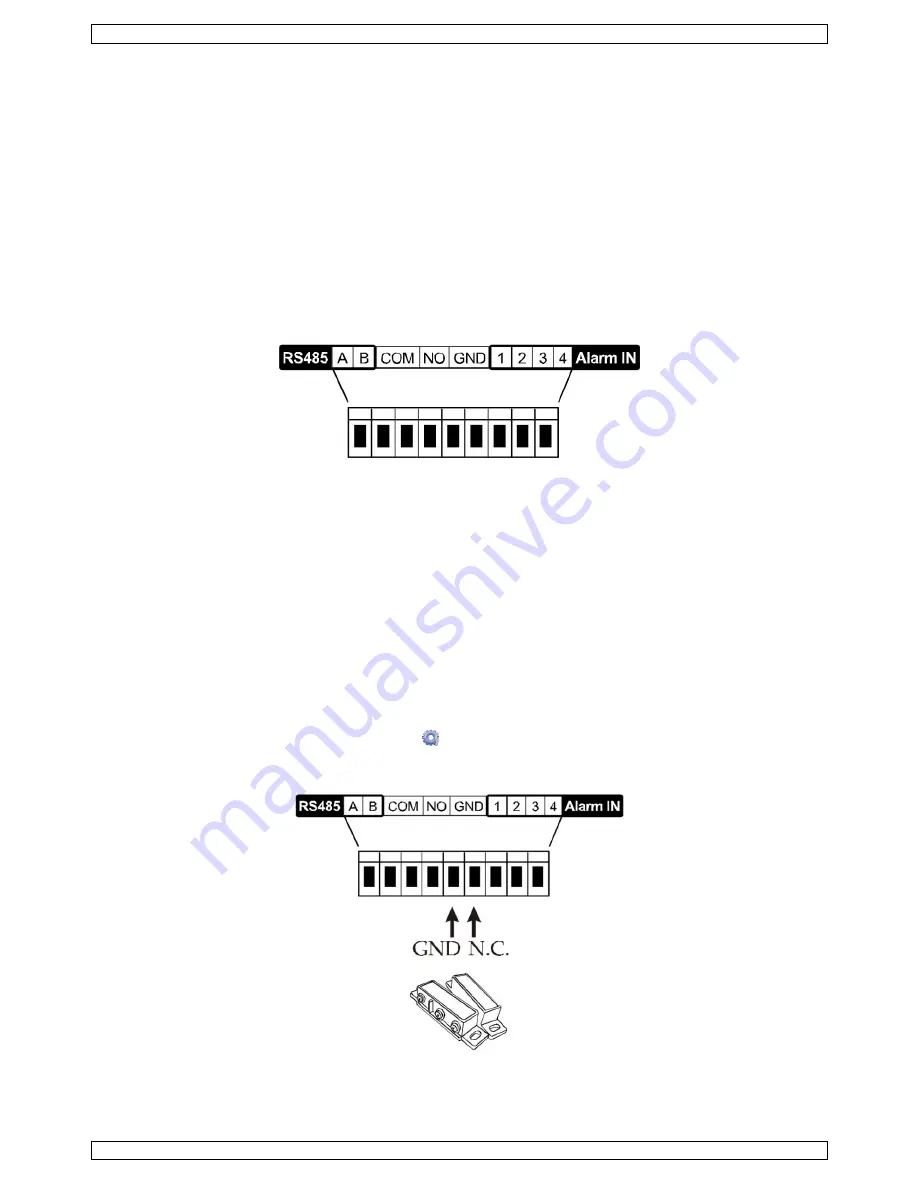
CCTVPROMT1
V. 01 – 25/02/2016
14
©Velleman nv
4.
To exit, right-click anywhere on the screen.
Note:
You need to exit the zoom mode before you can use other DVR functions.
10.
Push Video Configuration
10.1
Pin Connection
This DVR can send notifications to your mobile devices, such as iPhone, iPad, and Android mobile devices, if an
alarm event occurs (push video). However, only certain alarm-in pins support this function.
There are several methods to connect alarm sensors for push video:
via the push video alarm-in terminal
via the external I/O port.
Push Video Alarm-In Terminal
A push video alarm-in terminal is provided on the DVR rear panel. Refer to the image below for the pin
connections that support push video and its corresponding video channel.
Alarm Sensor Connection
Connect the alarm sensor, such as magnetic contacts, to the push video alarm-in terminal or I/O pins that
support push video on the DVR rear panel.
10.2
Configuration
Before configuring push video, make sure that:
The DVR system is set up as described in
Connection and Setup
.
The DVR is connected to internet and the external access configuration has been completed. Set the DDNS
in following menu: ADVANCED CONFIG – NETWORK – DDNS; set the port in following menu: ADVANCED
CONFIG – NETWORK – WAN; set the port forwarding in the router.
You have installed the EagleEyes app on your iPhone, iPad, or Android mobile devices.
For details, please refer to
Mobile Surveillance via EagleEyes
.
To configure push video:
1.
Right-click to show the main menu and select
(ADVANCED CONFIG) > NOTIFY.
2.
Set GUARD to ON.
3.
Configure your alarm sensor type (normal open or normal closed).















































