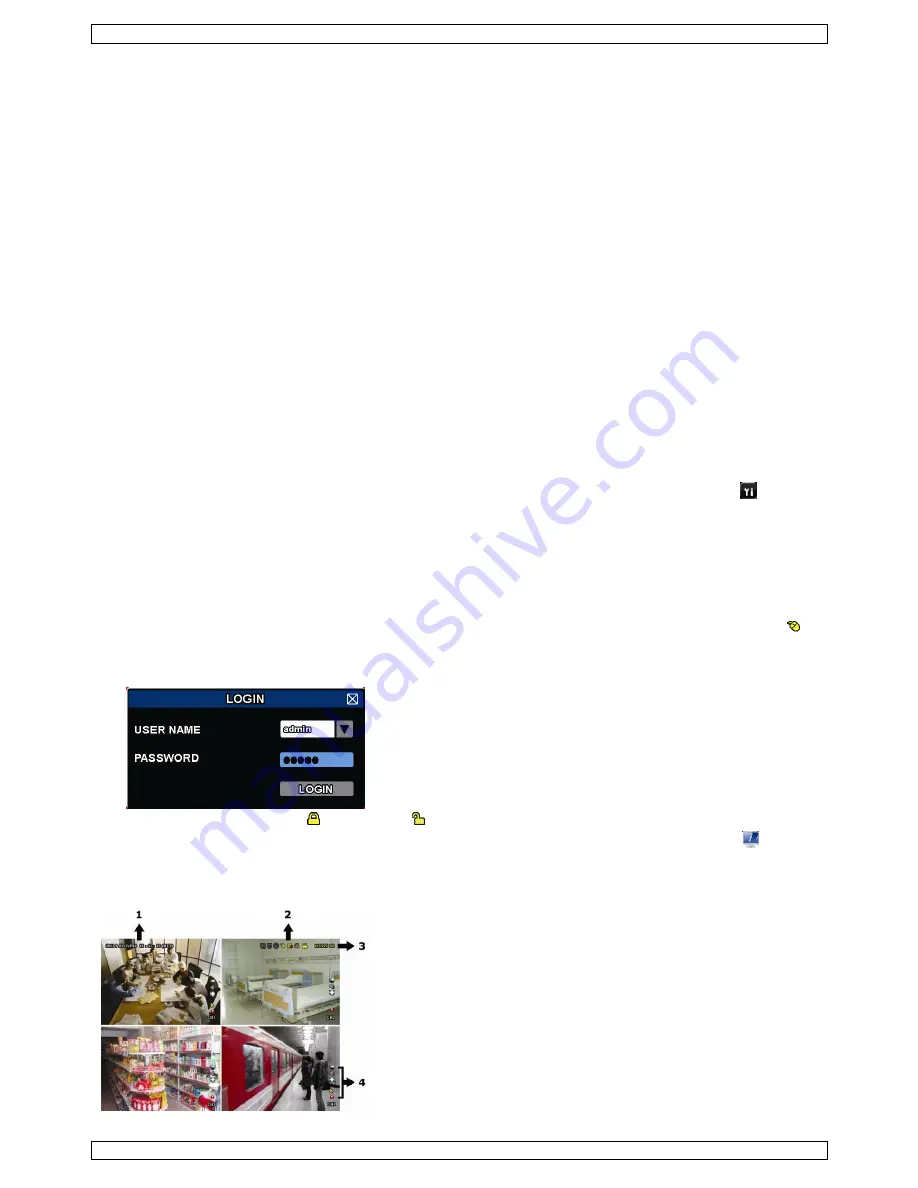
CCTVPROMT1
V. 01 – 25/02/2016
5
©Velleman nv
5.
Hardware Setup
Refer to the illustrations on page 3 of this manual.
Connecting a Video Monitor
Obtain a suitable monitor (not included) and connect it to the HDMI or VGA video output port on the back of
the DVR.
Connecting the Power Supply
1.
Plug the DC output connector of the included power adaptor into the 19 VDC power input at the back of
the DVR.
WARNING:
only use the included adaptor.
2.
Plug the included power cable into the adaptor input connector and plug the other end into the mains.
Do not
switch the DVR on yet.
Connecting a Camera
1.
You can connect up to four suitable cameras (2 cameras included). Each camera needs its own power
supply.
2.
Connect the video output of the camera to either video input at the back of the DVR. The number next to
the input connectors represents the channel number. Connector type is BNC (cables included).
Connecting Audio
1.
The DVR supports four audio inputs. Connect the audio output of an audio source to an audio input of the
DVR. Make sure to connect the audio channel to the corresponding video channel. Connector type is BNC.
2.
There is also an audio output connector. Connect an audio device, e.g. a speaker to this connector when
desired. Connector type is BNC.
Connecting Local Area Network (LAN)
Connect the DVR to a local network by plugging a network cable into the LAN port at the back of the DVR.
Connector type is 8P8C (RJ45). To setup the network connection, press the Menu button and select
. Refer to
the full manual on the included CD-ROM for details.
6.
User Interface
Refer to the illustrations on page 2 of this manual.
6.1
DVR Access
1.
Connect a USB mouse to the mouse port
on the DVR front panel, and check if there is a mouse icon
on the screen, indicating the USB mouse is detected properly.
2.
Move your mouse to enter the DVR password with the password keypad. The default user name and
password are both
admin
.
The status will change from (key lock) to (unlock).
Note:
You can configure four different user levels with different access privileges in the main menu
(SYSTEM) > ACCOUNT. For more information, refer to
User Creation
further in this manual.
6.2
Live Page
1.
system time
2.
DVR status bar
3.
available HDD capacity
4.
channel status bar






































