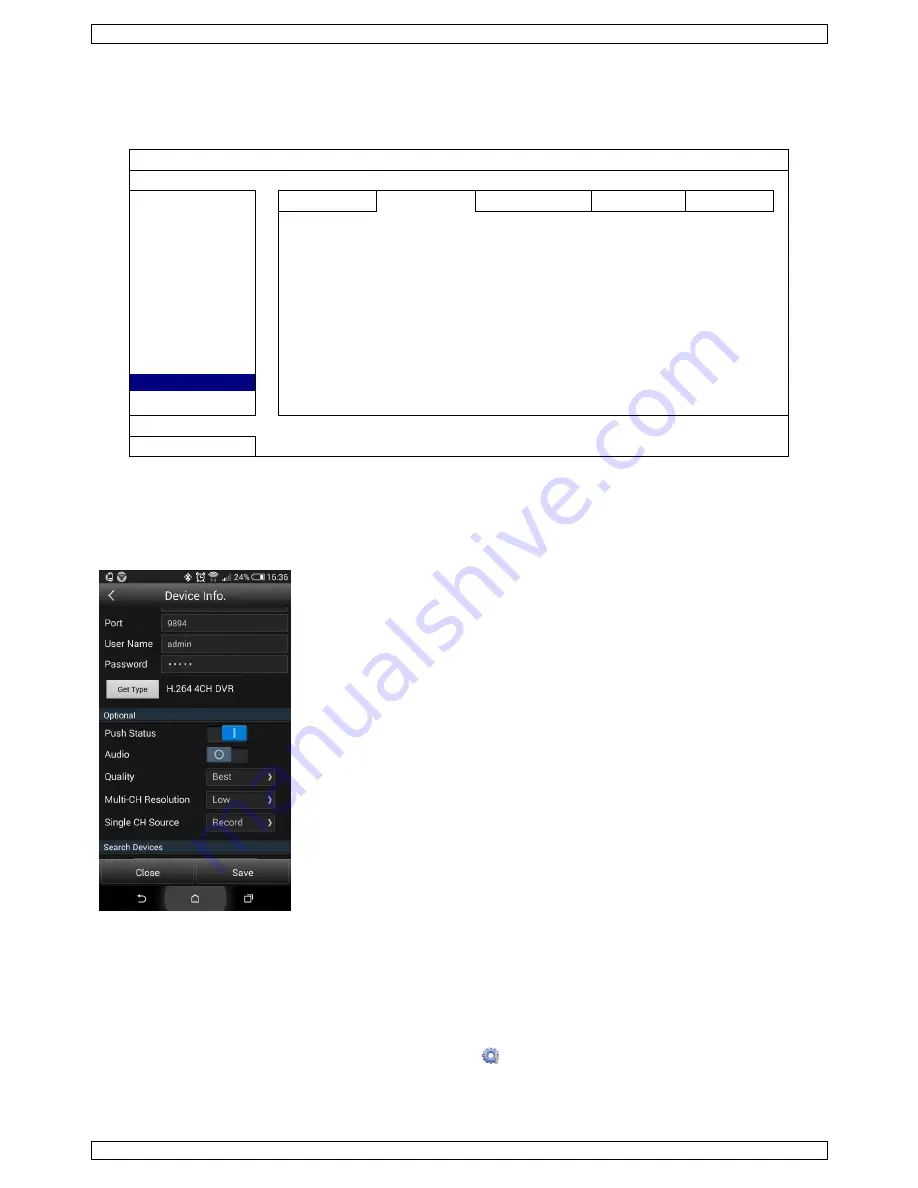
CCTVPROMT1
V. 01 – 25/02/2016
18
©Velleman nv
13.
Push Status
Note:
Before using this function, make sure that you have configured EagleEyes* and that the Guard has been
enabled. For details, please refer to chapter
12. Setting Up Push Video
.
ADVANCED CONFIG
CAMERA
PUSH VIDEO PUSH STATUS MESSAGE MAIL VIDEO MAIL VIDEO FTP
DETECTION
ACTION
ON
ALERT
EVENT
ALL
NETWORK
VIDEO LOSS
DISPLAY
HDD FULL
RECORD
POWER ON
DEVICES
HDD (CLEAR / NO HDD / OVER TEMPERATURE)
DCCS
NET LOGIN
IVS
KEY UNLOCK
NOTIFY
UPS
MULTICASTING
SYSTEM ABNORMAL
EXIT
1.
Set ACTION to ON.
2.
Select the system event(s) you want to get notified via your mobile device.
3.
Activate the push status of the device in the EagleEyes application. Go to CONFIGURATION – OPTIONAL –
PUSH STATUS.
14.
Set Flow Counting – Virtual Fence – One-Way Pass
Note:
Before using the IVS function, make sure that event recording is enabled on your DVR.
Intelligent Video Surveillance (IVS) is the advanced application for motion detection, but more precise and
smarter. It can be applied to different situations with one of the following three modes: FLOW COUNTING,
VIRTUAL FENCE or ONE WAY.
On the DVR, right-click to show the main menu, and select
(ADVANCED CONFIG) > IVS.






























