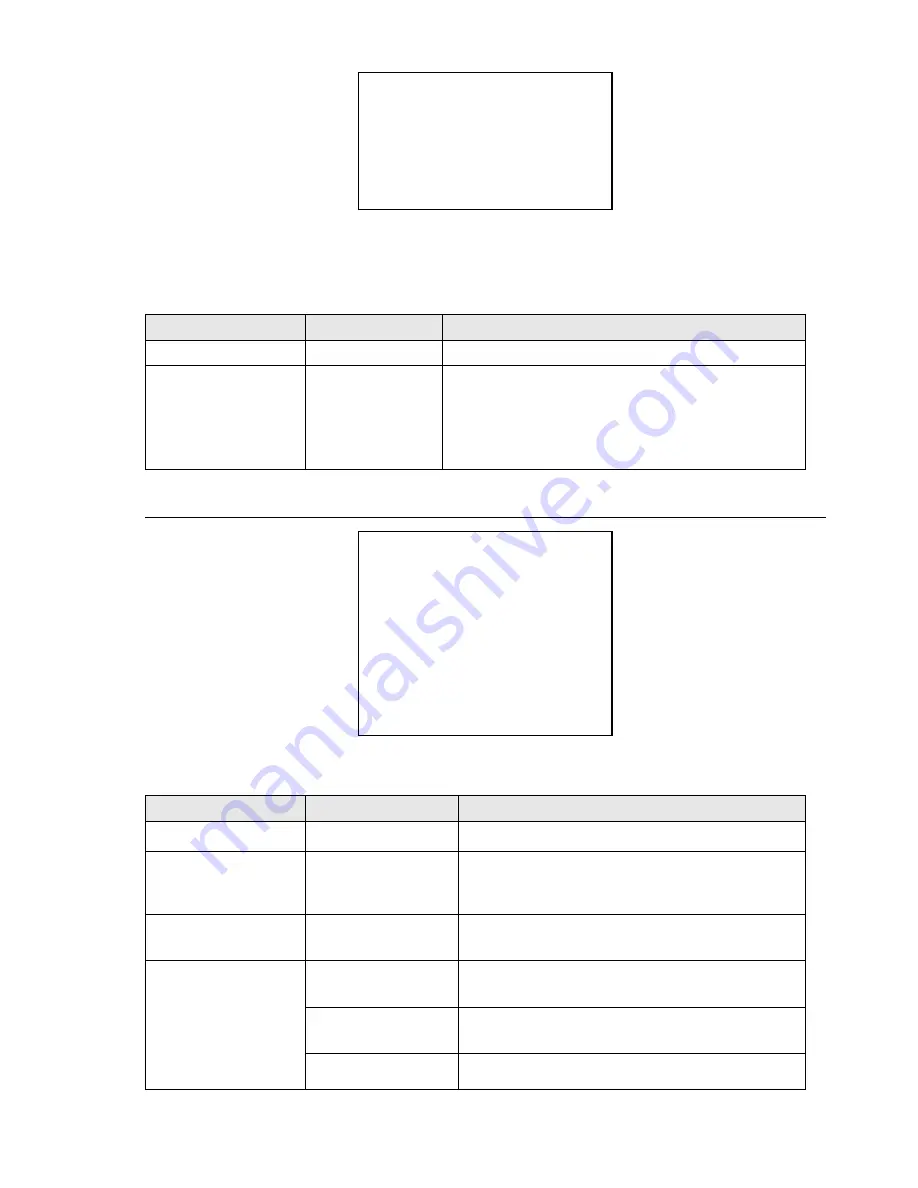
32 / 43
CRUISE
DWELL TIME<SECS>
7
PRESET LIST
1
1 ON
0 OFF
1234567890 <PRESET 1-10>
0110010111
BACK
EXIT
Screen 28: Cruise
The
CRUISE
function is used to make the camera run a cycle consisting of up to 30 preset positions.
This menu item is used to enable each of the preset positions used in the cruise cycle.
For the cruise cycle to be effective, the preset positions must be actually stored.
Option
Value
Explanation
DWELL TIME <SECS>
5 ~ 250
Duration (in seconds) of the dwelling time on each presetting.
PRESET LIST
1 ~ 3
Value 1 selects the first group of Presets from 1 to 10, value 2
selects the second group from 11 to 20, value 3 the third
group from 21 to 30.
The following 10 digits (1/10) are used to switch the
corresponding preset in the corresponding ten (1-10, 11-20,
21-30) either on or off (1=
ON
; 0=
OFF
).
Table 22
4.5.4.7.
TRACKING SETTING
TRACKING SETTING
DEFAULT SETTING
SIZE SENS
MEDIUM
GRAY SENS
MEDIUM
LOST ACT
STOP TRACK
ZOOM SETTING
ON
WAIT TIME<S>
40
<TRACKING BOUNDARY>
AUX
OFF
TRACKING SPEED
AUTO
TRACKING TIME<M>
AUTO
BACK
Screen 29: Tracking Setting Sub-Menu
The auto tracking function is used to automatically track moving objects by detecting grayscale variations in the frame.
Option
Value
Explanation
DEFAULT SETTING
This function is used to load the auto tracking default
settings.
SIZE SENS
LARGE/MEDIUM/SMAL
L
This option defines the total dimensions of the object to be
tracked. The parameters are
LARGE/MEDIUM/SMALL
. An
object larger than one fourth of the screen is
LARGE
. An
object smaller than one eighth of the screen is
SMALL
.
GRAY SENS
HIGH/MEDIUM/LOW
This option determines the auto tracking sensitivity. The
sensitivity measures the grey scale variations of a certain
point in the frame in the unit of time.
LOST ACT
HOME N TRA
This option is used to establish the action to be performed
if the camera loses the tracked object: the
HOME N TRA
option goes to preset 1 and starts tracking.
KEEP TRACK
The
KEEP TRACK
option keeps the camera in the position
reached and the tracking function is kept on waiting for an
object to be intercepted again.
STOP TRACK
The
STOP TRACK
option leaves the camera in the position
reached and deactivates the tracking function.













































