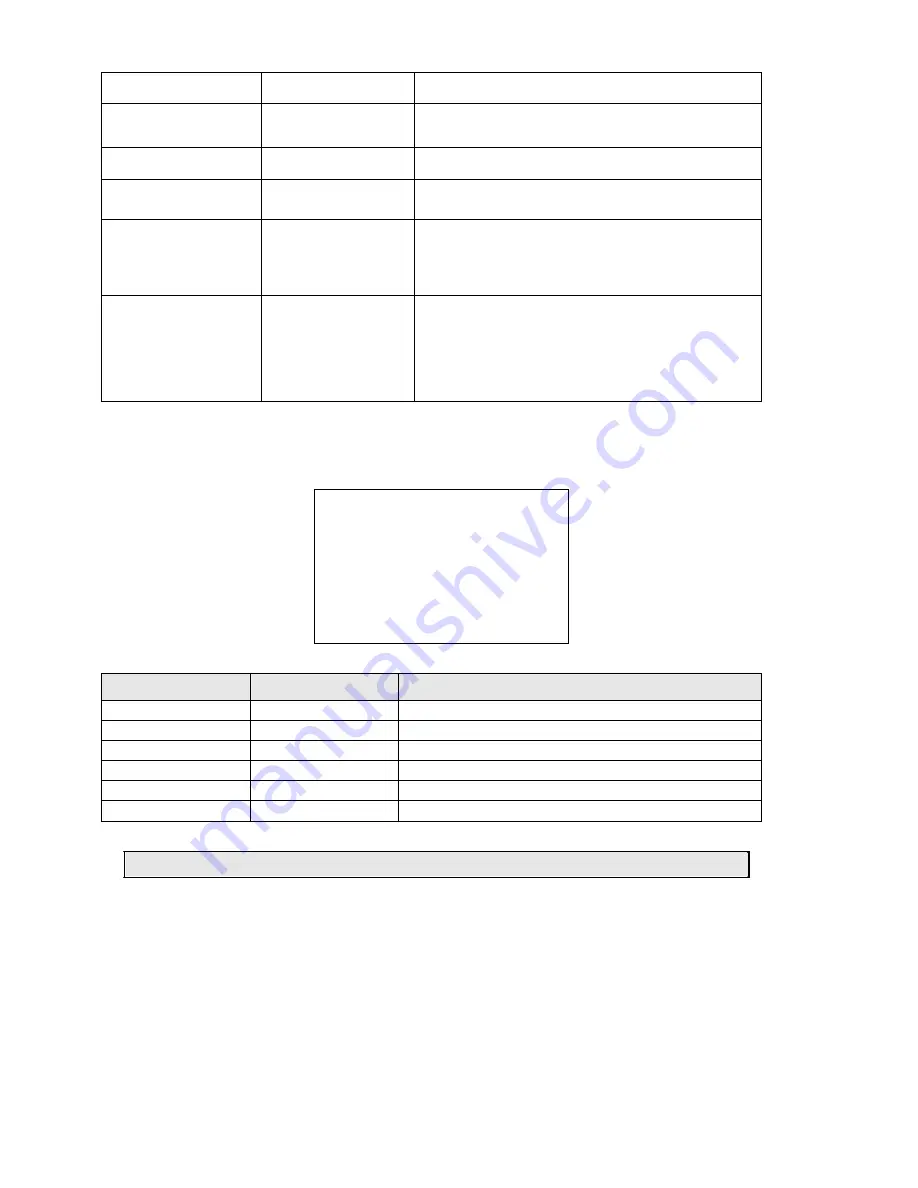
33 / 43
ZOOM SETTING
OFF, 1 ~ 18
This option determines the maximum zoom value that the
camera may use for tracking the object.
WAIT TIME
5, 10, 15, 20, 25,
30, 35, 40 SECONDS
This option determines the time which must elapse before
performing
Lost Ac
t after losing a motion in frame.
TRACKING BOUNDARY
UP/DOWN/LEFT/RIGH
T
This option is used to define the zone in which the camera
performs the tracking.
AUX
OFF, 1, 2
This option is used to activate one of the 2 alarm outputs if
the tracking function is on (
OFF
= no active alarm output).
TRACKING SPEED
AUTO, 1 ~ 63
This option establishes the camera movement speed. If
AUTO
is selected, the camera is automatically
“adapted” to
the motion of the target. The
1~63
options allow selecting
the expected speed of the object to be tracked (1 slow, 63
fast).
TRACKING TIME
AUTO,1~15
(MINUTES)
This option allows setting the max. tracking duration, in
minutes, during which the camera automatically tracks
moving objects.
Once the tracking time has expired, the camera exits the
tracking mode, waiting for further commands
Table 23
TRACKING BOUNDARY submenu
Operations needed to establish an intervention zone for the tracking function.
TRACKING BOUNDARY
BOUNDARY LIMIT
OFF
CLEAR BOUNDARY
LEFT LIMIT
OFF
RIGHT LIMIT
OFF
UP LIMIT
OFF
DOWN LIMIT
OFF
BACK
EXIT
Screen 30: Tracking Boundary Sub-Menu
Option
Value
Explanation
BOUNDARY LIMIT
ON/OFF
This switches tracking function intervention zone on and off.
CLEAR BOUNDARY
This deletes the intervention area.
LEFT LIMIT
ON/OFF
Left limit of the intervention zone.
RIGHT LIMIT
ON/OFF
Right limit of the intervention zone.
UP LIMIT
ON/OFF
Up limit of the intervention zone.
DOWN LIMIT
ON/OFF
Low limit of the intervention zone.
Table 24
Advice for Correct Auto Tracking Use












































