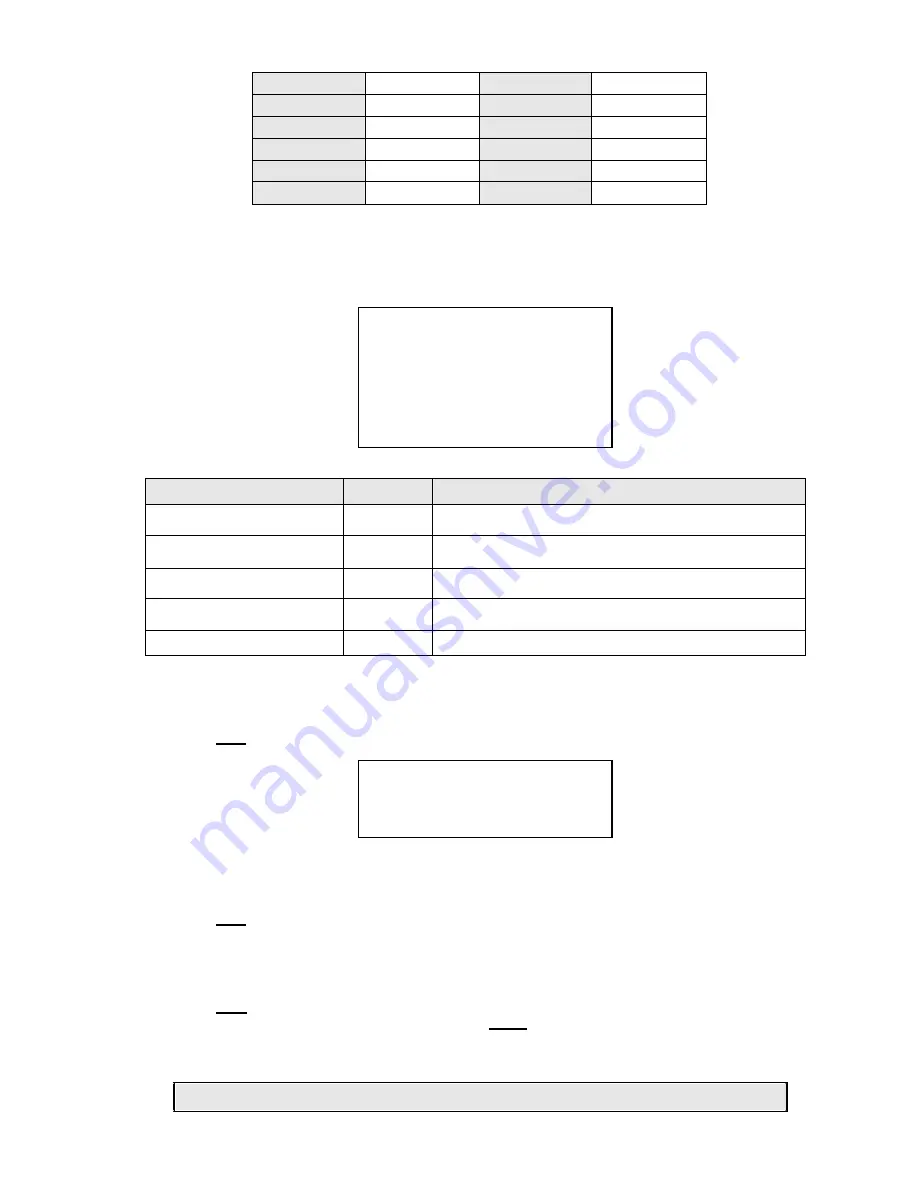
30 / 43
30
-5º~45º
30
15º~92º
40
-5º~55º
40
25º~92º
50
-5º~65º
50
35º~92º
60
-5º~75º
60
45º~92º
70
-5º~85º
70
55º~92º
80
-5º~95º
80
70º~92º
Table 19
The coordinates shown on the monitor refer to the central point of the monitor (where the diagonals meet).
SET WINDOWS submenu
This includes the operations needed to position and configure the privacy zones.
SET WINDOWS
WINDOWS NUMBER
1
<EDIT WINDOW LOCATION>
<EDIT WINDOW ZOOM >
ENABLE WINDOW
OFF
CLEAR CURRENT WINDOW
BACK
EXIT
Screen 24: Set Windows Sub-Menu
Option
Value
Explanation
WINDOWS NUMBER
1~ 8
This option is used to select one of the 8 privacy zones
(
WINDOWS
).
EDIT WINDOW LOCATION
This option is used to activate the privacy zone positioning
procedure (see below).
EDIT WINDOW ZOOM
This option sets the zoom level over which the created privacy
zone will be visible.
ENABLE WINDOW
ON/OFF
This switches the privacy zone selected in
WINDOW NUMBER
on
and off.
CLEAR CURRENT WINDOW
This deletes the privacy zone selected in
WINDOW NUMBER
.
Table 20
EDIT WINDOW LOCATION submenu
This menu may be used to define the position of the privacy zones to be created.
1)
Press
“►” on “
EDIT WINDOW LOCATION
”.
2)
Press
OPEN
. The following screen will appear.
EDIT WINDOW LOCATION
IRIS OPEN TO CONTINUE
IRIS CLOSE TO CANCEL
Screen 25: Edit Window Location Sub-Menu
3)
A cross-shaped pointer will appear on the monitor: this pointer will correspond to the middle of the privacy zones
being created.
4)
Point the cross-shaped cursor to the required position by moving the joystick in the vertical and horizontal directions.
5)
Press
OPEN
. A square will appear on the monitor (with the previously defined features).
6)
Use the joystick to obtain the required dimensions of the privacy zone:
a)
Move leftwards to increase the left and right edges of the blanking zone
b)
Move rightwards to decrease the left and right edges of the blanking zone
c)
Move upwards to increase the upper and lower edges of the blanking zone
d)
Move downwards to decrease the upper and lower edges of the blanking zone
7)
Press
OPEN
to confirm after reaching the required dimensions.
8)
At this point, either select a new privacy zone or select
CLOSE
to quit the menu.
It is preferable to set the privacy zones with a zoom level of 1x.
Remarks on Privacy Zones





























