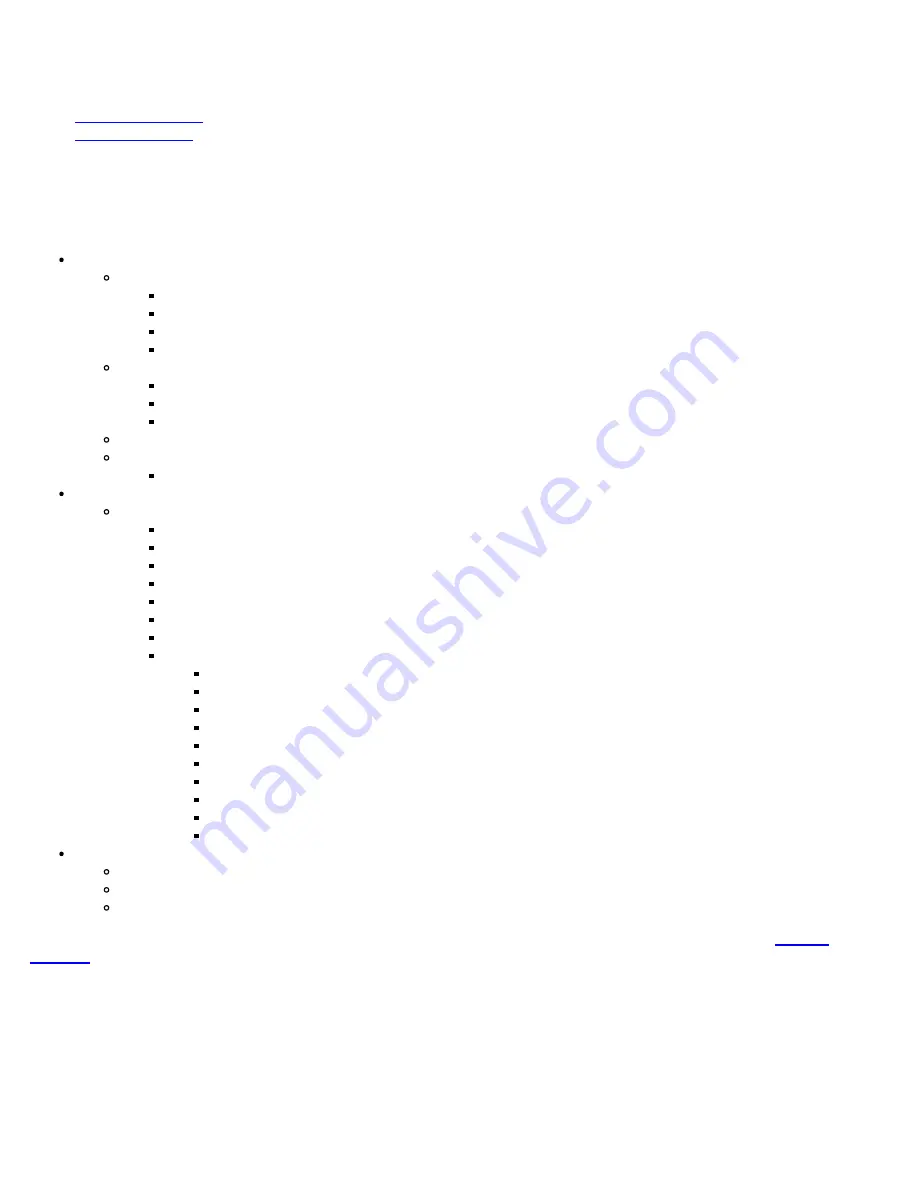
5.0 Home Screen and Menu
5.1 Screen Layout
5.2 Screen Icons
5.1 Screen Layout
The Home menu can be accessed at anytime during operation by pressing the
Home
key on the rubber keypad. The screen is
divided into three presentation areas:
Left:
Tools
IP Tools
Net Wiz application
WiFi Wiz application
Advanced
Utilities
Help
Settings (Screen, SelfTest, Power, Backlight, Global, Date and Time settings)
Backlight
Files
Setup
Main Menu
Middle:
Test Applications
specific to the test set:
Single Channel
System Scan
Tilt Analysis
Cable Modem
Spectrum Analysis
Installation Check
USG with FEC
Advanced Tools (to access more advanced features):
Return Path Analysis
Sweep Operations
Ethernet Tools
Remote Operations
R-Server
TDR
RP Balancing
HIP
DS1 Tools
OFDM
Bottom:
Tbl (Channel Table):
Select a channel table to test
Loc (Location):
Select Location threshold for particular test
TP (Test Point):
Select test point compensation
Each of the menus listed above is described in detail in the relevant sections of this manual. Please refer to the
Table of
Contents
.
CX350 Home Menu
CX350 e-Manual D07-00-037 RevC01
Page 14 of 81
Содержание VePal CX350
Страница 1: ...CX350 e Manual D07 00 037 RevC01 Page 1 of 81...
Страница 5: ...CX350 e Manual D07 00 037 RevC01 Page 5 of 81...
Страница 13: ...Go back to top Go back to TOC CX350 e Manual D07 00 037 RevC01 Page 13 of 81...
Страница 16: ...Go back to top Go back to TOC CX350 e Manual D07 00 037 RevC01 Page 16 of 81...
Страница 21: ...Location Editor Location Editor Digital CX350 e Manual D07 00 037 RevC01 Page 21 of 81...
Страница 22: ...Go back to top Go back to TOC CX350 e Manual D07 00 037 RevC01 Page 22 of 81...
Страница 64: ...Go back to top Go back to TOC CX350 e Manual D07 00 037 RevC01 Page 64 of 81...
Страница 73: ...Go back to top Go back to TOC CX350 e Manual D07 00 037 RevC01 Page 73 of 81...















































