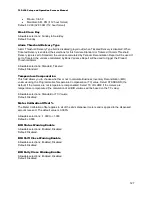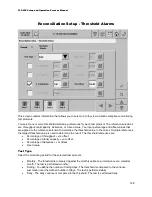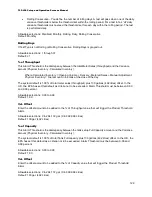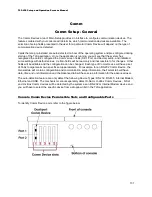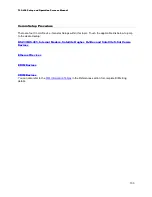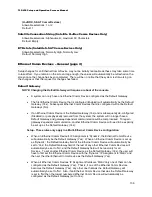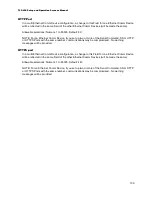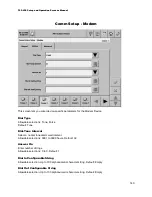TLS-450 Setup and Operation Screens Manual
136
(H-JBOX, S-SAT Comm Devices)
Allowable selections: 1 or 2
Default: 1
Satellite Connection String (Satellite H-JBox Comm Devices Only)
Allowable selections: Alphanumeric, maximum 30 Characters
Default: Empty
DTR state (Satellite S-SAT Comm Devices Only)
Allowable selections: Normally High, Normally Low
Default: Normally High
Ethernet Comm Devices – General (page 2)
Setup changes for an Ethernet Comm Device may not be initially noticeable as these may take some time
to take effect. If you remain on the screen long enough, the values will automatically be refreshed on the
screen once the change has been completed. There will be no notice that the system is still working on
the changes or that the request for changes has failed.
Default Gateway
NOTE: Changing the Default Gateway will require a reboot of the console.
•
A system can only have one Ethernet Comm Device configured as the Default Gateway.
•
The first Ethernet Comm Device that is configured (Enabled) will automatically be the Default
Gateway (Yes). Subsequent Ethernet Comm Devices that are configured will not be Default
Gateways (No).
•
If an Ethernet Comm Device is the Default Gateway (Yes) and is subsequently de-configured
(Disabled) or gets physically removed from the system, the system will no longer have a
Default Gateway and gateway-dependent communication will be compromised. To regain
gateway-dependent communication, another Ethernet Comm Device will need to be explicitly
be set up as the Default Gateway (Yes).
Setup - These rules only apply in a Multi-Ethernet Comm Device configuration
•
When an Ethernet Comm Device's IP Assignment is 'Dynamic', the Ethernet Comm Device
will automatically be the Default Gateway (Yes). When an Ethernet Comm Device is set up
as 'Dynamic', the Default Gateway field of the Ethernet Comm Device will automatically be
set to 'Yes', the Default Gateway field of the rest of any other Ethernet Comm Devices will
automatically be set to 'No', and the Default Gateway field will be read-only for all
Devices. To set another Ethernet Comm Device as the Default Gateway (Yes), the user will
have to first set the Ethernet Comm Device with the 'Dynamic' IP Assignment to 'Static' and
then set the other Ethernet Comm Device as the Default Gateway (Yes).
•
When all Ethernet Comm Devices' IP Assignment fields are 'Static' only one of them can be
configured as the Default Gateway (Yes). That is, if one of the Ethernet Comm Devices
becomes the Default Gateway (Yes), any other one that was the Default Gateway will
automatically be set to 'No'. Also, if an Ethernet Comm Device that was the Default Gateway
is set to 'No' then the lowest numbered Ethernet Comm Device will automatically be
configured as the Default Gateway (set to Yes).
Содержание TLS-450
Страница 1: ...Manual No 577013 940 Revision F Screens Manual TLS 450 Setup and Operation...
Страница 381: ...Web Access 6 Web Access Reports Inventory Page The TLS 450 Web Access Reports Inventory page example is shown below...
Страница 382: ...Appendix A 7 Web Access Reports Delivery Page The TLS 450 Web Access Reports Delivery page example is shown below...
Страница 384: ...Appendix A 9 Web Access Active Alarms Page The TLS 450 Web Access Active Alarms page is shown below...
Страница 385: ...Web Access 10 Web Access Priority Alarms Page The TLS 450 Web Access Priority Alarms page example is shown below...
Страница 386: ...Appendix A 11 Web Access Non Priority Alarms Page The TLS 450 Web Access Non Priority Alarms page example is shown below...
Страница 387: ...Web Access 12 Web Access Tanks Status Page The TLS 450 Web Access Tanks Status page example is shown below...
Страница 388: ...Appendix A 13 Web Access Tanks Alarm History Page The TLS 450 Web Access Tanks Alarm History page example is shown below...
Страница 391: ...Web Access 16 Web Access Lines Line Status The TLS 450 Web Access Lines Line Status page example is shown below...
Страница 392: ...Appendix A 17 Web Access Lines Alarm History Page The TLS 450 Web Access Lines Alarm History page example is shown below...
Страница 408: ...For technical support sales or other assistance please visit www veeder com...