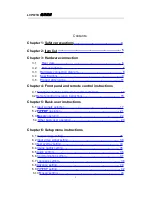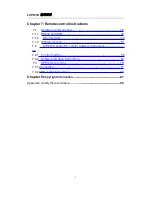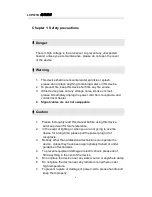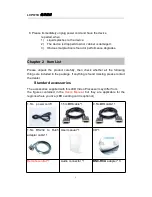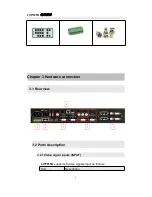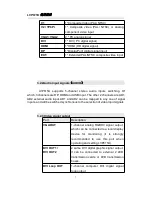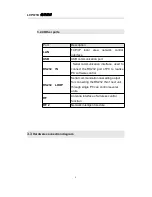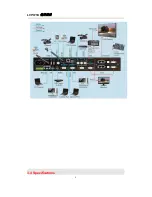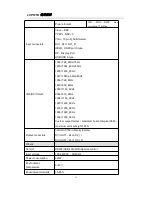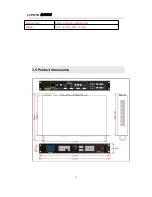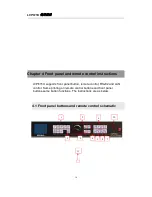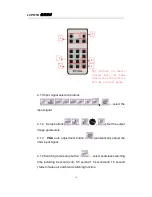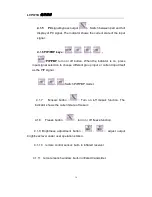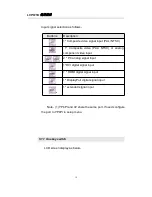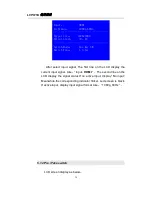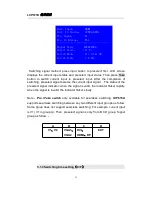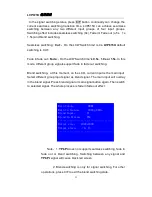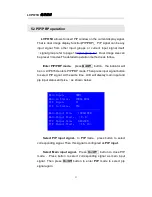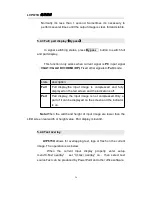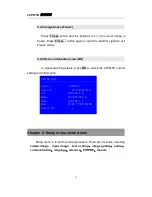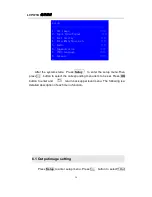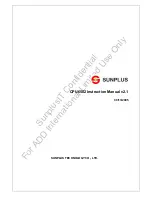Содержание ledsync820h
Страница 1: ...LVP615U LED HD Video Processor User Manual V1 0 ...
Страница 9: ...LVP615U 使用说明 9 3 4 Specifications ...
Страница 12: ...LVP615U 使用说明 12 3 5 Product dimensions Product Size 483 L x 274 W x 66 6 H mm Weight G W 5 7 Kg N W 4 2Kg ...
Страница 13: ...LVP615U 使用说明 13 RS232 cable order ...
Страница 63: ...LVP615U 使用说明 63 AP setting ...
Страница 88: ...LVP615U 使用说明 88 2 APP Operation ...
Страница 91: ...LVP615U 使用说明 91 ...
Страница 94: ...LVP615U 使用说明 94 ...
Страница 95: ...LVP615U 使用说明 95 2 PIP Display ...
Страница 101: ...LVP615U 使用说明 101 1 Output Resolution ...
Страница 104: ...LVP615U 使用说明 104 4 Image quality ...
Страница 112: ...LVP615U 使用说明 112 ...