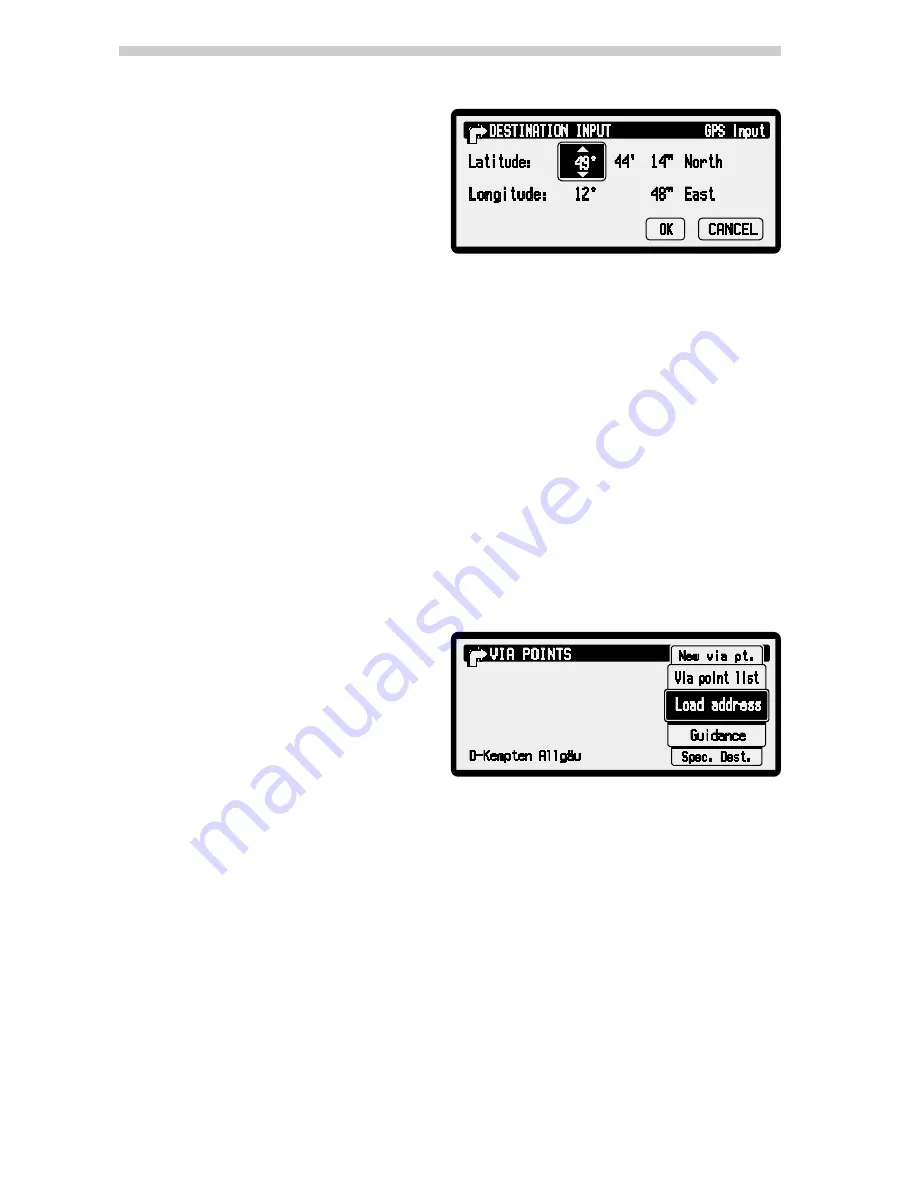
Destination input via GPS co-ordinates
If you know the GPS co-ordinates of a
destination, you may enter them directly.
☞
Select “GPS input” in the
“DESTINATION INPUT” menu.
✔
The GPS co-ordinates input menu ap-
pears.
☞
Mark the desired co-ordinates and
confirm them.
☞
Next, set the required values for degrees, minutes, seconds and north/south or east/
west.
☞
Confirm the GPS input with “OK”.
✔
The navigation system compares the GPS co-ordinates you entered with the data on
the current map CD and plans the route.
Notes:
If the destination is beyond the digitised roads, the system will guide you along digit-
ised roads as far as possible. The system will then display the linear direction and the
distance to the destination.
If the GPS co-ordinates you entered should be outside the limits of the current map
CD, the system will display an error message.
If GPS coordinates are entered as a destination, this will only be supported if the map
CD is inserted.
Via points
If you wish to visit other locations en
route to the entered destination address,
these can be stored as via points. The
navigation system then plans the route
to include the via points in the given se-
quence before the destination address is
reached.
When you reach a via point, you will hear “destination reached”. The navigation sys-
tem will immediately begin to plan the route to the next via point or the final destina-
tion.
With the “VIA POINT –> Via point list” menu option, you can delete via points you
have not reached yet or which you do not wish to visit any longer.
☞
Select “Via point” in the navigation menu.
The following options are available in the “VIA POINT” menu:
k
Navigation
34






























