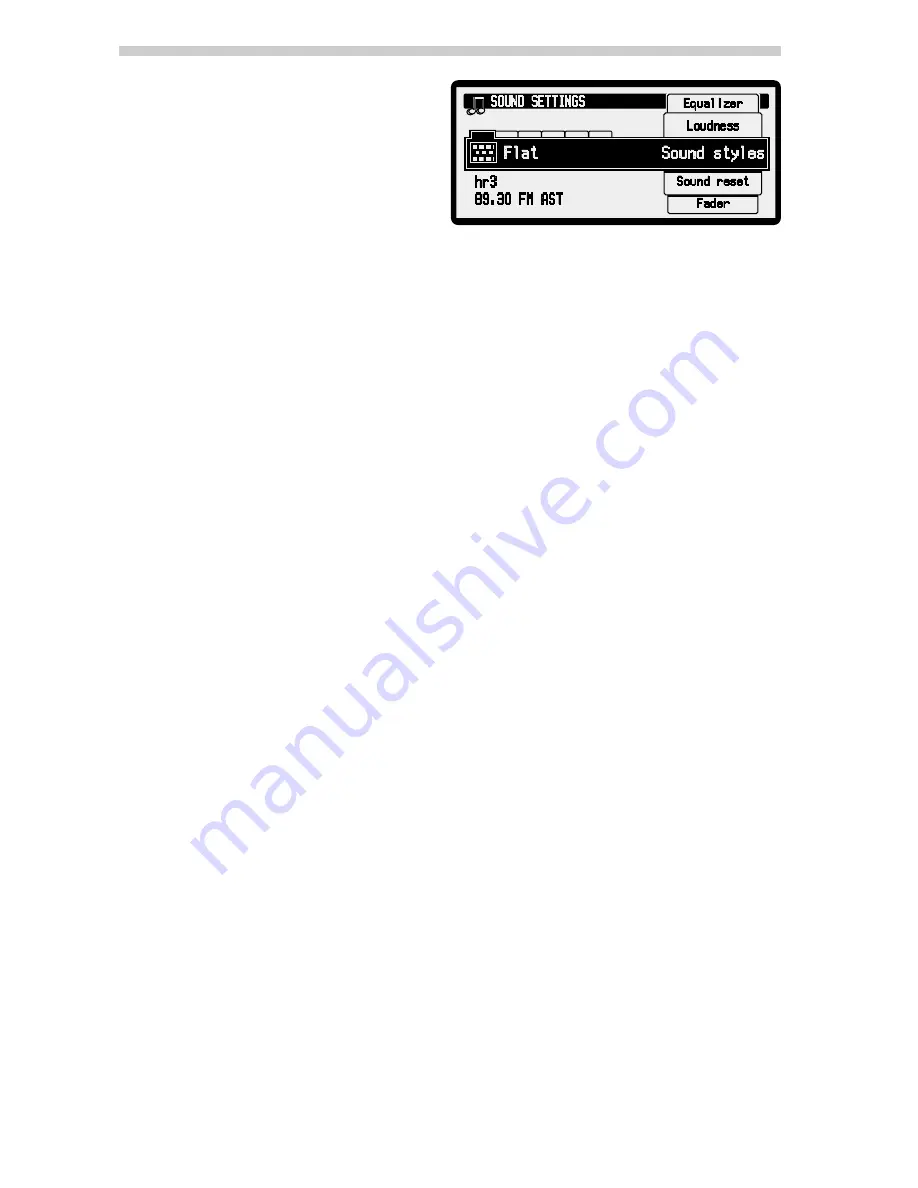
Sound settings
☞
Press the
SOUND
button.
✔
The “SOUND SETTINGS” menu is dis-
played.
The following options are available:
■
Fader
☞
Set the required volume balance rear <–> front.
☞
Confirm the new setting.
✎
Navigation instructions are only transmitted via the front loudspeakers. It is not
possible to set the fader values for the navigation instructions.
■
Balance
☞
Set the required volume balance left <–> right.
☞
Confirm the new setting.
■
Equalizer*
With the 5-band equalizer you can set the frequency response of the selected sound
sources individually.
☞
Select the required slide control using the
4
or
6
button.
☞
Adjust the slide as required.
☞
Confirm the configured values.
✎
“USER” is shown in the display for the personalised equalizer setting.
■
Loudness
☞
Activate this function to increase low and high tones at low volume settings.
✎
Depending on the level set, increasing the basses and trebles is weaker (1) or stron-
ger (3).
✎
When the loudness function is activated the sound style is automatically switched to
“USER” (personalised equalizer)
■
Sound styles*
☞
Select one of the pre-set sound styles.
✔
The selected sound style is shown as a symbol on the display.
✎
Setting one of the pre-set sound styles deactivates the equalizer and the loudness
function.
■
Sound Reset
Resetting the sound settings to the values programmed at the factory.
✎
For playing navigation instructions, traffic announcements and telephone calls a
fixed, pre-programmed sound setting is used.
* The sound settings are saved individually for the radio, CD, MP3 and CDC.
Audio
14






























