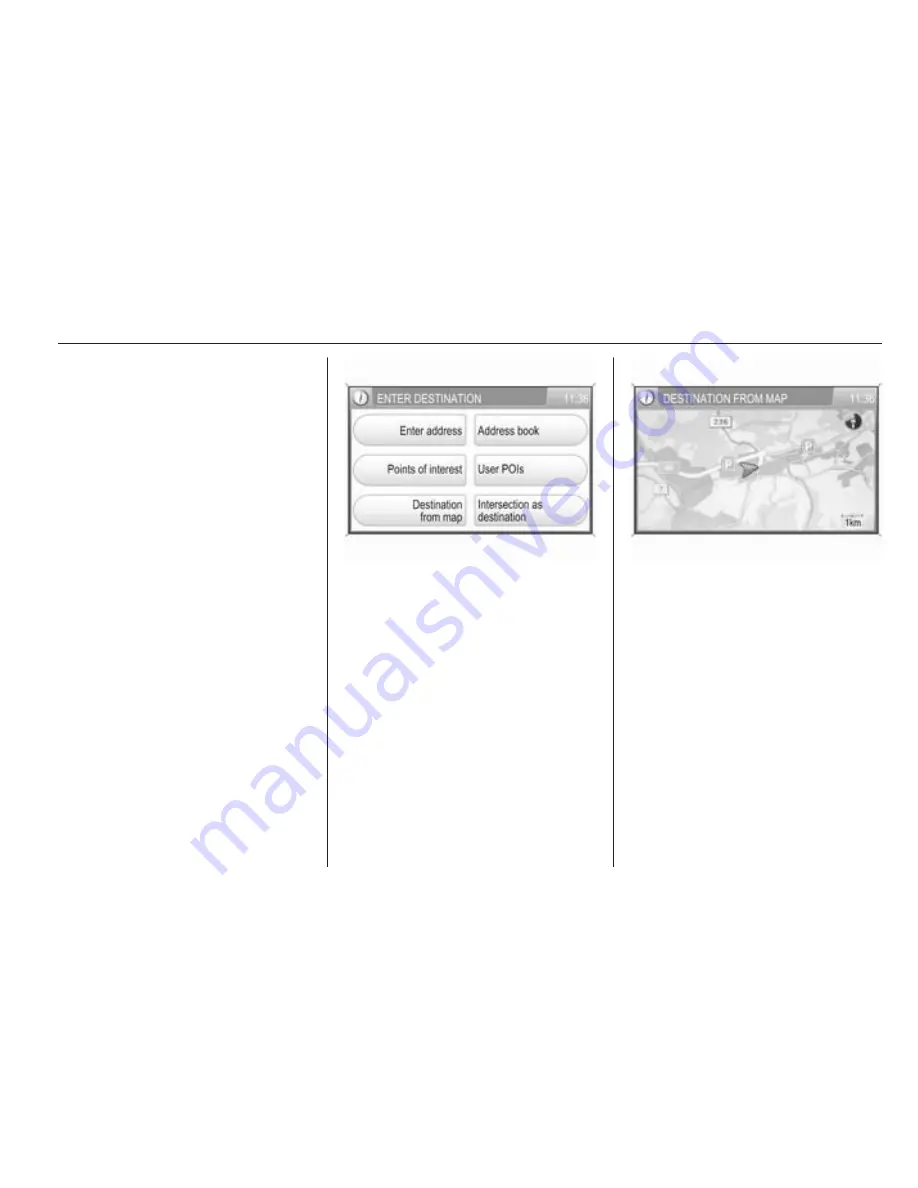
Navigation
59
To return to the user POI list: select
the List screen button.
To start route guidance to the
selected user POI: select the Start
screen button.
Description on route guidance, see
chapter "Guidance"
3
63.
Selecting a destination from the
map
This method of destination input
allows you to search for a new
destination by moving the visible map
section, and to set the desired
location of the new destination by
tapping on the map.
To select a destination from map:
Press the NAV button, and then
select the Destination menu item to
open the ENTER DESTINATION
menu.
Select the Destination from map
menu item.
The DESTINATION FROM MAP
menu is displayed, showing a map of
the area around the current position.
The map is displayed in the two-
dimensional/north-up mode.
You can move the visible map section
in an arbitrary direction by moving
your finger on the screen.
If required, change the map scale by
turning the multifunction knob.
Move the visible map section, until it
displays the area around the location
you are searching for.
Tap on the map to set a new
destination at the desired location.
Содержание Antara
Страница 2: ...Touch Connect 3 CD 30 CD 30 MP3 Type 1 89 Mobile phone portal 115 Contents ...
Страница 3: ......
Страница 8: ...Introduction 7 Control elements overview Instrument panel ...
Страница 86: ...Phone 85 ...
Страница 90: ...Introduction 90 Radio 101 CD Player 107 AUX input 111 Index 112 CD 30 CD 30 MP3 Type 1 ...
Страница 93: ...92 Introduction Overview Control elements on instrument panel ...
Страница 115: ...114 ...
Страница 116: ...Introduction 116 Voice recognition 129 Index 134 Mobile phone portal ...
Страница 136: ...135 T Telephone numbers 123 Telephone specific adapter 119 V Voice recognition 129 ...
Страница 137: ...136 ...
















































